Jetsloth – Gravity Forms Bulk Add Fields
Updated on: October 21, 2025
Version 1.2.4
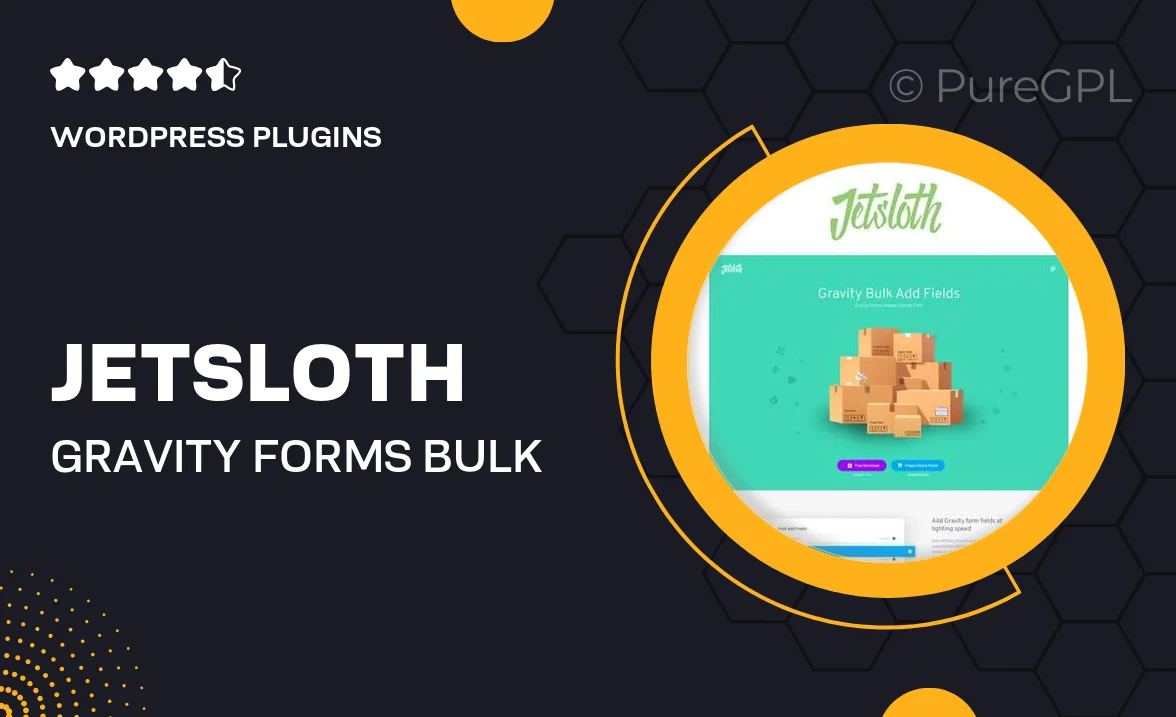
Single Purchase
Buy this product once and own it forever.
Membership
Unlock everything on the site for one low price.
Product Overview
Jetsloth – Gravity Forms Bulk Add Fields is a powerful WordPress plugin designed to streamline the process of adding multiple fields to your Gravity Forms. With this tool, you can save time and enhance your form-building experience. No more tedious manual entries; simply select the fields you need and add them all at once. This efficiency not only speeds up your workflow but also minimizes the chance of errors. Plus, the intuitive interface ensures that even beginners can navigate and use the plugin with ease. What makes it stand out is its flexibility and ease of use, making form creation a breeze.
Key Features
- Bulk field addition for quick form setup
- User-friendly interface that simplifies the process
- Supports a variety of field types for diverse needs
- Save time by reducing repetitive tasks
- Compatible with all Gravity Forms versions
- Customizable settings for tailored field management
- Efficient error reduction with bulk actions
Installation & Usage Guide
What You'll Need
- After downloading from our website, first unzip the file. Inside, you may find extra items like templates or documentation. Make sure to use the correct plugin/theme file when installing.
Unzip the Plugin File
Find the plugin's .zip file on your computer. Right-click and extract its contents to a new folder.

Upload the Plugin Folder
Navigate to the wp-content/plugins folder on your website's side. Then, drag and drop the unzipped plugin folder from your computer into this directory.

Activate the Plugin
Finally, log in to your WordPress dashboard. Go to the Plugins menu. You should see your new plugin listed. Click Activate to finish the installation.

PureGPL ensures you have all the tools and support you need for seamless installations and updates!
For any installation or technical-related queries, Please contact via Live Chat or Support Ticket.