JetFormBuilder Select Autocomplete
Updated on: February 22, 2024
Version 1.0.6
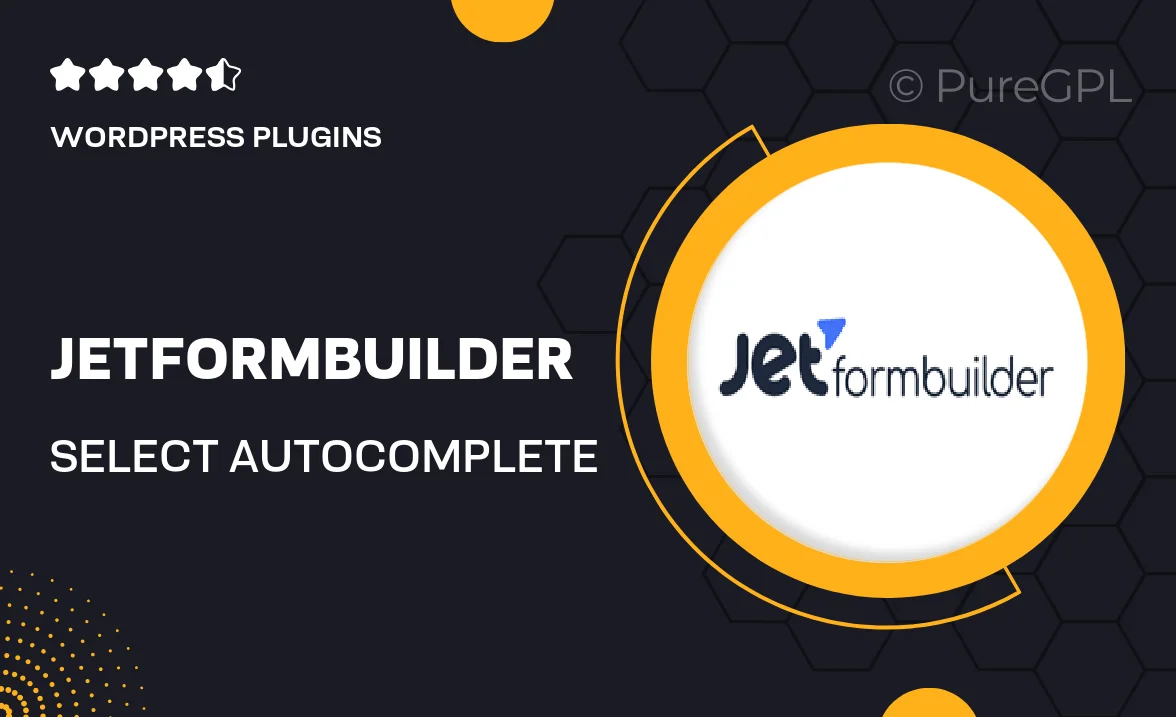
Single Purchase
Buy this product once and own it forever.
Membership
Unlock everything on the site for one low price.
Product Overview
JetFormBuilder Select Autocomplete is a powerful tool designed to enhance your forms by making them more user-friendly and efficient. With its intuitive autocomplete feature, users can quickly find the options they need without scrolling through long lists. This plugin seamlessly integrates into your existing JetFormBuilder setup, allowing for a smooth and hassle-free experience. Plus, it supports a variety of data sources, so you can easily pull in information from your database. What makes it stand out is its flexibility and ease of customization, ensuring it fits perfectly within your form's design and functionality. Say goodbye to cumbersome dropdowns and hello to a more dynamic and engaging form experience!
Key Features
- Intuitive autocomplete functionality for faster user input.
- Customizable design options to match your website’s aesthetic.
- Supports multiple data sources for a rich selection of options.
- Responsive layout ensures optimal performance on all devices.
- Easy integration with existing JetFormBuilder forms.
- Real-time search results to enhance user experience.
- Lightweight and optimized for speed.
- Detailed documentation to guide you through setup.
Installation & Usage Guide
What You'll Need
- After downloading from our website, first unzip the file. Inside, you may find extra items like templates or documentation. Make sure to use the correct plugin/theme file when installing.
Unzip the Plugin File
Find the plugin's .zip file on your computer. Right-click and extract its contents to a new folder.

Upload the Plugin Folder
Navigate to the wp-content/plugins folder on your website's side. Then, drag and drop the unzipped plugin folder from your computer into this directory.

Activate the Plugin
Finally, log in to your WordPress dashboard. Go to the Plugins menu. You should see your new plugin listed. Click Activate to finish the installation.

PureGPL ensures you have all the tools and support you need for seamless installations and updates!
For any installation or technical-related queries, Please contact via Live Chat or Support Ticket.