JetFormBuilder Formless Actions Endpoints
Updated on: September 25, 2025
Version 1.0.4
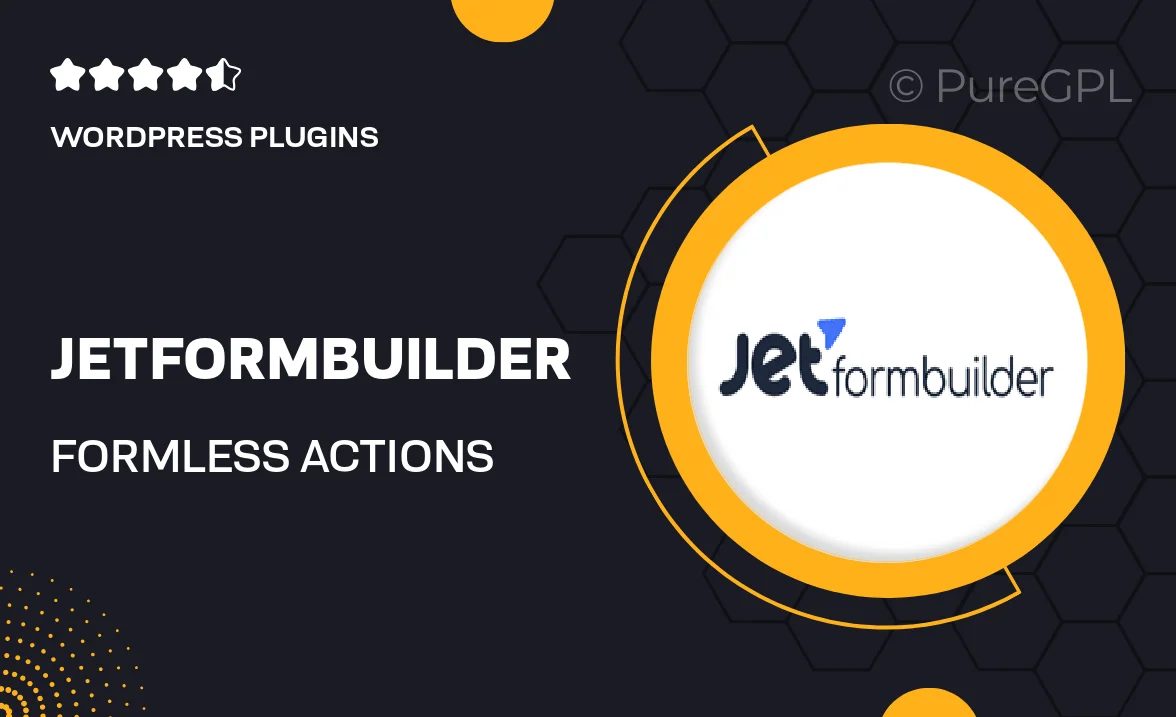
Single Purchase
Buy this product once and own it forever.
Membership
Unlock everything on the site for one low price.
Product Overview
Transform your form handling process with JetFormBuilder Formless Actions Endpoints. This powerful add-on allows you to create seamless, dynamic forms that can process submissions without the need for page reloads. Designed for flexibility, it integrates effortlessly with your existing setup, enhancing user experience. Imagine the convenience of having forms that react instantly to user input, making your site feel more interactive and engaging. Plus, with intuitive settings, you can customize actions to fit your specific needs. Say goodbye to clunky form submissions and hello to a smoother workflow!
Key Features
- Instant form submissions without page reloads for a smoother user experience.
- Customizable action settings to tailor responses based on user input.
- Easy integration with existing JetFormBuilder forms, enhancing functionality.
- Support for multiple endpoints, allowing diverse actions based on form data.
- User-friendly interface that simplifies the setup process.
- Real-time feedback capabilities to keep users informed and engaged.
- Compatibility with various WordPress themes and plugins for seamless operation.
Installation & Usage Guide
What You'll Need
- After downloading from our website, first unzip the file. Inside, you may find extra items like templates or documentation. Make sure to use the correct plugin/theme file when installing.
Unzip the Plugin File
Find the plugin's .zip file on your computer. Right-click and extract its contents to a new folder.

Upload the Plugin Folder
Navigate to the wp-content/plugins folder on your website's side. Then, drag and drop the unzipped plugin folder from your computer into this directory.

Activate the Plugin
Finally, log in to your WordPress dashboard. Go to the Plugins menu. You should see your new plugin listed. Click Activate to finish the installation.

PureGPL ensures you have all the tools and support you need for seamless installations and updates!
For any installation or technical-related queries, Please contact via Live Chat or Support Ticket.