Improved Product Options for WooCommerce
Updated on: January 9, 2026
Version 6.1.2
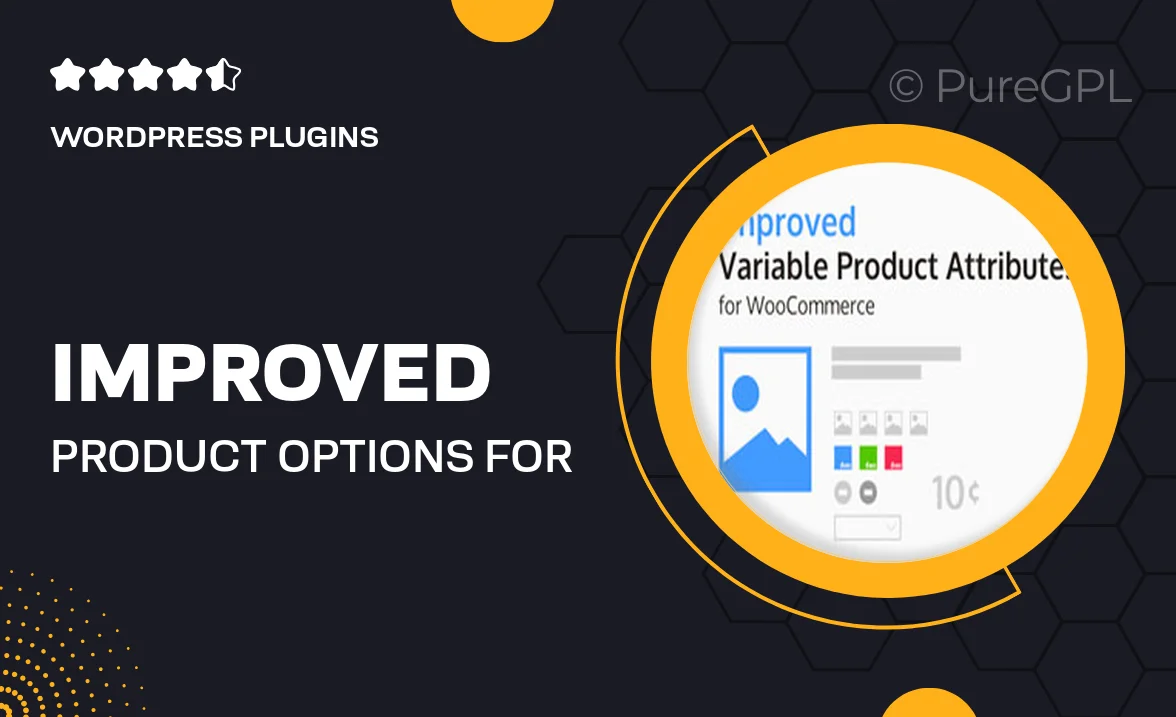
Single Purchase
Buy this product once and own it forever.
Membership
Unlock everything on the site for one low price.
Product Overview
Transform your WooCommerce store with the Improved Product Options plugin. This powerful tool allows you to enhance product variations, giving your customers a seamless shopping experience. With its intuitive interface, you can easily customize product options like colors, sizes, and styles. Plus, it supports conditional logic, enabling you to show or hide options based on user selections. What makes it stand out is its flexibility; whether you’re selling clothing, electronics, or any other product, this plugin adapts to your needs. Elevate your product presentation and increase customer satisfaction with this essential WooCommerce enhancement.
Key Features
- Customizable product options for a tailored shopping experience.
- Supports conditional logic to show/hide options dynamically.
- User-friendly interface for easy setup and management.
- Compatible with all WooCommerce themes for seamless integration.
- Responsive design ensures a great look on all devices.
- Enhanced customer experience with visual swatches and tooltips.
- Ability to set pricing rules based on selected options.
- Regular updates and dedicated support for peace of mind.
Installation & Usage Guide
What You'll Need
- After downloading from our website, first unzip the file. Inside, you may find extra items like templates or documentation. Make sure to use the correct plugin/theme file when installing.
Unzip the Plugin File
Find the plugin's .zip file on your computer. Right-click and extract its contents to a new folder.

Upload the Plugin Folder
Navigate to the wp-content/plugins folder on your website's side. Then, drag and drop the unzipped plugin folder from your computer into this directory.

Activate the Plugin
Finally, log in to your WordPress dashboard. Go to the Plugins menu. You should see your new plugin listed. Click Activate to finish the installation.

PureGPL ensures you have all the tools and support you need for seamless installations and updates!
For any installation or technical-related queries, Please contact via Live Chat or Support Ticket.