Imager – Advanced Image-Box for Elementor
Updated on: January 18, 2025
Version 2.0.4
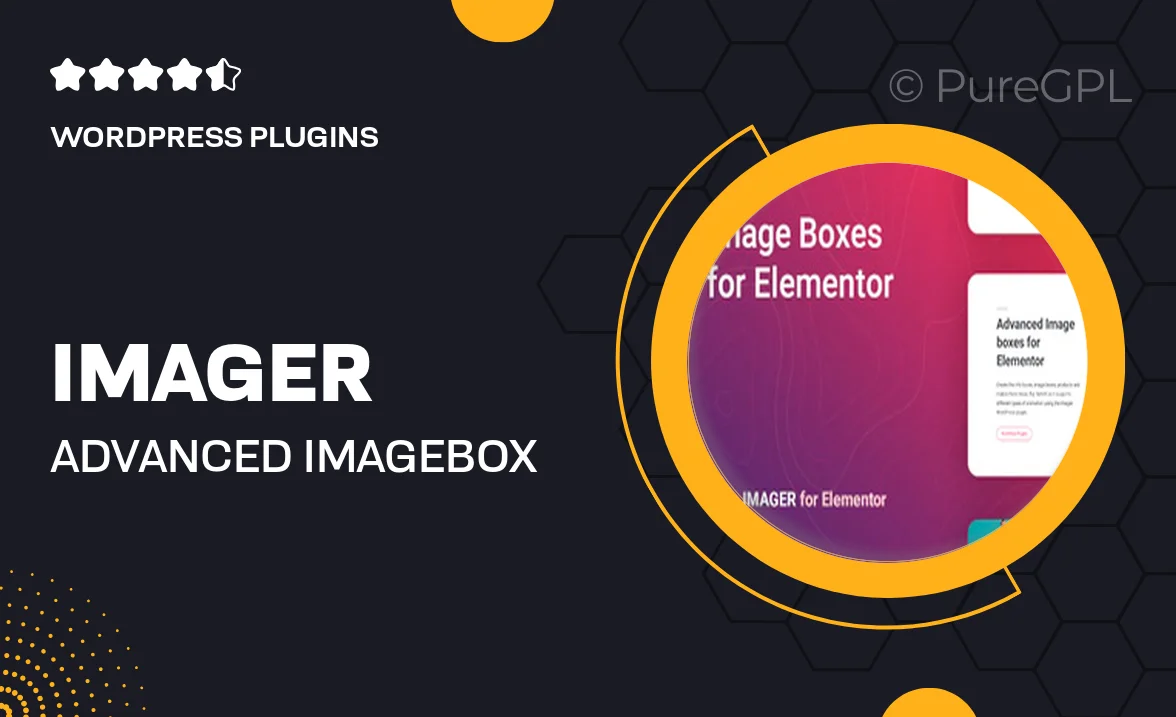
Single Purchase
Buy this product once and own it forever.
Membership
Unlock everything on the site for one low price.
Product Overview
Imager is a powerful image box plugin designed specifically for Elementor, enhancing your website's visual storytelling. It allows you to showcase images with stunning effects and customizable layouts that can captivate your audience. With a user-friendly interface, you can easily create unique galleries and image displays that fit your brand's aesthetic. Plus, it’s fully responsive, ensuring your images look great on any device. What makes Imager stand out is its versatility, allowing you to blend creativity with functionality seamlessly.
Key Features
- Multiple display styles to match your site's design.
- Customizable hover effects to engage visitors.
- Responsive design for a flawless viewing experience on all devices.
- Easy integration with Elementor's drag-and-drop interface.
- Lightbox functionality for an enhanced image viewing experience.
- Advanced customization options for colors, borders, and shadows.
- SEO-friendly image attributes to boost your site's visibility.
- Quick setup with no coding required, perfect for beginners.
Installation & Usage Guide
What You'll Need
- After downloading from our website, first unzip the file. Inside, you may find extra items like templates or documentation. Make sure to use the correct plugin/theme file when installing.
Unzip the Plugin File
Find the plugin's .zip file on your computer. Right-click and extract its contents to a new folder.

Upload the Plugin Folder
Navigate to the wp-content/plugins folder on your website's side. Then, drag and drop the unzipped plugin folder from your computer into this directory.

Activate the Plugin
Finally, log in to your WordPress dashboard. Go to the Plugins menu. You should see your new plugin listed. Click Activate to finish the installation.

PureGPL ensures you have all the tools and support you need for seamless installations and updates!
For any installation or technical-related queries, Please contact via Live Chat or Support Ticket.