HurryTimer PRO
Updated on: January 13, 2026
Version 2.17.1
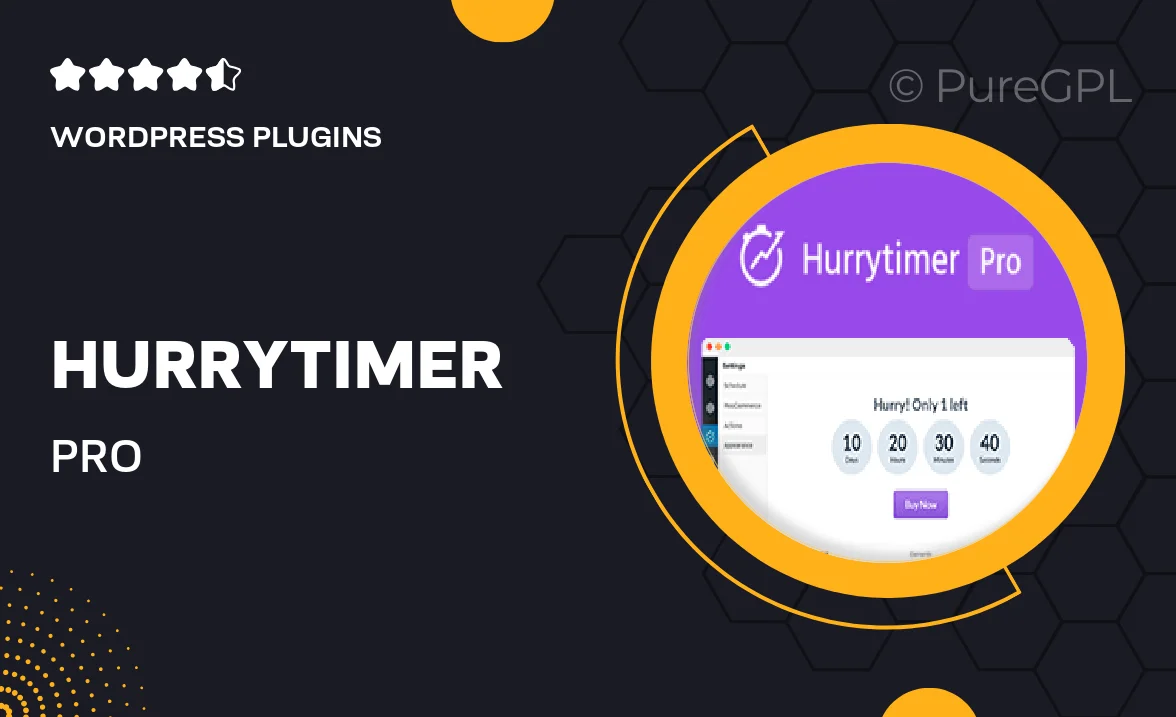
Single Purchase
Buy this product once and own it forever.
Membership
Unlock everything on the site for one low price.
Product Overview
HurryTimer PRO is the ultimate countdown timer plugin for your WordPress website, designed to create a sense of urgency and boost conversions. With its intuitive interface, you can easily customize your timers to match your brand’s aesthetic and messaging. Whether you’re running a limited-time offer or a special promotion, this plugin helps to engage your visitors and encourage them to take action. Plus, it’s fully responsive, ensuring your countdown looks great on any device. What makes it stand out is the ability to set multiple timers for different campaigns, giving you versatility in your marketing efforts.
Key Features
- Customizable timer styles to fit your website's design.
- Multiple timer options for different promotions.
- Fully responsive design for optimal viewing on all devices.
- Easy integration with popular email marketing tools.
- Real-time countdown updates to keep users engaged.
- Ability to schedule timers for future promotions.
- Analytics tracking to measure the effectiveness of your campaigns.
- User-friendly interface for quick setup and management.
Installation & Usage Guide
What You'll Need
- After downloading from our website, first unzip the file. Inside, you may find extra items like templates or documentation. Make sure to use the correct plugin/theme file when installing.
Unzip the Plugin File
Find the plugin's .zip file on your computer. Right-click and extract its contents to a new folder.

Upload the Plugin Folder
Navigate to the wp-content/plugins folder on your website's side. Then, drag and drop the unzipped plugin folder from your computer into this directory.

Activate the Plugin
Finally, log in to your WordPress dashboard. Go to the Plugins menu. You should see your new plugin listed. Click Activate to finish the installation.

PureGPL ensures you have all the tools and support you need for seamless installations and updates!
For any installation or technical-related queries, Please contact via Live Chat or Support Ticket.