Huger – Mega Menu for Elementor
Updated on: October 17, 2025
Version 1.1.5
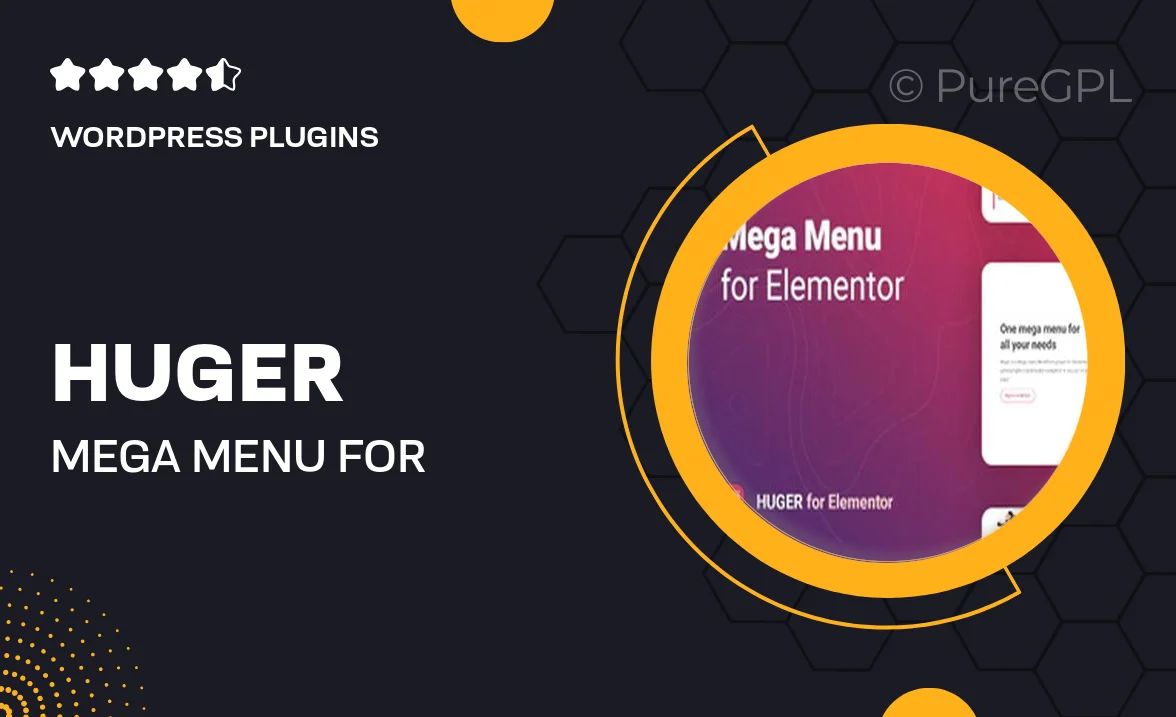
Single Purchase
Buy this product once and own it forever.
Membership
Unlock everything on the site for one low price.
Product Overview
Enhance your website's navigation with Huger – Mega Menu for Elementor. This powerful plugin allows you to create stunning, customizable mega menus that blend seamlessly with your site's design. Whether you're running an e-commerce store or a blog, Huger provides the tools to craft an intuitive and visually appealing menu experience. With its user-friendly interface, you can easily add images, icons, and even widgets to your menus, making navigation a breeze for your visitors. Plus, the responsive design ensures your menus look great on any device.
Key Features
- Drag-and-drop interface for effortless mega menu creation.
- Fully responsive designs that adapt to all screen sizes.
- Customizable styles to match your site’s aesthetic.
- Integration with Elementor widgets for enhanced functionality.
- Advanced styling options, including hover effects and animations.
- Support for images and icons to enrich menu items.
- Easy-to-use settings panel for quick adjustments.
- Multi-level menu support for complex navigation structures.
- SEO-friendly design to improve your site's visibility.
Installation & Usage Guide
What You'll Need
- After downloading from our website, first unzip the file. Inside, you may find extra items like templates or documentation. Make sure to use the correct plugin/theme file when installing.
Unzip the Plugin File
Find the plugin's .zip file on your computer. Right-click and extract its contents to a new folder.

Upload the Plugin Folder
Navigate to the wp-content/plugins folder on your website's side. Then, drag and drop the unzipped plugin folder from your computer into this directory.

Activate the Plugin
Finally, log in to your WordPress dashboard. Go to the Plugins menu. You should see your new plugin listed. Click Activate to finish the installation.

PureGPL ensures you have all the tools and support you need for seamless installations and updates!
For any installation or technical-related queries, Please contact via Live Chat or Support Ticket.