Hreflang Manager WordPress Plugin
Updated on: December 18, 2023
Version 1.31
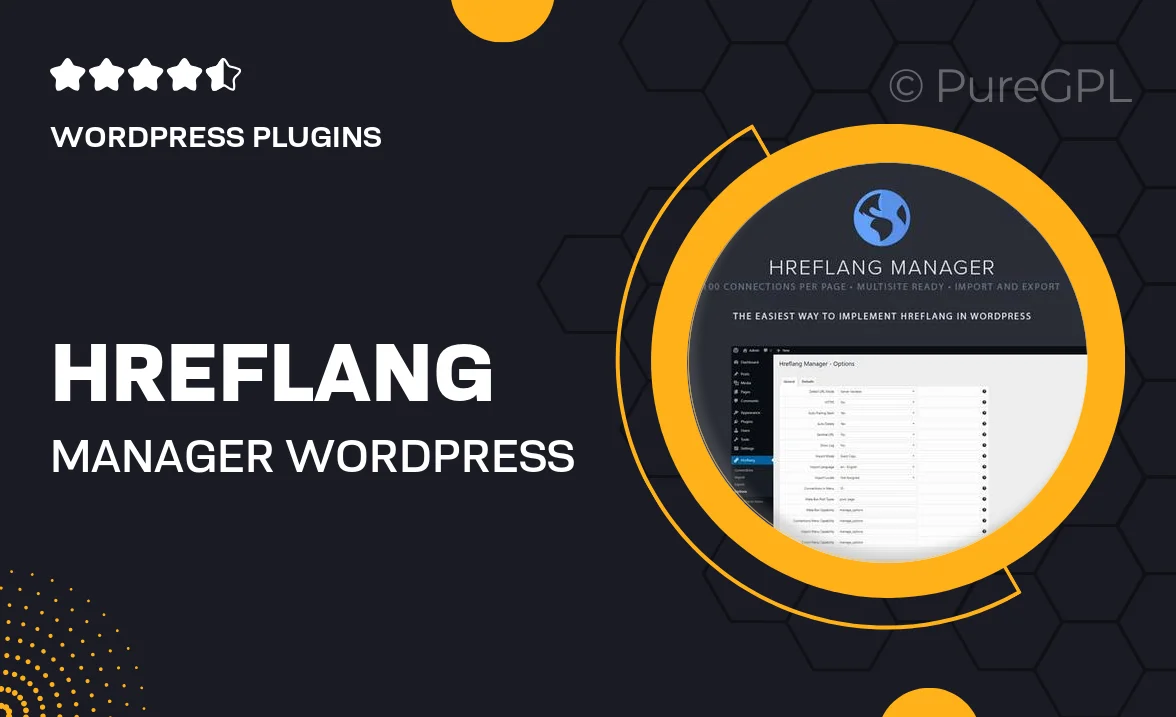
Single Purchase
Buy this product once and own it forever.
Membership
Unlock everything on the site for one low price.
Product Overview
The Hreflang Manager WordPress Plugin is an essential tool for any website targeting multiple languages or regions. It simplifies the process of implementing hreflang tags, ensuring that search engines serve the correct language or regional URL in search results. With its user-friendly interface, you can easily manage and configure hreflang attributes without any coding knowledge. Plus, it helps enhance your site's SEO and improves user experience by directing visitors to the right content. What makes it stand out is its ability to automatically generate hreflang tags based on your site’s structure, saving you time and effort.
Key Features
- Automatically generates hreflang tags for multilingual content.
- User-friendly dashboard for easy management of hreflang settings.
- Supports multiple languages and regional variations.
- Instantly updates hreflang tags when new content is added.
- Compatible with popular SEO plugins for seamless integration.
- Detailed documentation and support for easy setup.
- Regular updates to ensure compatibility with the latest WordPress versions.
- Lightweight and optimized for performance, ensuring your site runs smoothly.
Installation & Usage Guide
What You'll Need
- After downloading from our website, first unzip the file. Inside, you may find extra items like templates or documentation. Make sure to use the correct plugin/theme file when installing.
Unzip the Plugin File
Find the plugin's .zip file on your computer. Right-click and extract its contents to a new folder.

Upload the Plugin Folder
Navigate to the wp-content/plugins folder on your website's side. Then, drag and drop the unzipped plugin folder from your computer into this directory.

Activate the Plugin
Finally, log in to your WordPress dashboard. Go to the Plugins menu. You should see your new plugin listed. Click Activate to finish the installation.

PureGPL ensures you have all the tools and support you need for seamless installations and updates!
For any installation or technical-related queries, Please contact via Live Chat or Support Ticket.