Hookturn | Advanced Custom Fields: Remote Sync
Updated on: April 13, 2024
Version 1.0.0
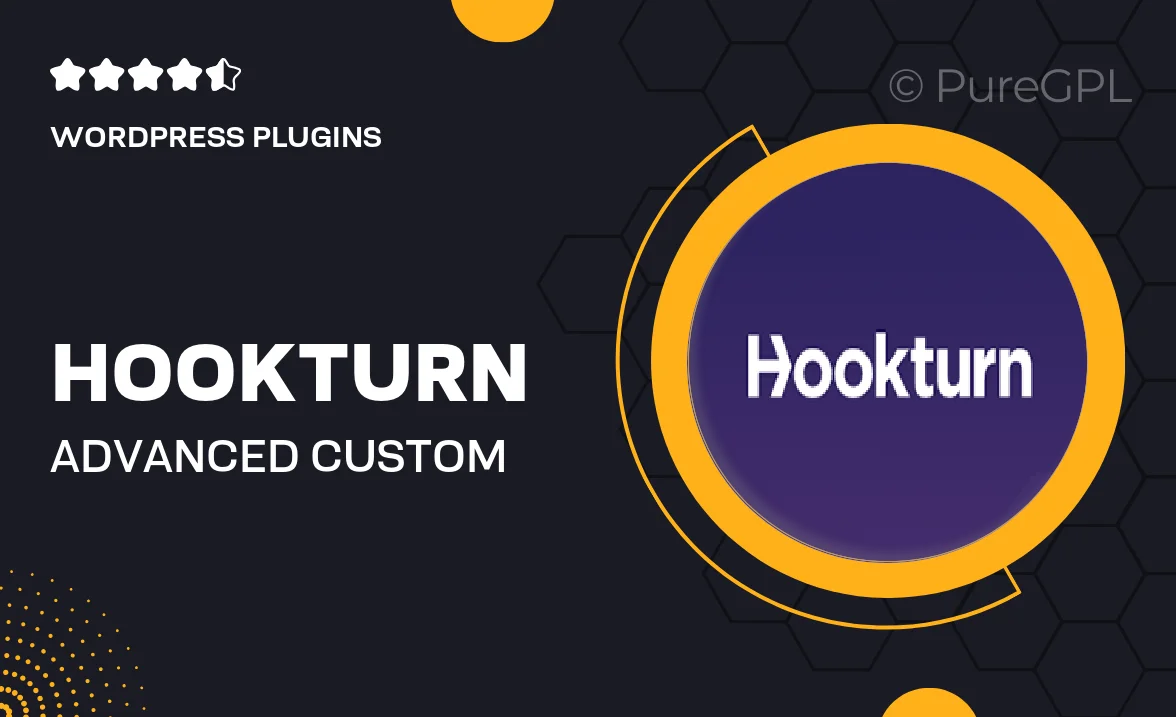
Single Purchase
Buy this product once and own it forever.
Membership
Unlock everything on the site for one low price.
Product Overview
Hookturn | Advanced Custom Fields: Remote Sync is a powerful plugin designed to streamline your WordPress development process. With this tool, you can effortlessly synchronize custom fields across different environments, ensuring consistency and efficiency. Say goodbye to manual data entry and hello to automated updates. This plugin is perfect for developers who need to maintain multiple sites or work in teams. Plus, its user-friendly interface makes it easy to set up and manage, even for those new to WordPress development.
Key Features
- Seamless synchronization of custom fields across multiple environments.
- User-friendly interface for quick setup and management.
- Automated updates reduce manual data entry, saving you time.
- Ideal for teams and developers managing multiple WordPress sites.
- Reliable performance ensures consistent data across all your projects.
- Supports Advanced Custom Fields, enhancing your development capabilities.
- Flexible configuration options to suit your specific workflow.
Installation & Usage Guide
What You'll Need
- After downloading from our website, first unzip the file. Inside, you may find extra items like templates or documentation. Make sure to use the correct plugin/theme file when installing.
Unzip the Plugin File
Find the plugin's .zip file on your computer. Right-click and extract its contents to a new folder.

Upload the Plugin Folder
Navigate to the wp-content/plugins folder on your website's side. Then, drag and drop the unzipped plugin folder from your computer into this directory.

Activate the Plugin
Finally, log in to your WordPress dashboard. Go to the Plugins menu. You should see your new plugin listed. Click Activate to finish the installation.

PureGPL ensures you have all the tools and support you need for seamless installations and updates!
For any installation or technical-related queries, Please contact via Live Chat or Support Ticket.