Highlighter – Highlighted heading for Elementor
Updated on: January 22, 2025
Version 1.0.5
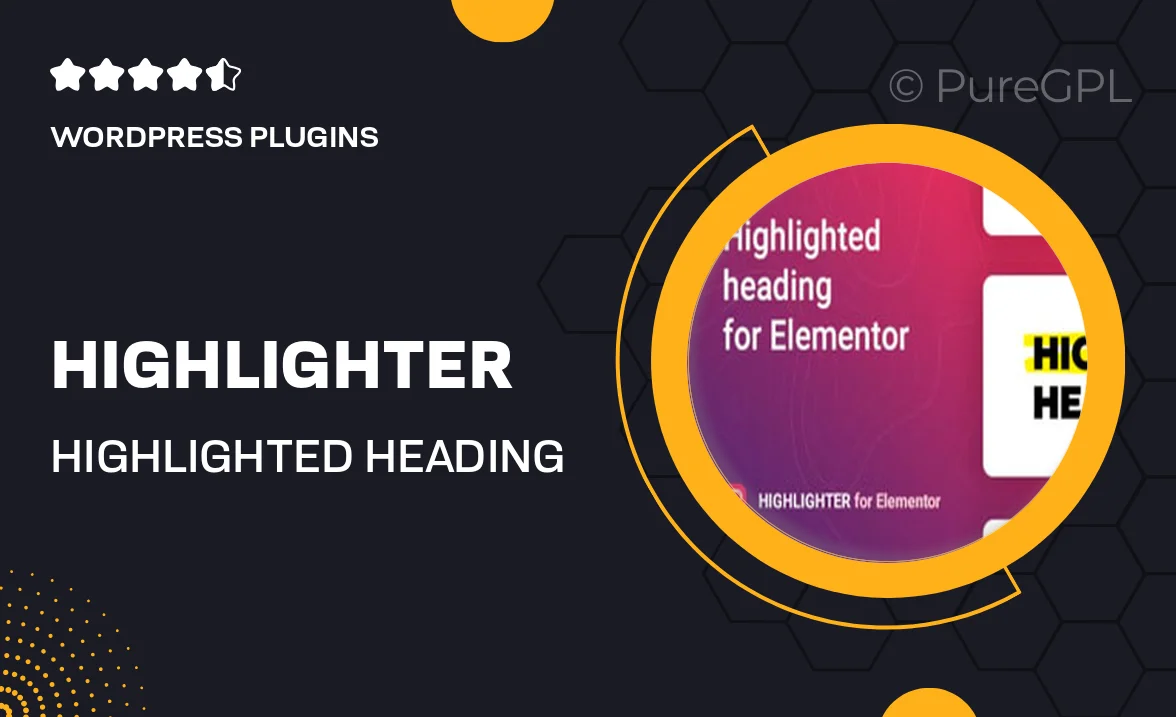
Single Purchase
Buy this product once and own it forever.
Membership
Unlock everything on the site for one low price.
Product Overview
Elevate your Elementor designs with the Highlighter plugin, a simple yet powerful tool that allows you to create eye-catching highlighted headings. Perfect for grabbing attention, this plugin lets you easily customize your headings to stand out on any page. Whether you're aiming for a bold statement or a subtle accent, Highlighter offers the flexibility you need. Plus, with intuitive controls, you can adjust colors, sizes, and styles in just a few clicks. Make your content pop and ensure your key messages are seen with this essential Elementor add-on.
Key Features
- Easy-to-use interface for quick customization
- Multiple color options to match your brand
- Adjustable font sizes for emphasis
- Responsive design ensures perfect display on all devices
- Compatible with all Elementor themes and templates
- Lightweight and fast-loading for optimal site performance
- Live preview to see changes in real-time
- Regular updates and dedicated support for peace of mind
Installation & Usage Guide
What You'll Need
- After downloading from our website, first unzip the file. Inside, you may find extra items like templates or documentation. Make sure to use the correct plugin/theme file when installing.
Unzip the Plugin File
Find the plugin's .zip file on your computer. Right-click and extract its contents to a new folder.

Upload the Plugin Folder
Navigate to the wp-content/plugins folder on your website's side. Then, drag and drop the unzipped plugin folder from your computer into this directory.

Activate the Plugin
Finally, log in to your WordPress dashboard. Go to the Plugins menu. You should see your new plugin listed. Click Activate to finish the installation.

PureGPL ensures you have all the tools and support you need for seamless installations and updates!
For any installation or technical-related queries, Please contact via Live Chat or Support Ticket.