Headinger – Customizable Headings for Elementor
Updated on: January 22, 2025
Version 1.1.4
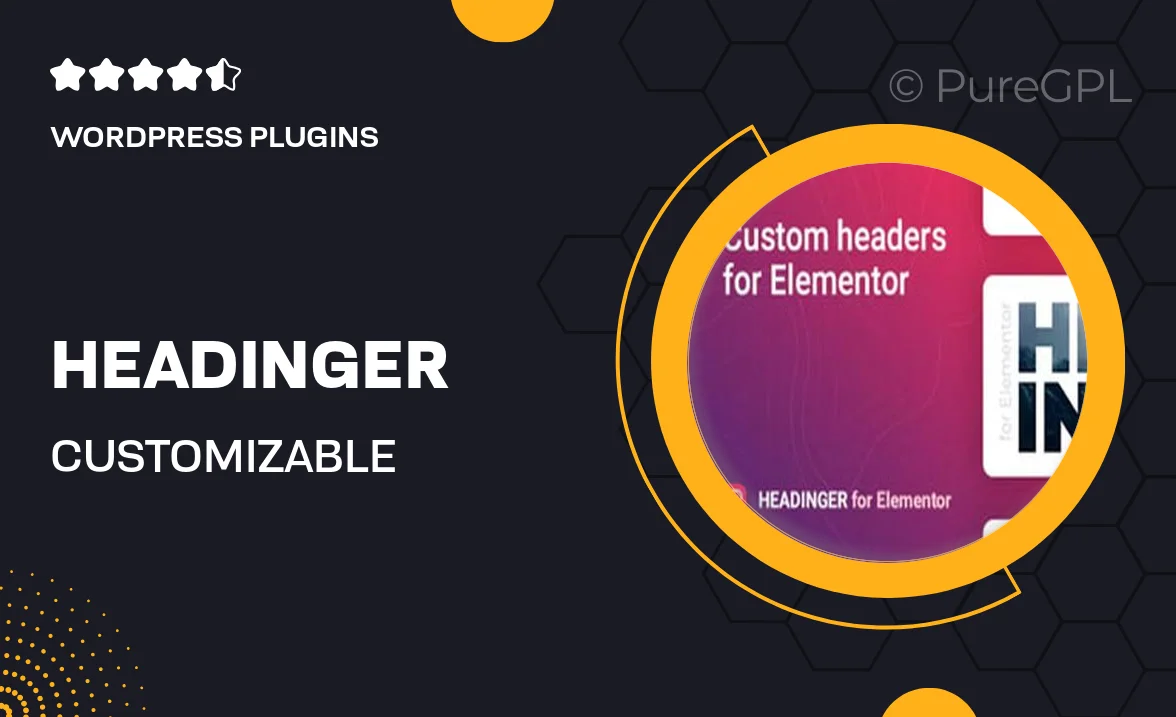
Single Purchase
Buy this product once and own it forever.
Membership
Unlock everything on the site for one low price.
Product Overview
Headinger is an innovative plugin designed to elevate your Elementor experience by offering customizable headings that truly stand out. Whether you're building a blog, portfolio, or business site, this plugin allows you to create unique headings that capture attention and enhance your site's aesthetic. With an easy-to-use interface, you can modify styles, colors, and sizes to match your brand seamlessly. Plus, Headinger comes equipped with a variety of pre-designed templates, allowing you to save time while still delivering stunning results. What makes it stand out is its flexibility and user-friendly design, making it suitable for both beginners and seasoned developers.
Key Features
- Fully customizable headings to match your site's theme.
- Wide range of pre-designed templates for quick setup.
- Responsive design ensures great appearance on all devices.
- User-friendly interface that integrates smoothly with Elementor.
- Advanced typography options for enhanced readability.
- Easy color and size adjustments for personalized branding.
- Compatible with all modern browsers for wider accessibility.
- Regular updates to ensure compatibility with the latest Elementor versions.
Installation & Usage Guide
What You'll Need
- After downloading from our website, first unzip the file. Inside, you may find extra items like templates or documentation. Make sure to use the correct plugin/theme file when installing.
Unzip the Plugin File
Find the plugin's .zip file on your computer. Right-click and extract its contents to a new folder.

Upload the Plugin Folder
Navigate to the wp-content/plugins folder on your website's side. Then, drag and drop the unzipped plugin folder from your computer into this directory.

Activate the Plugin
Finally, log in to your WordPress dashboard. Go to the Plugins menu. You should see your new plugin listed. Click Activate to finish the installation.

PureGPL ensures you have all the tools and support you need for seamless installations and updates!
For any installation or technical-related queries, Please contact via Live Chat or Support Ticket.