GutenPano – 360 Panorama Viewer for Gutenberg
Updated on: September 17, 2024
Version 1.1.0
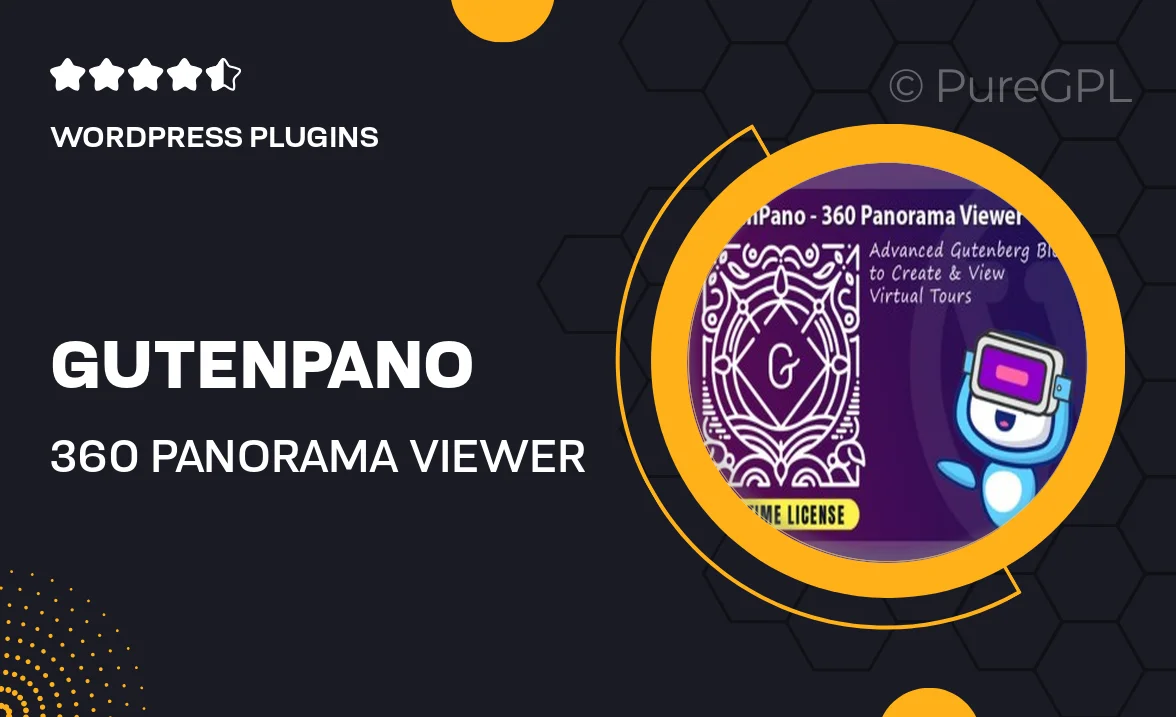
Single Purchase
Buy this product once and own it forever.
Membership
Unlock everything on the site for one low price.
Product Overview
GutenPano is a versatile 360 Panorama Viewer designed specifically for the Gutenberg editor, allowing you to showcase immersive panoramic images effortlessly. With its user-friendly interface, you can easily integrate stunning 360-degree views into your WordPress site, captivating your visitors and enhancing their experience. Plus, it supports various image formats, ensuring compatibility with your existing media. What makes it stand out is its seamless integration with Gutenberg blocks, enabling you to create visually appealing layouts without any coding skills. On top of that, GutenPano is optimized for performance, ensuring fast loading times and a smooth viewing experience.
Key Features
- Effortless integration with Gutenberg blocks for easy use.
- Supports multiple image formats, including JPG and PNG.
- Responsive design for optimal viewing on any device.
- Customizable settings to adjust viewer behaviors and appearance.
- Built-in navigation controls for a seamless user experience.
- Lightweight and optimized for fast loading times.
- Easy-to-follow documentation for quick setup and usage.
- Regular updates to ensure compatibility with the latest WordPress versions.
Installation & Usage Guide
What You'll Need
- After downloading from our website, first unzip the file. Inside, you may find extra items like templates or documentation. Make sure to use the correct plugin/theme file when installing.
Unzip the Plugin File
Find the plugin's .zip file on your computer. Right-click and extract its contents to a new folder.

Upload the Plugin Folder
Navigate to the wp-content/plugins folder on your website's side. Then, drag and drop the unzipped plugin folder from your computer into this directory.

Activate the Plugin
Finally, log in to your WordPress dashboard. Go to the Plugins menu. You should see your new plugin listed. Click Activate to finish the installation.

PureGPL ensures you have all the tools and support you need for seamless installations and updates!
For any installation or technical-related queries, Please contact via Live Chat or Support Ticket.