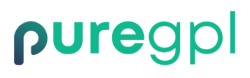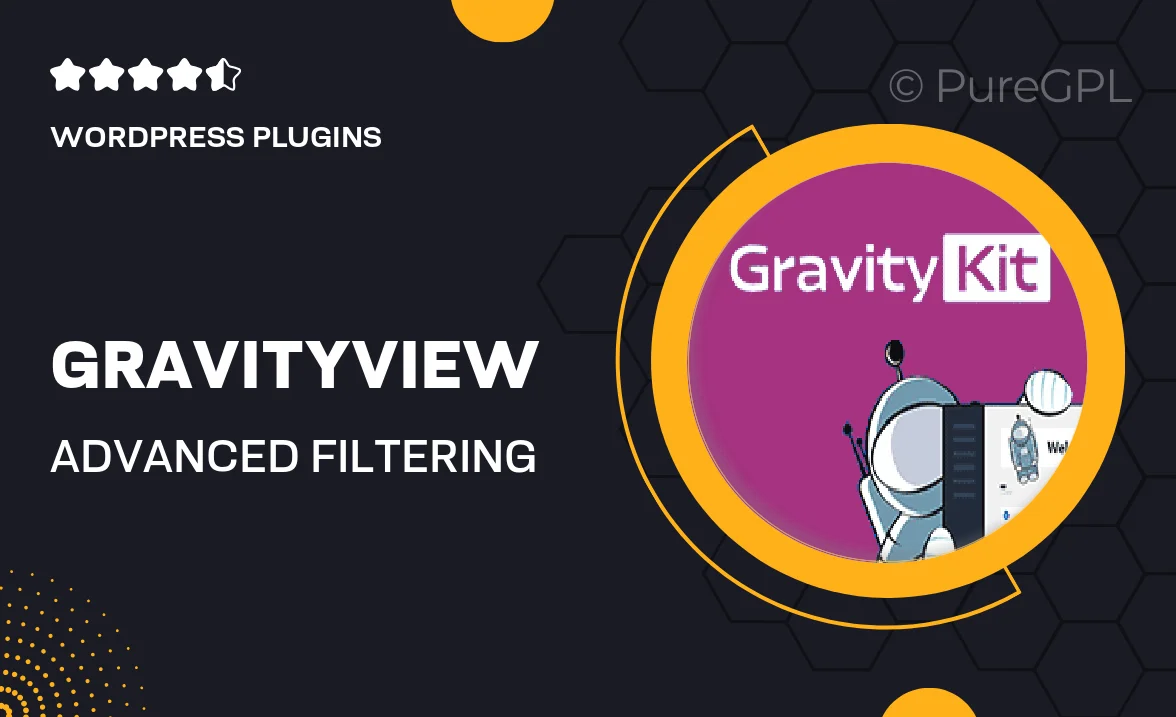
- GPL License
$3.49
- 100% Original Product and Virus Free.
- Lifetime Updates with Membership Plans.
- Use on Unlimited Websites.
Version: 4.1.1
Unlimited Access for Just $16/Month
Unlock all products with no limits, no hassle!
| Single Product | VIP Membership |
|---|---|
| $3.49 Each | $16/Month |
| No Updates | Unlimited Updates |
| ❌ Limited Access | ✔️ All 20,000+ Products |
About GravityView Advanced Filtering
Introduction
GravityView is a powerful WordPress plugin that allows you to display and interact with gravity forms data on your website. One of the most useful features of GravityView is the advanced filtering functionality that allows you to control how your data is displayed. In this blog post, we will explore how to use advanced filtering in GravityView to customize the way your data is filtered and displayed.
Getting Started with Advanced Filtering
To get started with advanced filtering in GravityView, you will need to have the plugin installed and activated on your WordPress site. Once you have activated GravityView, you can navigate to the settings page to configure the advanced filtering options. Here, you can enable and customize the filtering options to suit your specific needs.
Filtering by Field Values
One of the most common ways to filter data in GravityView is by field values. This allows you to set up filters based on specific values in your gravity forms entries. For example, you could set up a filter to only display entries where a certain field is equal to a specific value. This can be useful for categorizing and organizing your data.
Filtering by Date Ranges
Another powerful filtering option in GravityView is the ability to filter data by date ranges. This allows you to set up filters based on the date that entries were submitted. For example, you could set up a filter to only display entries that were submitted within a specific time frame. This can be useful for analyzing trends and patterns in your data.
Combining Filters
One of the key benefits of advanced filtering in GravityView is the ability to combine multiple filters to create complex queries. This allows you to set up filters based on multiple criteria, giving you more control over how your data is displayed. For example, you could set up a filter to only display entries that meet multiple conditions, such as being submitted by a specific user and containing a certain value in a particular field.
Customizing Filter Display
GravityView also offers a range of options for customizing how filters are displayed on your website. You can choose from various filter styles and layouts to match the design of your site. Additionally, you can customize the labels and descriptions for each filter to provide clear instructions to your users on how to use the filters effectively.
Conclusion
In conclusion, GravityView’s advanced filtering functionality provides a powerful way to customize how your gravity forms data is displayed on your WordPress site. By using advanced filtering, you can control how your data is filtered and displayed, making it easier for your users to find the information they need. Whether you are filtering by field values, date ranges, or a combination of filters, GravityView makes it easy to create a customized and user-friendly data display.