GravityView Advanced Filtering
Updated on: December 9, 2025
Version 4.3.1
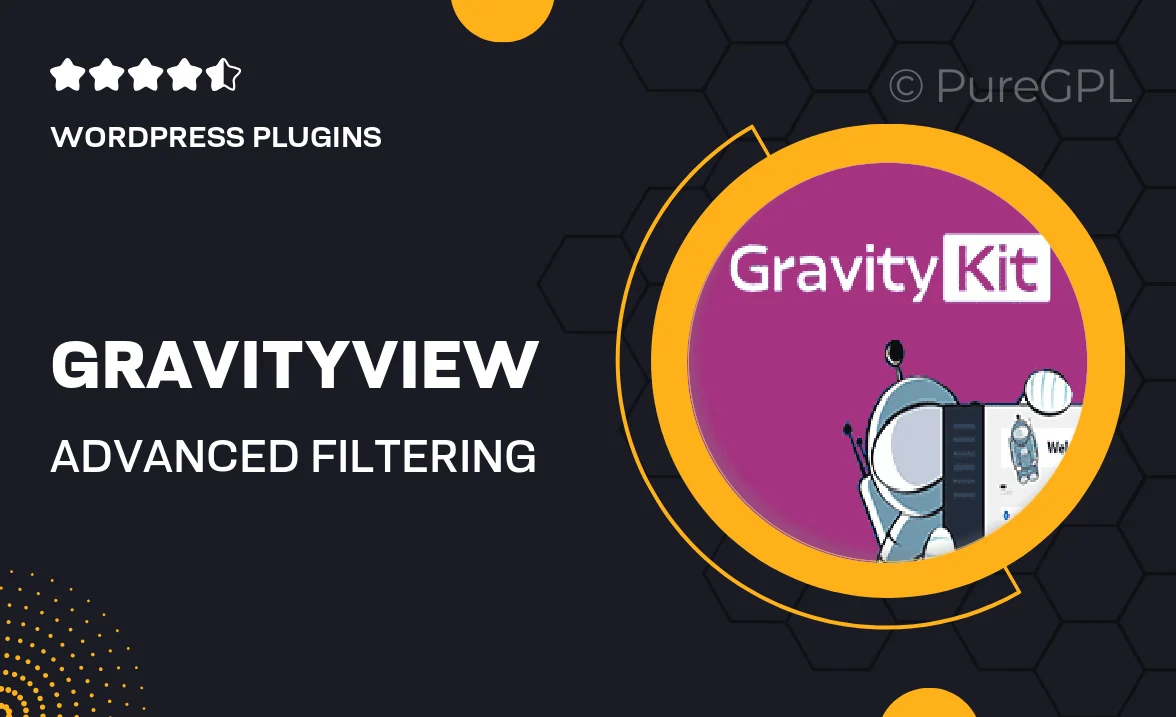
Single Purchase
Buy this product once and own it forever.
Membership
Unlock everything on the site for one low price.
Product Overview
Unlock the full potential of your Gravity Forms data with GravityView Advanced Filtering. This powerful add-on allows you to create dynamic views of your form entries with ease. Whether you're showcasing user submissions or displaying data in a more user-friendly manner, this plugin takes your Gravity Forms experience to the next level. With a variety of filtering options at your fingertips, you can tailor the displayed information to meet the needs of your audience. Plus, the intuitive interface ensures that even those without technical expertise can set up custom filters quickly and efficiently.
Key Features
- Intuitive filtering options for easy data display.
- Customizable filter settings to match your needs.
- Seamless integration with existing Gravity Forms entries.
- Responsive design for optimal viewing on all devices.
- Real-time filtering for an enhanced user experience.
- Supports multiple filter types, including dropdowns and checkboxes.
- Easy setup and user-friendly interface, no coding required.
- Compatible with other GravityView extensions for extended functionality.
Installation & Usage Guide
What You'll Need
- After downloading from our website, first unzip the file. Inside, you may find extra items like templates or documentation. Make sure to use the correct plugin/theme file when installing.
Unzip the Plugin File
Find the plugin's .zip file on your computer. Right-click and extract its contents to a new folder.

Upload the Plugin Folder
Navigate to the wp-content/plugins folder on your website's side. Then, drag and drop the unzipped plugin folder from your computer into this directory.

Activate the Plugin
Finally, log in to your WordPress dashboard. Go to the Plugins menu. You should see your new plugin listed. Click Activate to finish the installation.

PureGPL ensures you have all the tools and support you need for seamless installations and updates!
For any installation or technical-related queries, Please contact via Live Chat or Support Ticket.