GravityView – A-Z Filters Extension
Updated on: December 18, 2023
Version 1.3.1
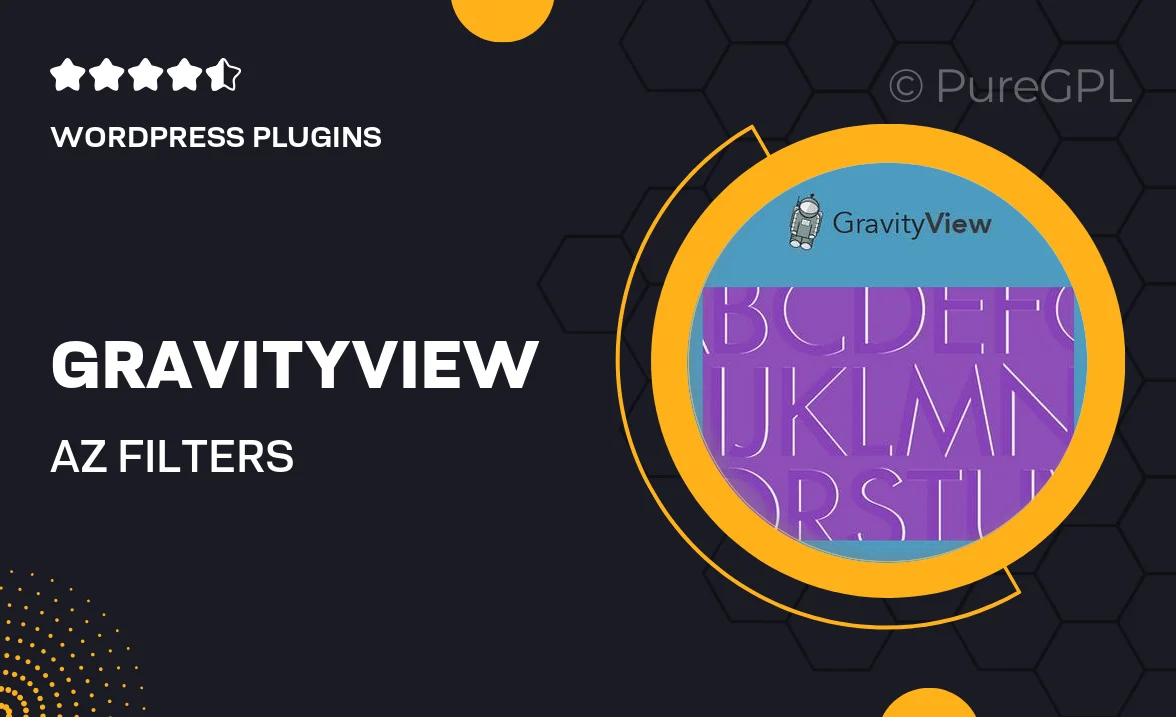
Single Purchase
Buy this product once and own it forever.
Membership
Unlock everything on the site for one low price.
Product Overview
Transform the way your users interact with your Gravity Forms entries using the GravityView A-Z Filters Extension. This powerful add-on allows you to create a seamless browsing experience by letting visitors filter entries alphabetically. With a user-friendly interface and customizable settings, you can easily enhance your data display. Plus, the extension integrates smoothly with your existing GravityView setup, making it a breeze to implement. Whether you're showcasing a directory, a gallery, or any list-based content, this extension elevates user engagement and satisfaction.
Key Features
- Intuitive A-Z navigation for effortless entry filtering.
- Customizable appearance to match your site's design.
- Seamless integration with existing GravityView layouts.
- Supports large datasets without compromising performance.
- User-friendly settings for quick setup and adjustments.
- Enhances user experience and engagement with interactive filtering.
- Compatible with various Gravity Forms data types.
- Responsive design ensures accessibility on all devices.
Installation & Usage Guide
What You'll Need
- After downloading from our website, first unzip the file. Inside, you may find extra items like templates or documentation. Make sure to use the correct plugin/theme file when installing.
Unzip the Plugin File
Find the plugin's .zip file on your computer. Right-click and extract its contents to a new folder.

Upload the Plugin Folder
Navigate to the wp-content/plugins folder on your website's side. Then, drag and drop the unzipped plugin folder from your computer into this directory.

Activate the Plugin
Finally, log in to your WordPress dashboard. Go to the Plugins menu. You should see your new plugin listed. Click Activate to finish the installation.

PureGPL ensures you have all the tools and support you need for seamless installations and updates!
For any installation or technical-related queries, Please contact via Live Chat or Support Ticket.