Gravitykit | Maps Premium View
Updated on: March 15, 2024
Version 3.1.4
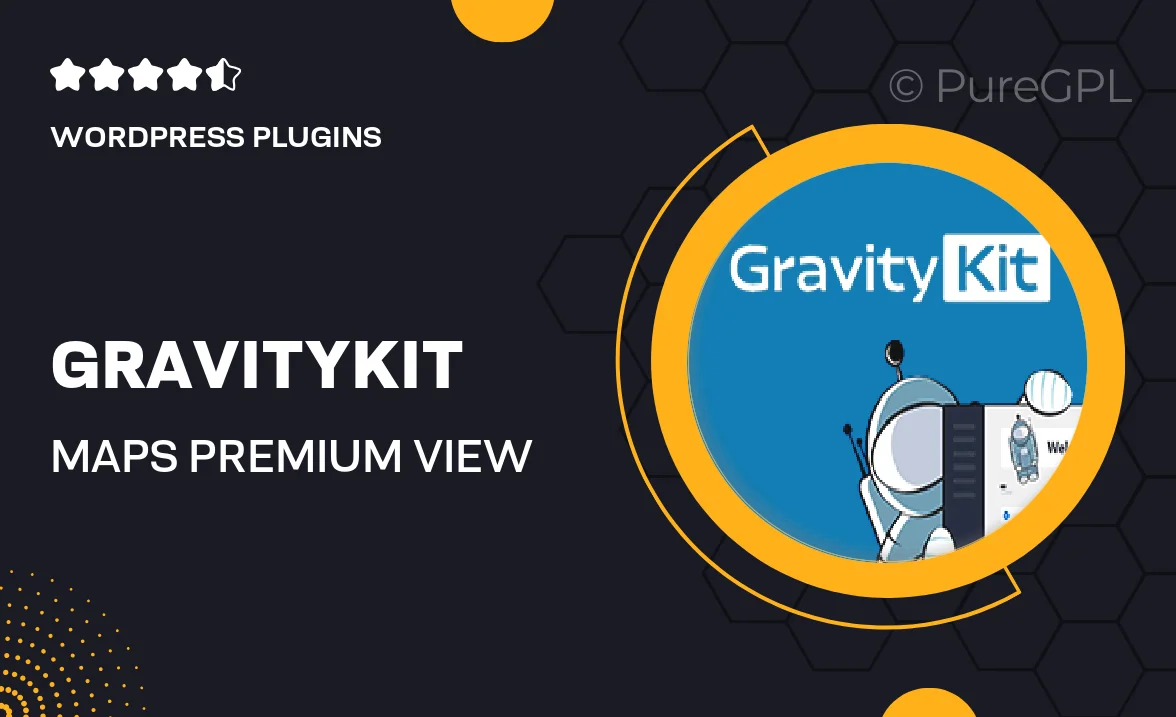
Single Purchase
Buy this product once and own it forever.
Membership
Unlock everything on the site for one low price.
Product Overview
Gravitykit | Maps Premium View is a powerful tool designed to enhance your website's mapping capabilities. With its intuitive interface, you can effortlessly integrate stunning maps into your site. Whether you need to showcase locations, highlight event venues, or provide directions, this plugin has got you covered. Plus, its responsive design ensures that your maps look great on any device. The premium features allow for customization, making it easy to align with your brand's aesthetics. On top of that, the plugin is user-friendly, requiring no coding skills, which means you can focus on your content instead of technicalities.
Key Features
- Customizable map styles to match your branding.
- Easy drag-and-drop interface for quick map creation.
- Responsive design for seamless viewing on all devices.
- Multiple location markers for diverse points of interest.
- Integration with popular map services for enhanced functionality.
- Simple location sharing options to engage your audience.
- Detailed documentation and support for hassle-free setup.
Installation & Usage Guide
What You'll Need
- After downloading from our website, first unzip the file. Inside, you may find extra items like templates or documentation. Make sure to use the correct plugin/theme file when installing.
Unzip the Plugin File
Find the plugin's .zip file on your computer. Right-click and extract its contents to a new folder.

Upload the Plugin Folder
Navigate to the wp-content/plugins folder on your website's side. Then, drag and drop the unzipped plugin folder from your computer into this directory.

Activate the Plugin
Finally, log in to your WordPress dashboard. Go to the Plugins menu. You should see your new plugin listed. Click Activate to finish the installation.

PureGPL ensures you have all the tools and support you need for seamless installations and updates!
For any installation or technical-related queries, Please contact via Live Chat or Support Ticket.