Gravitykit | GravityView Maps Premium View
Updated on: November 29, 2025
Version 3.6.0
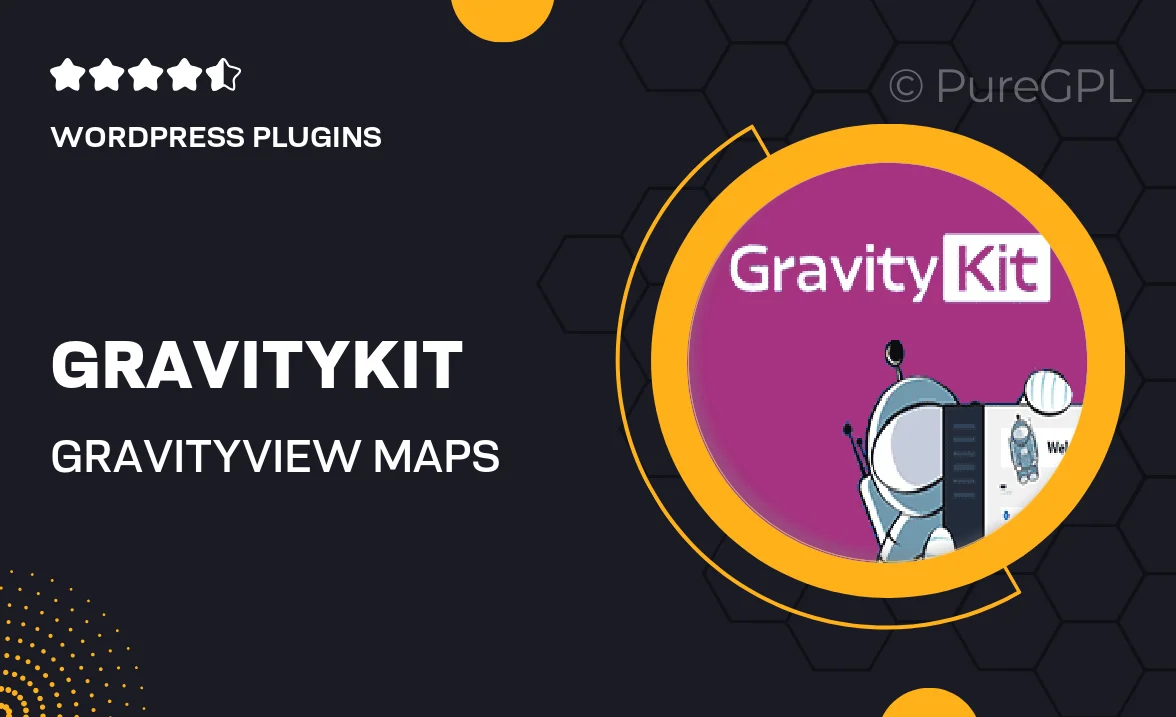
Single Purchase
Buy this product once and own it forever.
Membership
Unlock everything on the site for one low price.
Product Overview
Introducing Gravitykit's GravityView Maps Premium View, the perfect solution for anyone looking to display location-based data on their WordPress site. With this powerful plugin, you can effortlessly map out your entries using Google Maps, giving your users a visually engaging way to explore your content. It’s user-friendly, highly customizable, and seamlessly integrates with Gravity Forms. Plus, you can easily filter and search through your data, ensuring your visitors find exactly what they need. Whether you're showcasing real estate listings, events, or any other location-based information, this tool elevates your site's functionality.
Key Features
- Interactive Google Maps integration for stunning visual displays.
- Customizable map markers to match your site's branding.
- Advanced filtering options to help users find specific entries with ease.
- Responsive design ensures a great experience on all devices.
- Easy setup with Gravity Forms for quick data import.
- Support for multiple map types, including road, satellite, and hybrid.
- Real-time updates to keep your maps current and accurate.
- User-friendly interface makes managing your maps a breeze.
- Comprehensive documentation and support for any questions.
Installation & Usage Guide
What You'll Need
- After downloading from our website, first unzip the file. Inside, you may find extra items like templates or documentation. Make sure to use the correct plugin/theme file when installing.
Unzip the Plugin File
Find the plugin's .zip file on your computer. Right-click and extract its contents to a new folder.

Upload the Plugin Folder
Navigate to the wp-content/plugins folder on your website's side. Then, drag and drop the unzipped plugin folder from your computer into this directory.

Activate the Plugin
Finally, log in to your WordPress dashboard. Go to the Plugins menu. You should see your new plugin listed. Click Activate to finish the installation.

PureGPL ensures you have all the tools and support you need for seamless installations and updates!
For any installation or technical-related queries, Please contact via Live Chat or Support Ticket.