Gravitykit | GravityView Magic Links
Updated on: October 8, 2025
Version 1.1.0
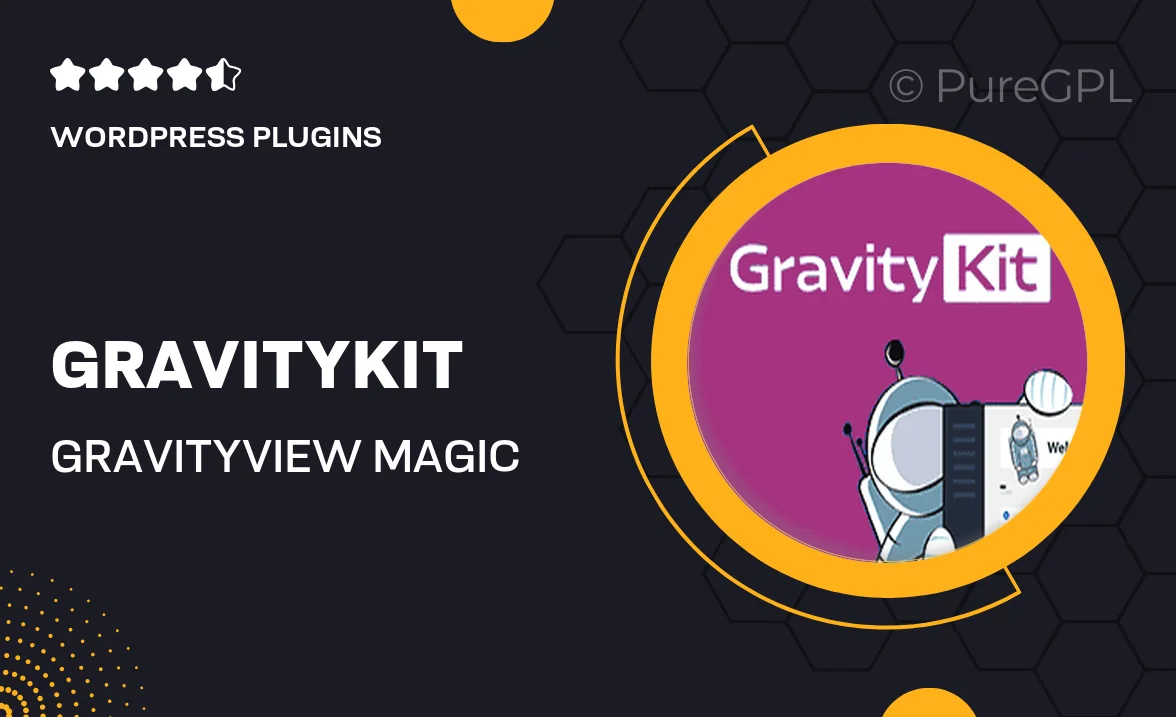
Single Purchase
Buy this product once and own it forever.
Membership
Unlock everything on the site for one low price.
Product Overview
Unlock the true potential of your GravityView with Gravitykit's Magic Links. This powerful WordPress plugin enhances your GravityView experience by allowing you to create dynamic links that can lead users to specific content based on their selections. Whether you’re looking to boost user engagement or streamline navigation, Magic Links provides a seamless solution. With its intuitive interface, you can set up links that dynamically adjust based on user input. Plus, the plugin is designed to work effortlessly with existing GravityView setups, making it a breeze to integrate into your current projects.
Key Features
- Dynamic linking based on user selections for personalized experiences.
- Easy integration with existing GravityView layouts and settings.
- Intuitive interface that simplifies the creation of magic links.
- Boosts user engagement with tailored navigation options.
- Fully responsive design, ensuring links work flawlessly on all devices.
- Comprehensive documentation and support for a smooth setup process.
Installation & Usage Guide
What You'll Need
- After downloading from our website, first unzip the file. Inside, you may find extra items like templates or documentation. Make sure to use the correct plugin/theme file when installing.
Unzip the Plugin File
Find the plugin's .zip file on your computer. Right-click and extract its contents to a new folder.

Upload the Plugin Folder
Navigate to the wp-content/plugins folder on your website's side. Then, drag and drop the unzipped plugin folder from your computer into this directory.

Activate the Plugin
Finally, log in to your WordPress dashboard. Go to the Plugins menu. You should see your new plugin listed. Click Activate to finish the installation.

PureGPL ensures you have all the tools and support you need for seamless installations and updates!
For any installation or technical-related queries, Please contact via Live Chat or Support Ticket.