Gravitykit | GravityView Featured Entries
Updated on: March 26, 2024
Version 2.0.9
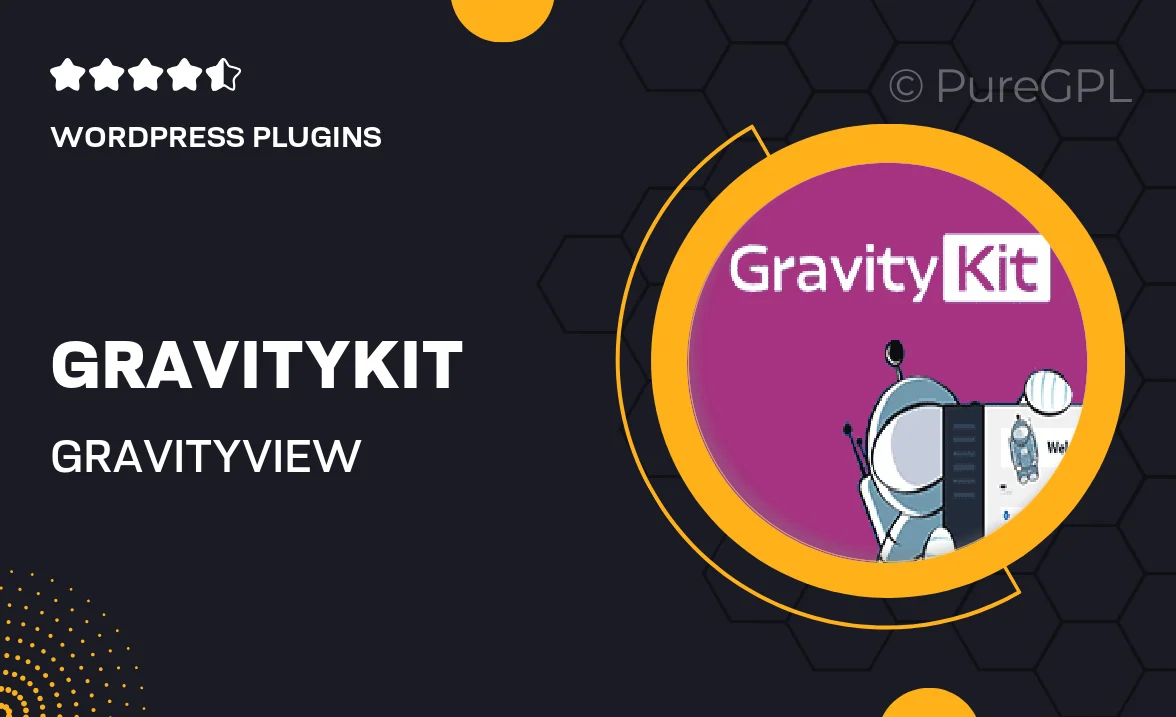
Single Purchase
Buy this product once and own it forever.
Membership
Unlock everything on the site for one low price.
Product Overview
Gravitykit | GravityView Featured Entries is an innovative plugin designed to enhance the way you display entries in Gravity Forms. With this powerful tool, you can effortlessly showcase featured entries, giving your site an engaging and dynamic feel. Whether you're looking to highlight testimonials, case studies, or any specific content, this plugin makes it easy to curate and present your best submissions. Plus, it offers a user-friendly interface that allows you to customize the display to suit your brand's style. Elevate your Gravity Forms experience and captivate your audience with stunning featured entries.
Key Features
- Showcase selected entries with ease, making your content stand out.
- User-friendly customization options to match your site’s aesthetic.
- Responsive design ensures your featured entries look great on any device.
- Seamless integration with Gravity Forms for a hassle-free setup.
- Control over the display order of featured entries for maximum impact.
- Flexible filtering options to highlight specific categories or tags.
- Simple shortcode implementation for quick and easy embedding.
- Regular updates and support to keep your plugin running smoothly.
Installation & Usage Guide
What You'll Need
- After downloading from our website, first unzip the file. Inside, you may find extra items like templates or documentation. Make sure to use the correct plugin/theme file when installing.
Unzip the Plugin File
Find the plugin's .zip file on your computer. Right-click and extract its contents to a new folder.

Upload the Plugin Folder
Navigate to the wp-content/plugins folder on your website's side. Then, drag and drop the unzipped plugin folder from your computer into this directory.

Activate the Plugin
Finally, log in to your WordPress dashboard. Go to the Plugins menu. You should see your new plugin listed. Click Activate to finish the installation.

PureGPL ensures you have all the tools and support you need for seamless installations and updates!
For any installation or technical-related queries, Please contact via Live Chat or Support Ticket.