Gravitykit | GravityView A-Z Filters
Updated on: February 2, 2025
Version 1.4.2
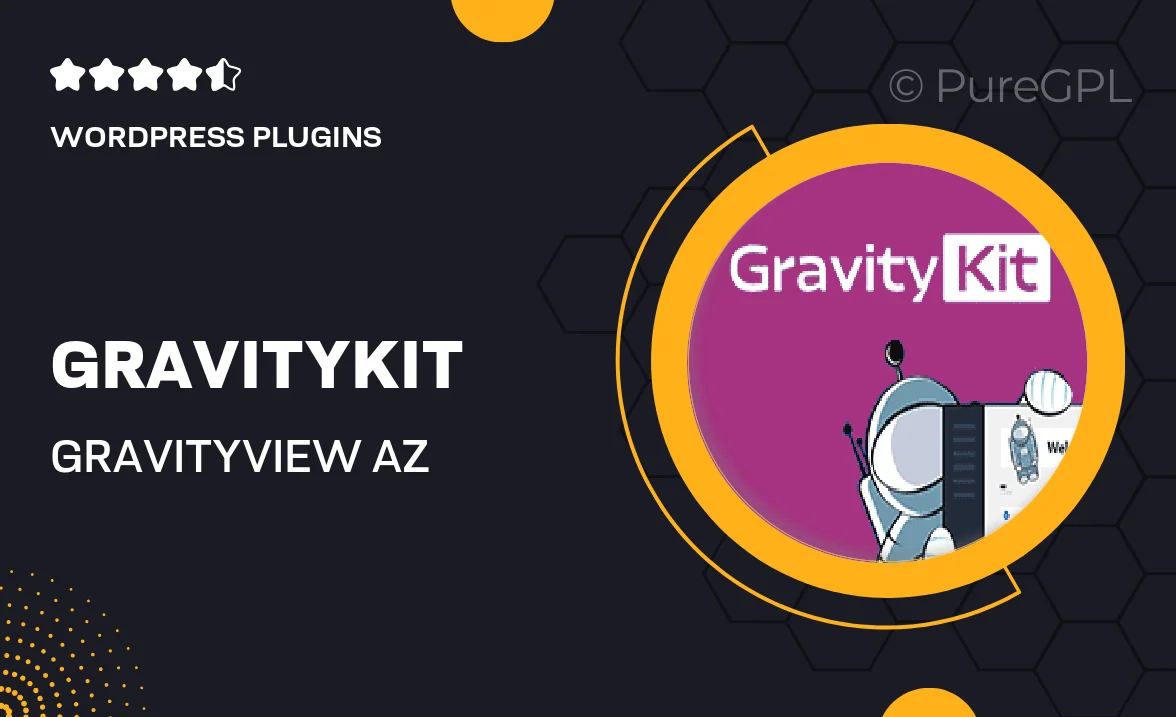
Single Purchase
Buy this product once and own it forever.
Membership
Unlock everything on the site for one low price.
Product Overview
Gravitykit | GravityView A-Z Filters is an essential tool for anyone using GravityView to display data from Gravity Forms. This plugin enhances your data presentation by allowing users to filter entries alphabetically, making it easier for them to navigate through large datasets. With a simple and intuitive interface, you can implement A-Z filtering without any hassle. Plus, it seamlessly integrates with your existing GravityView setup, ensuring a smooth user experience. Whether you're managing a directory, a list of resources, or any other type of data, this plugin is designed to enhance usability and streamline information access.
Key Features
- Easy A-Z filtering for improved data navigation.
- Seamless integration with GravityView and Gravity Forms.
- User-friendly interface for quick setup and customization.
- Responsive design to ensure a smooth experience on all devices.
- Customizable styling options to match your site’s branding.
- Efficient handling of large datasets for optimal performance.
- Compatible with various GravityView layouts, enhancing versatility.
- Regular updates and dedicated support for peace of mind.
Installation & Usage Guide
What You'll Need
- After downloading from our website, first unzip the file. Inside, you may find extra items like templates or documentation. Make sure to use the correct plugin/theme file when installing.
Unzip the Plugin File
Find the plugin's .zip file on your computer. Right-click and extract its contents to a new folder.

Upload the Plugin Folder
Navigate to the wp-content/plugins folder on your website's side. Then, drag and drop the unzipped plugin folder from your computer into this directory.

Activate the Plugin
Finally, log in to your WordPress dashboard. Go to the Plugins menu. You should see your new plugin listed. Click Activate to finish the installation.

PureGPL ensures you have all the tools and support you need for seamless installations and updates!
For any installation or technical-related queries, Please contact via Live Chat or Support Ticket.