Gravitykit | GravityMigrate
Updated on: March 26, 2024
Version 1.0.1-beta
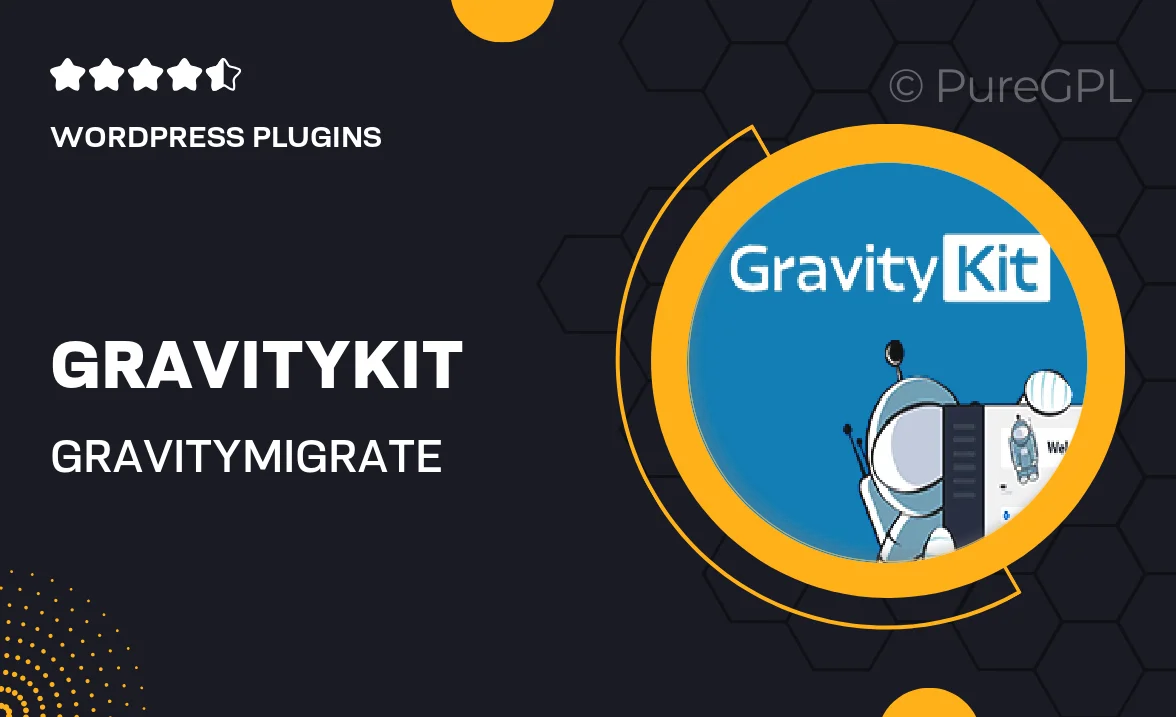
Single Purchase
Buy this product once and own it forever.
Membership
Unlock everything on the site for one low price.
Product Overview
Gravitykit | GravityMigrate is a powerful solution designed to simplify your data migration process within Gravity Forms. Whether you're moving from one site to another or simply need to restructure your forms, this plugin makes it effortless. With its user-friendly interface, you can migrate entries, forms, and settings with just a few clicks. Plus, it ensures that no data is lost during the transition, giving you peace of mind. What makes it stand out is its ability to handle complex migrations seamlessly while maintaining the integrity of your data. This tool is a must-have for anyone looking to streamline their form management.
Key Features
- Effortless migration of forms, entries, and settings.
- User-friendly interface for a smooth experience.
- No data loss during the migration process.
- Support for complex data structures and relationships.
- Quick setup with step-by-step guidance.
- Compatible with various versions of Gravity Forms.
- Regular updates to ensure optimal performance.
Installation & Usage Guide
What You'll Need
- After downloading from our website, first unzip the file. Inside, you may find extra items like templates or documentation. Make sure to use the correct plugin/theme file when installing.
Unzip the Plugin File
Find the plugin's .zip file on your computer. Right-click and extract its contents to a new folder.

Upload the Plugin Folder
Navigate to the wp-content/plugins folder on your website's side. Then, drag and drop the unzipped plugin folder from your computer into this directory.

Activate the Plugin
Finally, log in to your WordPress dashboard. Go to the Plugins menu. You should see your new plugin listed. Click Activate to finish the installation.

PureGPL ensures you have all the tools and support you need for seamless installations and updates!
For any installation or technical-related queries, Please contact via Live Chat or Support Ticket.