Gravitykit | GravityExport
Updated on: March 26, 2024
Version 1.3.3
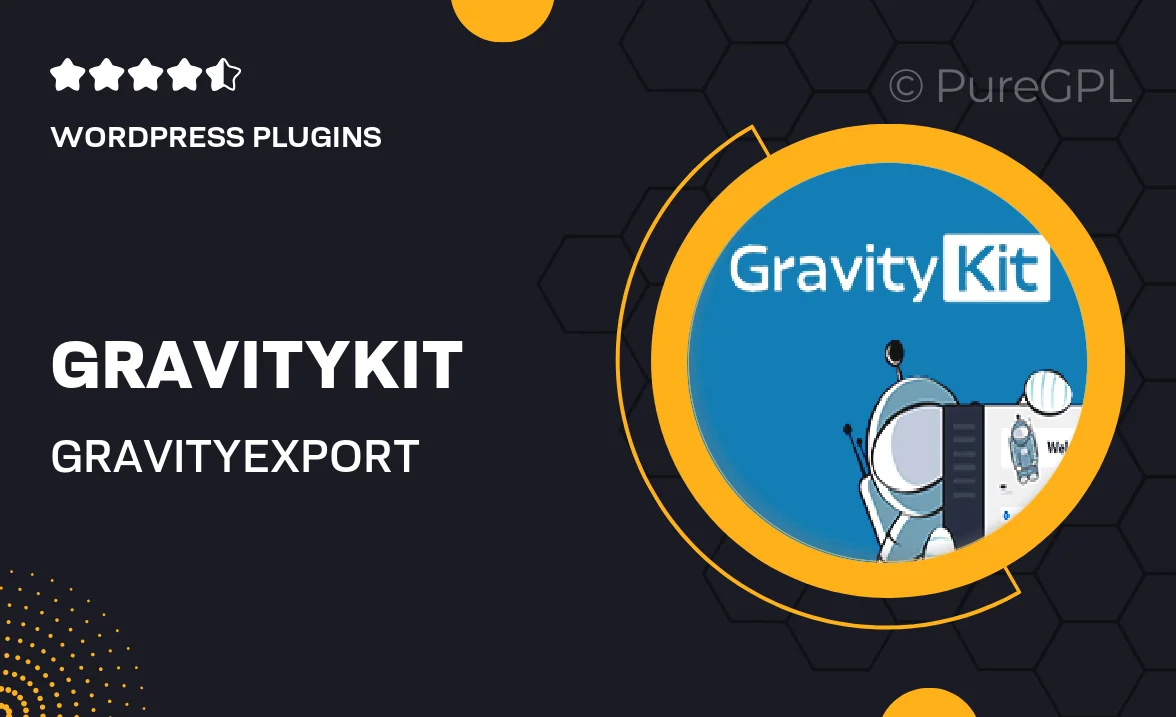
Single Purchase
Buy this product once and own it forever.
Membership
Unlock everything on the site for one low price.
Product Overview
Introducing Gravitykit | GravityExport, the ultimate solution for exporting your Gravity Forms entries with ease. This powerful add-on streamlines the process, allowing you to transform your form submissions into various formats like CSV, Excel, and PDF. Whether you’re gathering data for analysis or simply need to share information, GravityExport makes it simple and efficient. Plus, the user-friendly interface ensures that even those with minimal technical skills can navigate the tool effortlessly. Say goodbye to manual data handling and hello to automation!
Key Features
- Export entries in multiple formats: CSV, Excel, and PDF.
- User-friendly interface designed for all skill levels.
- Customizable export options to suit your specific needs.
- Schedule automated exports to save time and effort.
- Filter and sort entries before exporting for better organization.
- Seamless integration with existing Gravity Forms.
- Secure data handling to protect sensitive information.
Installation & Usage Guide
What You'll Need
- After downloading from our website, first unzip the file. Inside, you may find extra items like templates or documentation. Make sure to use the correct plugin/theme file when installing.
Unzip the Plugin File
Find the plugin's .zip file on your computer. Right-click and extract its contents to a new folder.

Upload the Plugin Folder
Navigate to the wp-content/plugins folder on your website's side. Then, drag and drop the unzipped plugin folder from your computer into this directory.

Activate the Plugin
Finally, log in to your WordPress dashboard. Go to the Plugins menu. You should see your new plugin listed. Click Activate to finish the installation.

PureGPL ensures you have all the tools and support you need for seamless installations and updates!
For any installation or technical-related queries, Please contact via Live Chat or Support Ticket.