GravityCharts – Create Charts & Reports
Updated on: October 7, 2025
Version 1.17
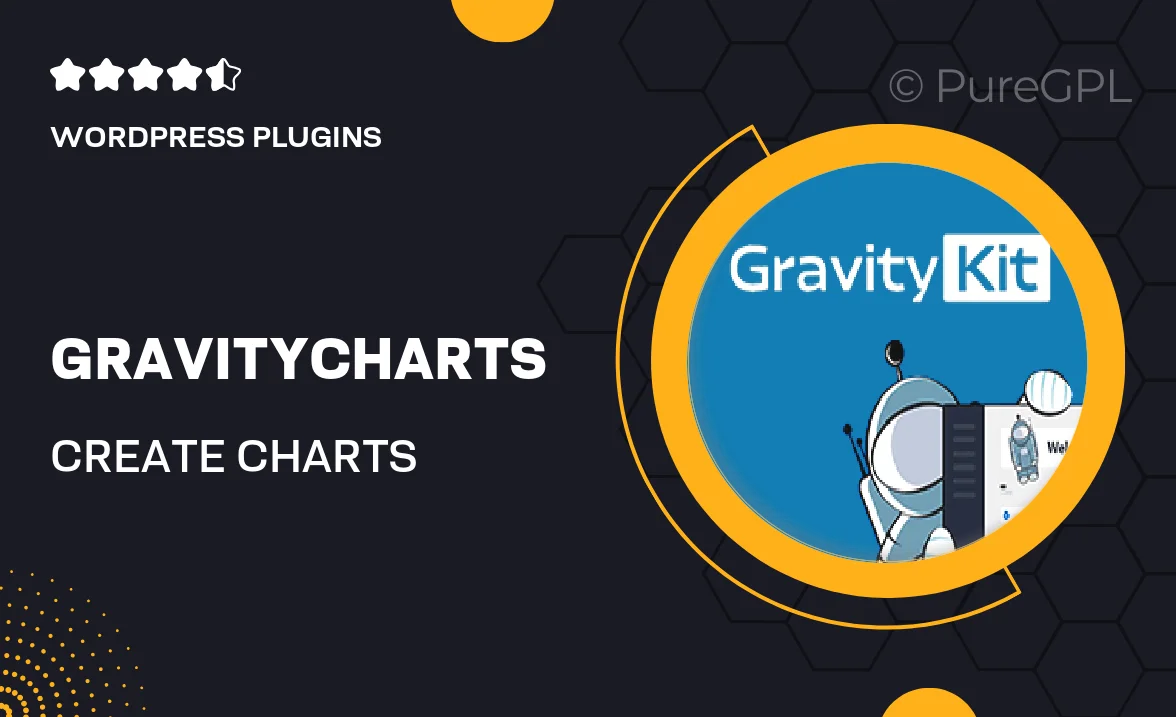
Single Purchase
Buy this product once and own it forever.
Membership
Unlock everything on the site for one low price.
Product Overview
GravityCharts is an intuitive tool designed for creating stunning charts and comprehensive reports effortlessly. Whether you’re a data analyst, a business owner, or a student, this plugin simplifies the process of visualizing data. With its user-friendly interface, you can transform complex datasets into clear, engaging charts that communicate your insights effectively. Plus, the variety of customizable options ensures that your reports stand out. What makes GravityCharts truly special is its seamless integration with popular platforms, allowing you to enhance your presentations without any hassle.
Key Features
- Easy-to-use interface for quick chart creation.
- Multiple chart types including bar, line, pie, and more.
- Customizable colors, fonts, and styles to match your branding.
- Export options for PDF and image formats for easy sharing.
- Real-time data integration for dynamic reporting.
- Interactive charts that engage your audience.
- Mobile-friendly design for on-the-go access.
- Comprehensive documentation and support for seamless setup.
Installation & Usage Guide
What You'll Need
- After downloading from our website, first unzip the file. Inside, you may find extra items like templates or documentation. Make sure to use the correct plugin/theme file when installing.
Unzip the Plugin File
Find the plugin's .zip file on your computer. Right-click and extract its contents to a new folder.

Upload the Plugin Folder
Navigate to the wp-content/plugins folder on your website's side. Then, drag and drop the unzipped plugin folder from your computer into this directory.

Activate the Plugin
Finally, log in to your WordPress dashboard. Go to the Plugins menu. You should see your new plugin listed. Click Activate to finish the installation.

PureGPL ensures you have all the tools and support you need for seamless installations and updates!
For any installation or technical-related queries, Please contact via Live Chat or Support Ticket.