GravityActions – Bulk Edit Entries
Updated on: March 28, 2025
Version 1.5
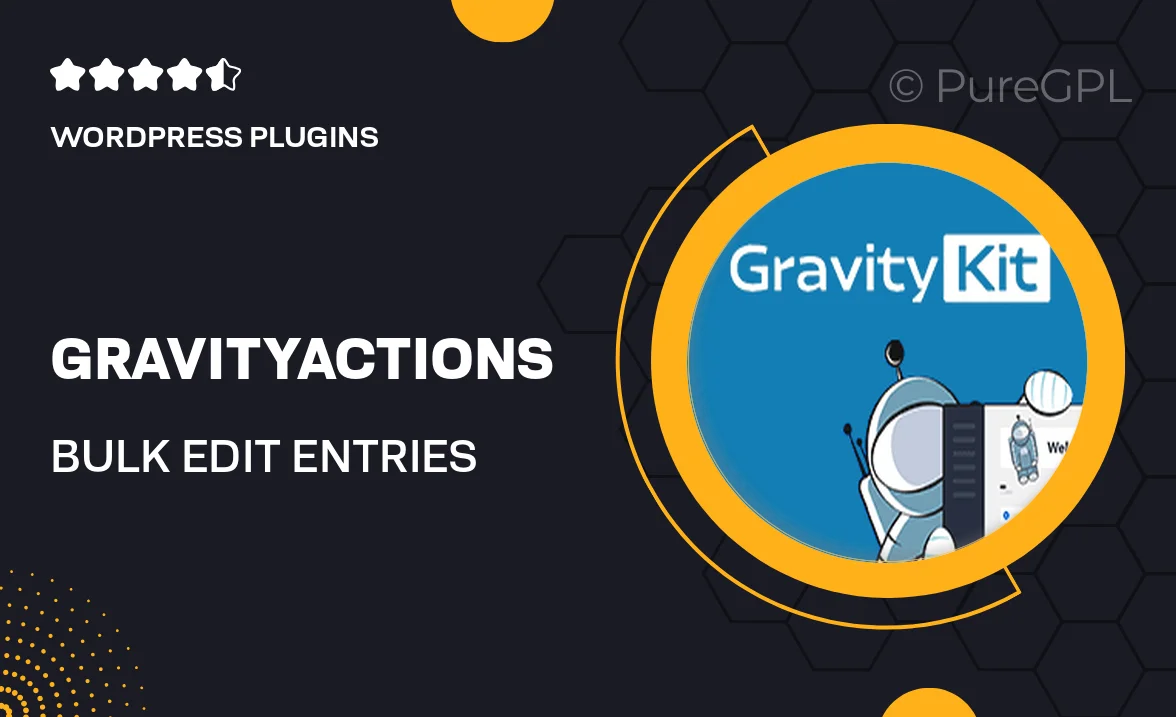
Single Purchase
Buy this product once and own it forever.
Membership
Unlock everything on the site for one low price.
Product Overview
GravityActions – Bulk Edit Entries is an essential tool for anyone using Gravity Forms who needs to manage form entries efficiently. With this powerful plugin, you can quickly edit multiple entries at once, saving you time and hassle. Imagine being able to update fields, change statuses, or even delete entries in bulk with just a few clicks. Plus, the user-friendly interface ensures that you can navigate through your entries effortlessly. What makes it stand out is its flexibility, allowing you to customize your editing tasks to fit your specific needs.
Key Features
- Edit multiple Gravity Form entries simultaneously for enhanced productivity.
- Intuitive interface that makes bulk editing straightforward and quick.
- Customizable options to tailor the editing process to your requirements.
- Efficiently update field values, statuses, or delete unwanted entries.
- Instantly apply changes and see results without page reloads.
- Compatible with all Gravity Forms versions, ensuring broad usability.
- Detailed documentation and support to help you get started easily.
Installation & Usage Guide
What You'll Need
- After downloading from our website, first unzip the file. Inside, you may find extra items like templates or documentation. Make sure to use the correct plugin/theme file when installing.
Unzip the Plugin File
Find the plugin's .zip file on your computer. Right-click and extract its contents to a new folder.

Upload the Plugin Folder
Navigate to the wp-content/plugins folder on your website's side. Then, drag and drop the unzipped plugin folder from your computer into this directory.

Activate the Plugin
Finally, log in to your WordPress dashboard. Go to the Plugins menu. You should see your new plugin listed. Click Activate to finish the installation.

PureGPL ensures you have all the tools and support you need for seamless installations and updates!
For any installation or technical-related queries, Please contact via Live Chat or Support Ticket.