Gravity perks | Notification Scheduler
Updated on: November 16, 2025
Version 1.3.17
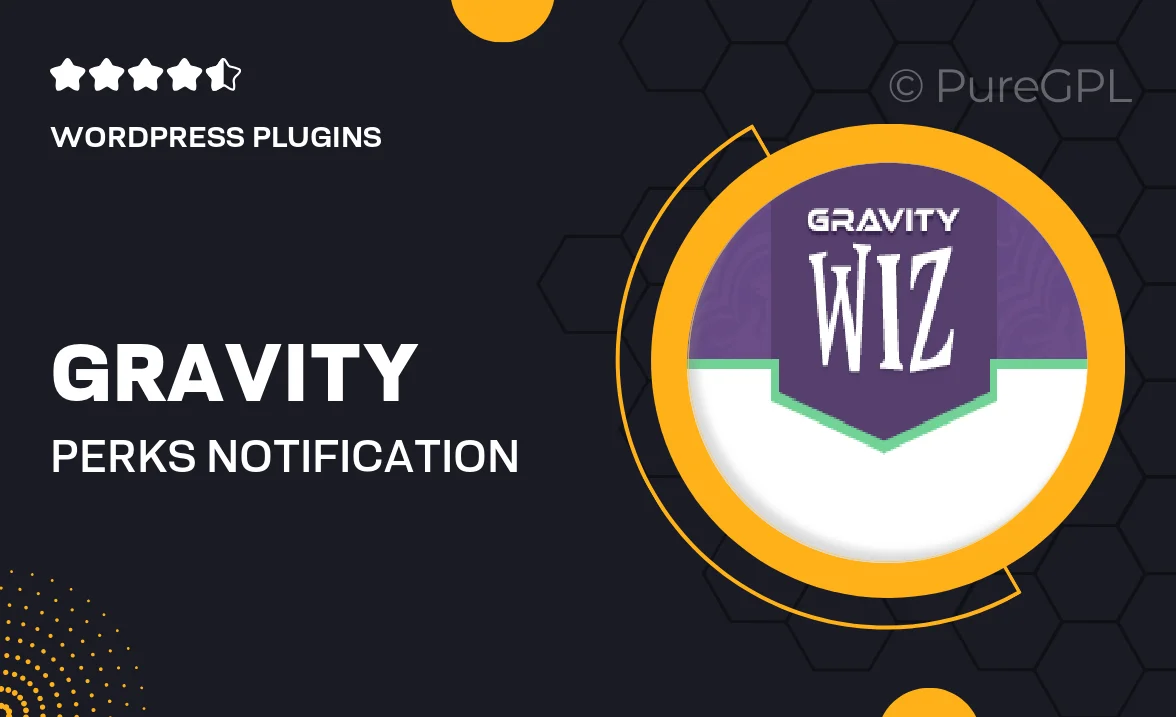
Single Purchase
Buy this product once and own it forever.
Membership
Unlock everything on the site for one low price.
Product Overview
Introducing the Gravity Perks Notification Scheduler, a powerful tool designed to enhance your Gravity Forms experience. This plugin allows you to automate notifications based on specific conditions and schedules, ensuring that your users receive timely updates. Imagine having the ability to send reminders, confirmations, or alerts at just the right moment. With its intuitive interface, you can easily set up complex scheduling rules without any hassle. Plus, it's fully integrated with Gravity Forms, making it a seamless addition to your existing workflow.
Key Features
- Automated notifications based on custom schedules for efficient communication.
- Flexible condition settings to tailor alerts to specific user actions.
- Easy-to-use interface that requires no coding skills to operate.
- Seamless integration with Gravity Forms for a smooth user experience.
- Send reminders, confirmations, and follow-ups to keep your users engaged.
- Support for multiple notification types, including email and SMS.
- Detailed logging to track sent notifications for better management.
- Responsive design ensures notifications look great on any device.
Installation & Usage Guide
What You'll Need
- After downloading from our website, first unzip the file. Inside, you may find extra items like templates or documentation. Make sure to use the correct plugin/theme file when installing.
Unzip the Plugin File
Find the plugin's .zip file on your computer. Right-click and extract its contents to a new folder.

Upload the Plugin Folder
Navigate to the wp-content/plugins folder on your website's side. Then, drag and drop the unzipped plugin folder from your computer into this directory.

Activate the Plugin
Finally, log in to your WordPress dashboard. Go to the Plugins menu. You should see your new plugin listed. Click Activate to finish the installation.

PureGPL ensures you have all the tools and support you need for seamless installations and updates!
For any installation or technical-related queries, Please contact via Live Chat or Support Ticket.