Gravity perks | Limit Submissions
Updated on: October 11, 2025
Version 1.1.24
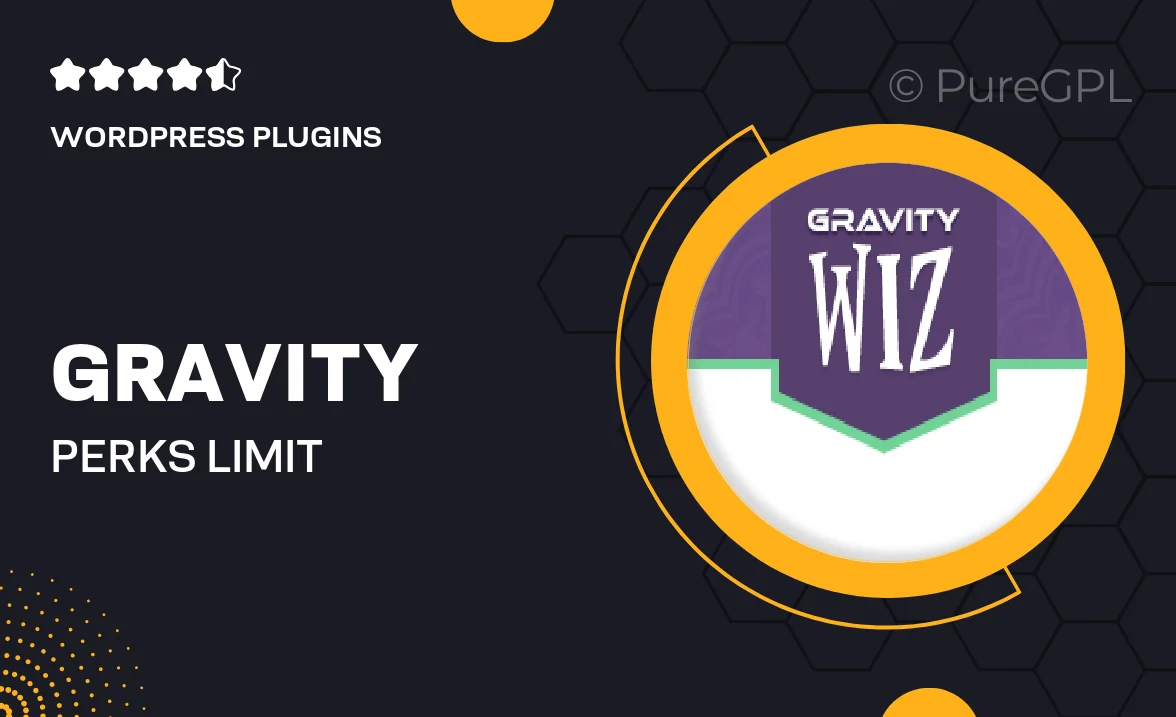
Single Purchase
Buy this product once and own it forever.
Membership
Unlock everything on the site for one low price.
Product Overview
Gravity Perks | Limit Submissions is a powerful add-on for Gravity Forms that allows you to easily manage the number of entries your forms can accept. Whether you’re running a contest, a registration form, or any event where you need to cap submissions, this plugin has got you covered. With its user-friendly interface, setting limits is a breeze. Plus, you can create custom messages to inform users when a form is no longer accepting entries. What makes it stand out is its flexibility; you can set limits based on a specific date or a total number of submissions. On top of that, it integrates seamlessly with your existing Gravity Forms setup.
Key Features
- Set submission limits based on total entries or specific dates.
- Customizable notification messages for users when limits are reached.
- Easy integration with existing Gravity Forms for a smooth experience.
- Real-time tracking of submissions to keep you informed.
- Option to redirect users to a different page once the limit is reached.
- Simple setup process with no coding required.
- Responsive design ensures it works well on all devices.
Installation & Usage Guide
What You'll Need
- After downloading from our website, first unzip the file. Inside, you may find extra items like templates or documentation. Make sure to use the correct plugin/theme file when installing.
Unzip the Plugin File
Find the plugin's .zip file on your computer. Right-click and extract its contents to a new folder.

Upload the Plugin Folder
Navigate to the wp-content/plugins folder on your website's side. Then, drag and drop the unzipped plugin folder from your computer into this directory.

Activate the Plugin
Finally, log in to your WordPress dashboard. Go to the Plugins menu. You should see your new plugin listed. Click Activate to finish the installation.

PureGPL ensures you have all the tools and support you need for seamless installations and updates!
For any installation or technical-related queries, Please contact via Live Chat or Support Ticket.