Gravity perks | Inventory
Updated on: January 9, 2026
Version 1.0.20
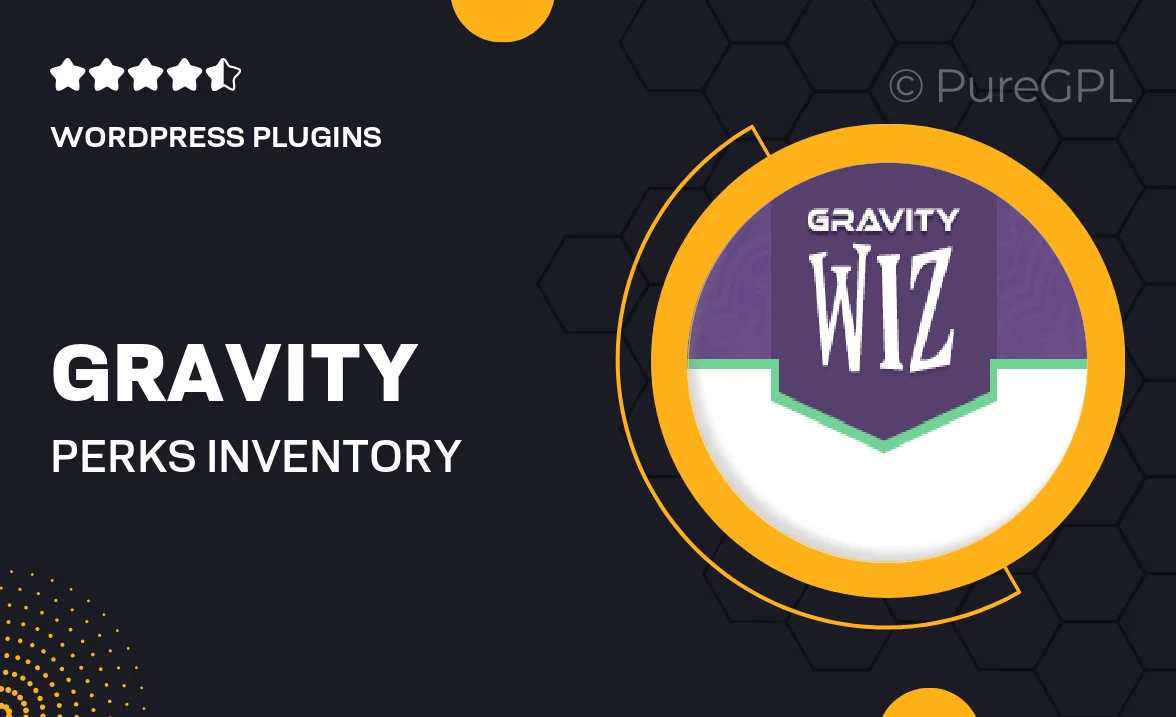
Single Purchase
Buy this product once and own it forever.
Membership
Unlock everything on the site for one low price.
Product Overview
Gravity Perks Inventory is an essential add-on for Gravity Forms that empowers you to manage product inventories seamlessly. With this plugin, you can easily track stock levels, set limits on product quantities, and prevent overselling. It’s perfect for businesses that rely on accurate inventory management for their online sales. Plus, the intuitive interface makes it easy to integrate with your existing forms. What makes it stand out is its flexibility, allowing you to customize settings to fit your specific needs.
Key Features
- Real-time inventory tracking to keep your stock levels accurate.
- Set quantity limits on products to avoid overselling.
- Customizable notifications for low stock alerts.
- Seamless integration with existing Gravity Forms.
- User-friendly interface for quick setup and management.
- Support for variable products, giving you more control over inventory.
- Easy to update stock levels manually or via CSV import.
- Compatible with popular payment gateways for smooth transactions.
Installation & Usage Guide
What You'll Need
- After downloading from our website, first unzip the file. Inside, you may find extra items like templates or documentation. Make sure to use the correct plugin/theme file when installing.
Unzip the Plugin File
Find the plugin's .zip file on your computer. Right-click and extract its contents to a new folder.

Upload the Plugin Folder
Navigate to the wp-content/plugins folder on your website's side. Then, drag and drop the unzipped plugin folder from your computer into this directory.

Activate the Plugin
Finally, log in to your WordPress dashboard. Go to the Plugins menu. You should see your new plugin listed. Click Activate to finish the installation.

PureGPL ensures you have all the tools and support you need for seamless installations and updates!
For any installation or technical-related queries, Please contact via Live Chat or Support Ticket.