Gravity perks | Comment Blacklist
Updated on: March 25, 2024
Version 1.2.9
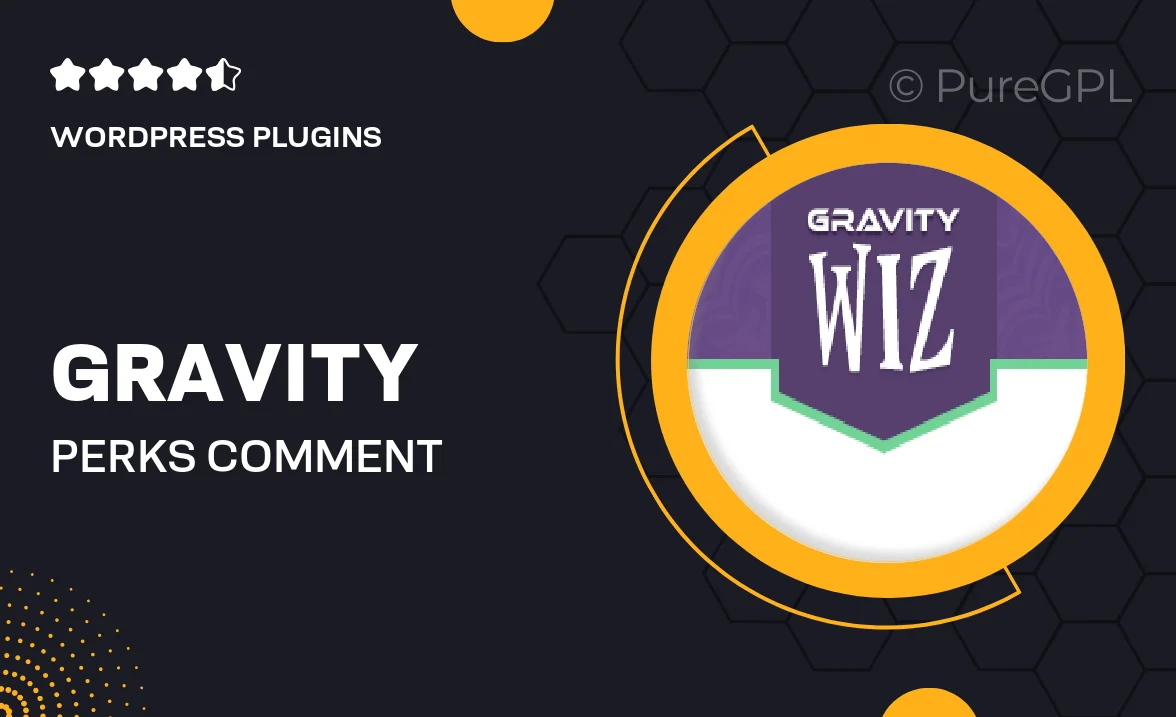
Single Purchase
Buy this product once and own it forever.
Membership
Unlock everything on the site for one low price.
Product Overview
Take control of your WordPress comments with Gravity Perks | Comment Blacklist. This powerful plugin allows you to easily manage and filter out unwanted comments, enhancing the overall quality of your discussions. It’s designed to save you time by automatically blocking comments based on specific keywords, phrases, or email addresses. Plus, the user-friendly interface makes it simple to set up and customize your blacklist to suit your needs. What makes it stand out is its seamless integration with Gravity Forms, ensuring a smooth experience for both site admins and users.
Key Features
- Effortlessly block comments containing specific keywords or phrases.
- Filter out comments from unwanted email addresses for better moderation.
- User-friendly interface for easy setup and customization.
- Seamless integration with Gravity Forms for enhanced functionality.
- Real-time updates to your blacklist, ensuring immediate action on new threats.
- Option to view and manage blocked comments for better oversight.
- Lightweight and efficient, keeping your site running smoothly.
- Regular updates to ensure compatibility with the latest WordPress versions.
Installation & Usage Guide
What You'll Need
- After downloading from our website, first unzip the file. Inside, you may find extra items like templates or documentation. Make sure to use the correct plugin/theme file when installing.
Unzip the Plugin File
Find the plugin's .zip file on your computer. Right-click and extract its contents to a new folder.

Upload the Plugin Folder
Navigate to the wp-content/plugins folder on your website's side. Then, drag and drop the unzipped plugin folder from your computer into this directory.

Activate the Plugin
Finally, log in to your WordPress dashboard. Go to the Plugins menu. You should see your new plugin listed. Click Activate to finish the installation.

PureGPL ensures you have all the tools and support you need for seamless installations and updates!
For any installation or technical-related queries, Please contact via Live Chat or Support Ticket.