Gravity perks | Better User Activation
Updated on: February 15, 2024
Version 1.2.13
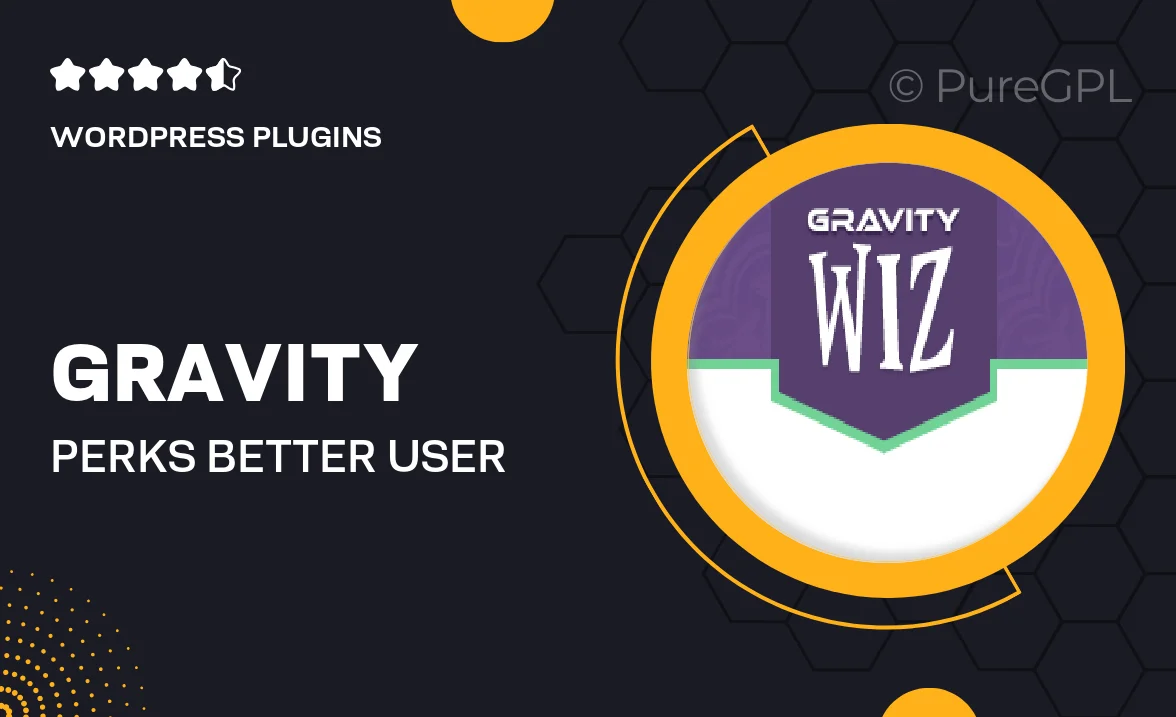
Single Purchase
Buy this product once and own it forever.
Membership
Unlock everything on the site for one low price.
Product Overview
Unlock the full potential of your Gravity Forms with the Better User Activation add-on. This plugin enhances user interaction by streamlining the activation process, making it easier for users to complete their registrations. With a focus on simplicity, it reduces friction and encourages users to engage with your forms more effectively. Plus, it integrates seamlessly with your existing Gravity Forms setup, ensuring a smooth experience. What makes it stand out is its ability to automate user activation emails, keeping your users informed and connected without any extra effort on your part.
Key Features
- Automated user activation emails to keep users engaged.
- Seamless integration with Gravity Forms for a hassle-free setup.
- Customizable activation messages to match your branding.
- User-friendly interface that simplifies the activation process.
- Enhanced tracking to monitor user activation rates.
- Options for resending activation links for user convenience.
- Compatible with various WordPress themes and plugins.
Installation & Usage Guide
What You'll Need
- After downloading from our website, first unzip the file. Inside, you may find extra items like templates or documentation. Make sure to use the correct plugin/theme file when installing.
Unzip the Plugin File
Find the plugin's .zip file on your computer. Right-click and extract its contents to a new folder.

Upload the Plugin Folder
Navigate to the wp-content/plugins folder on your website's side. Then, drag and drop the unzipped plugin folder from your computer into this directory.

Activate the Plugin
Finally, log in to your WordPress dashboard. Go to the Plugins menu. You should see your new plugin listed. Click Activate to finish the installation.

PureGPL ensures you have all the tools and support you need for seamless installations and updates!
For any installation or technical-related queries, Please contact via Live Chat or Support Ticket.