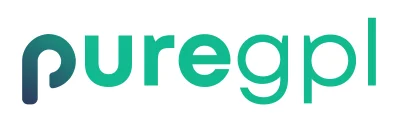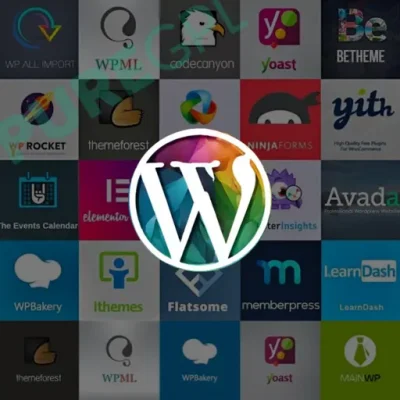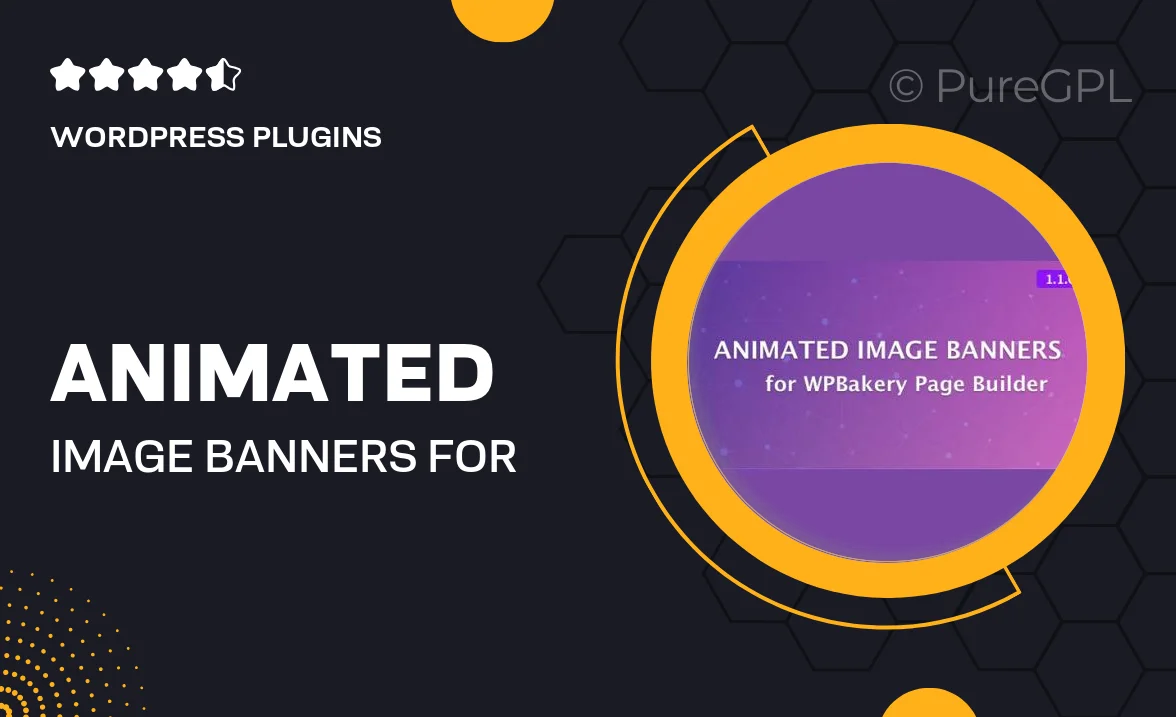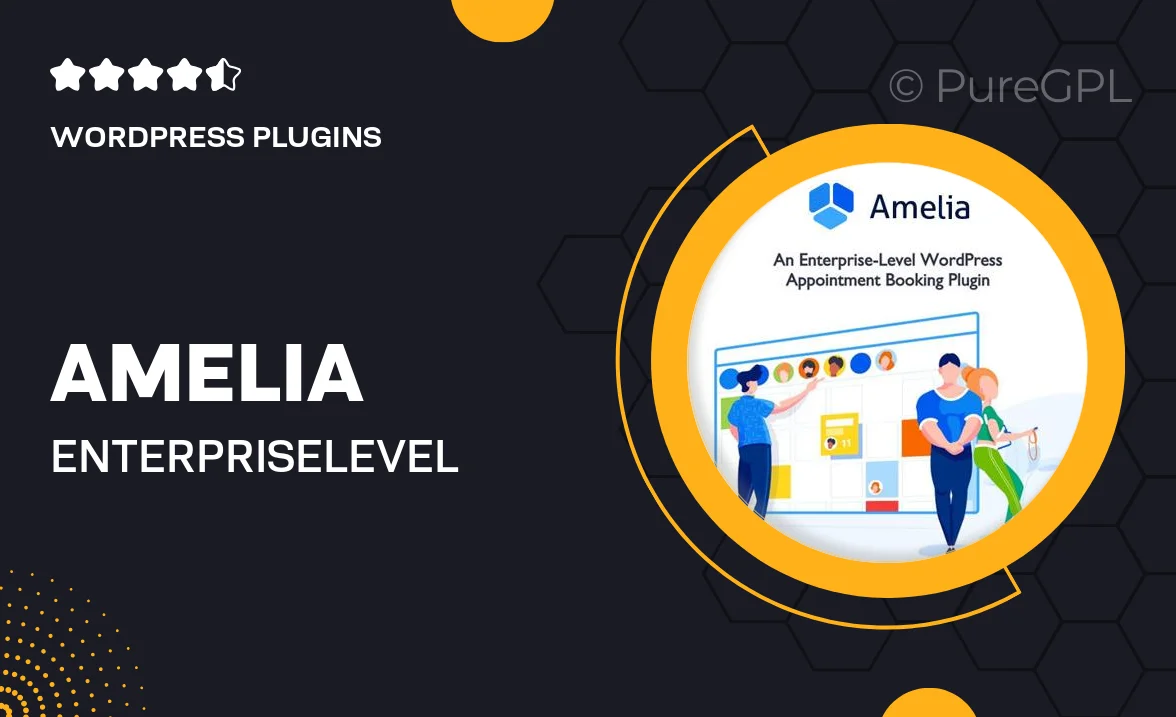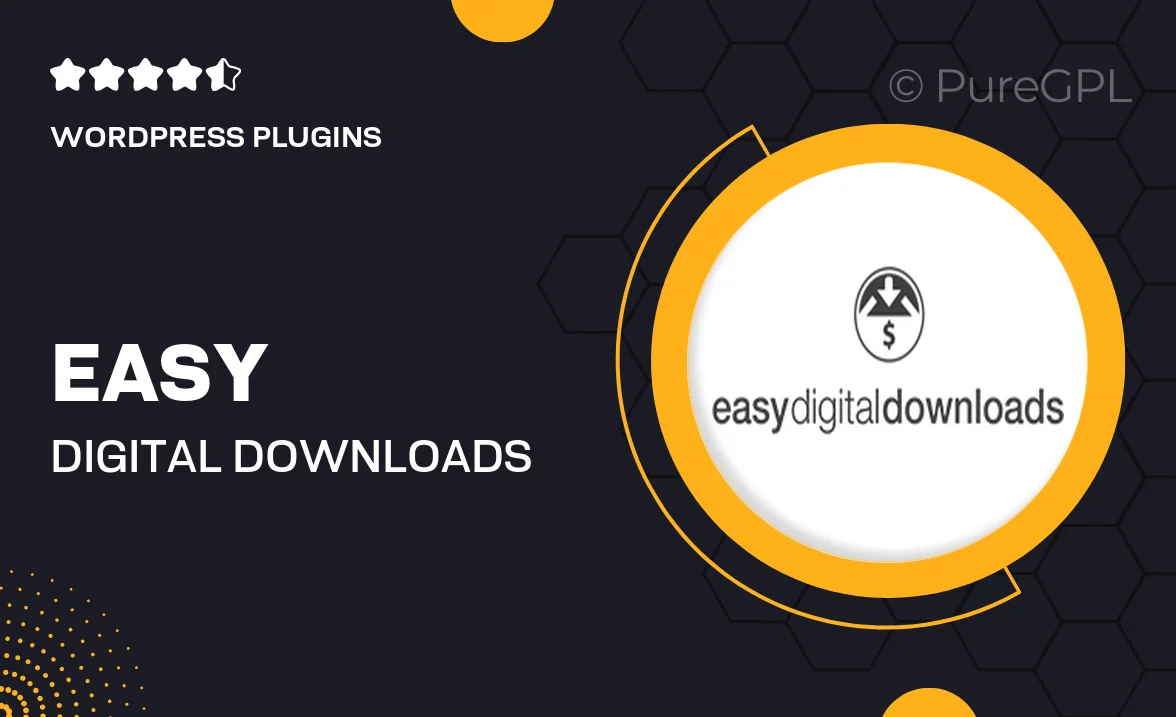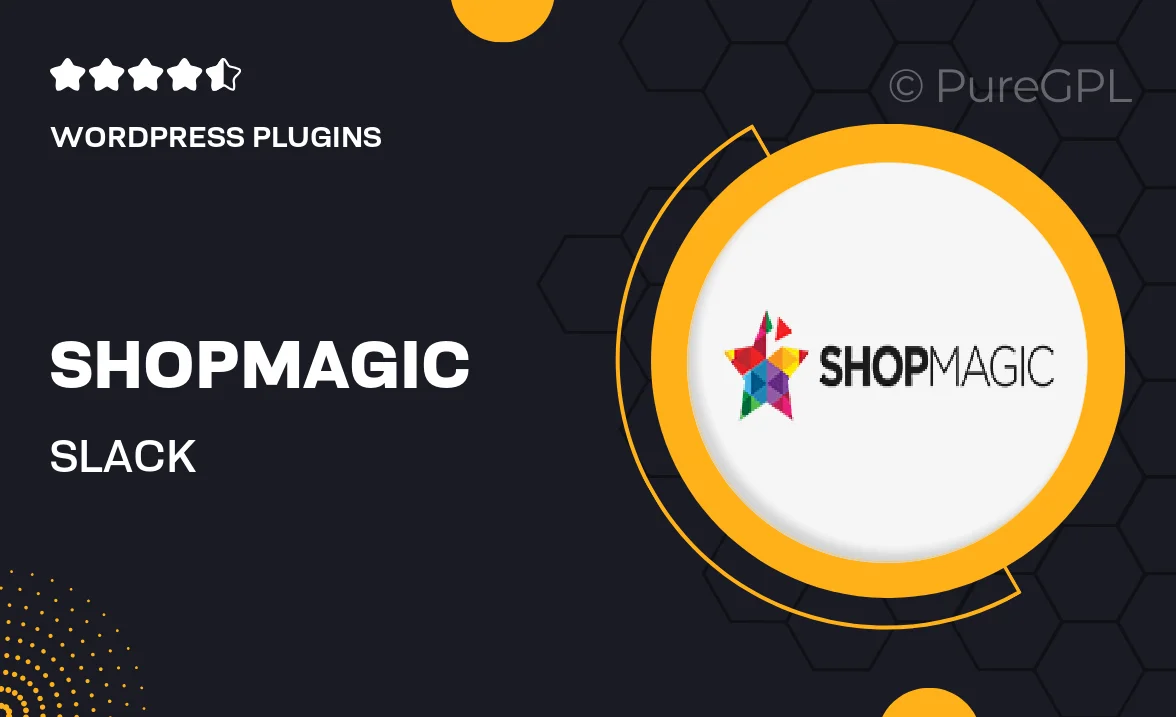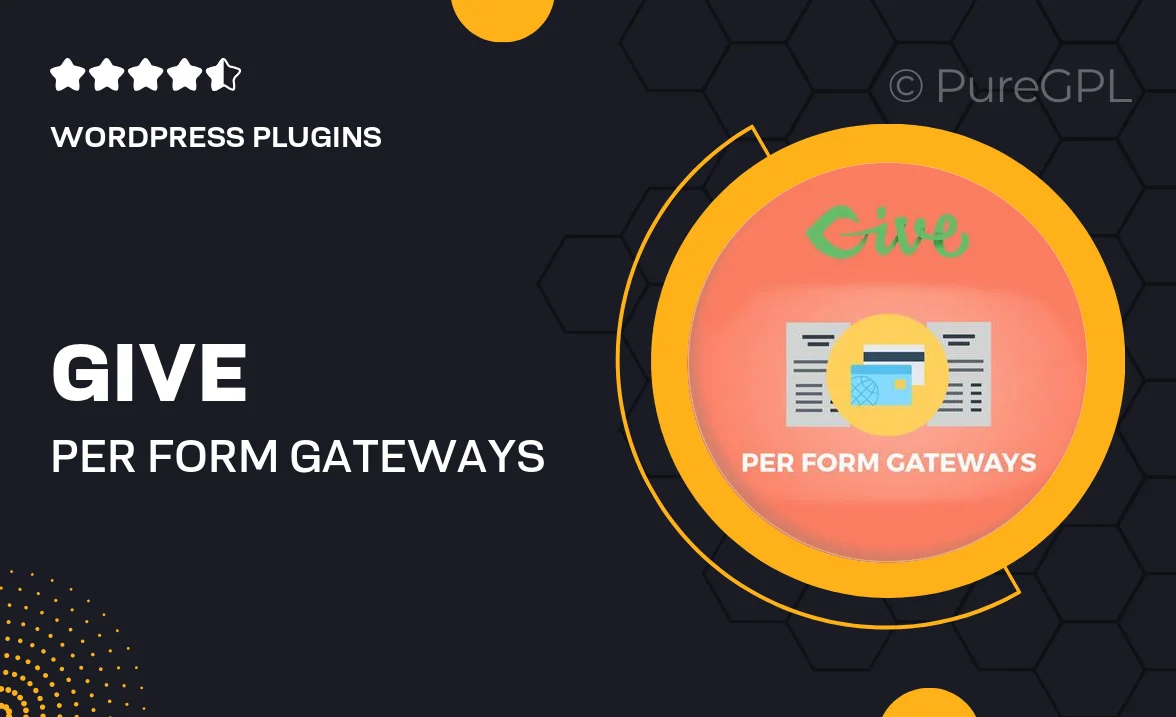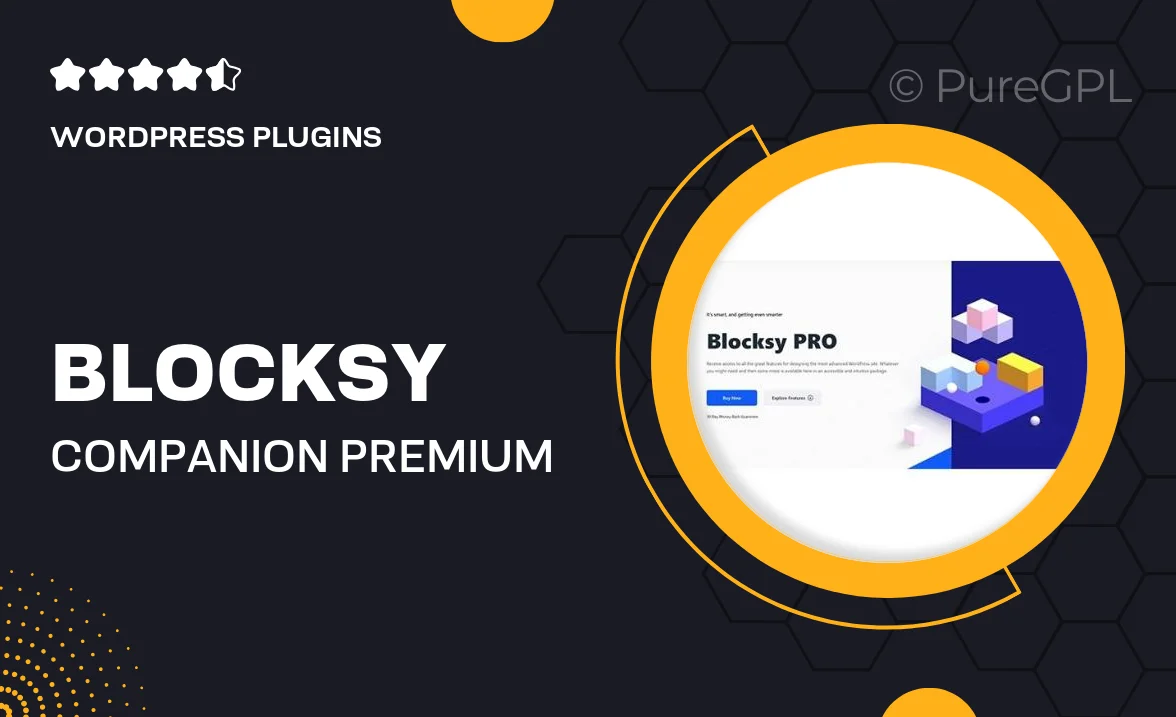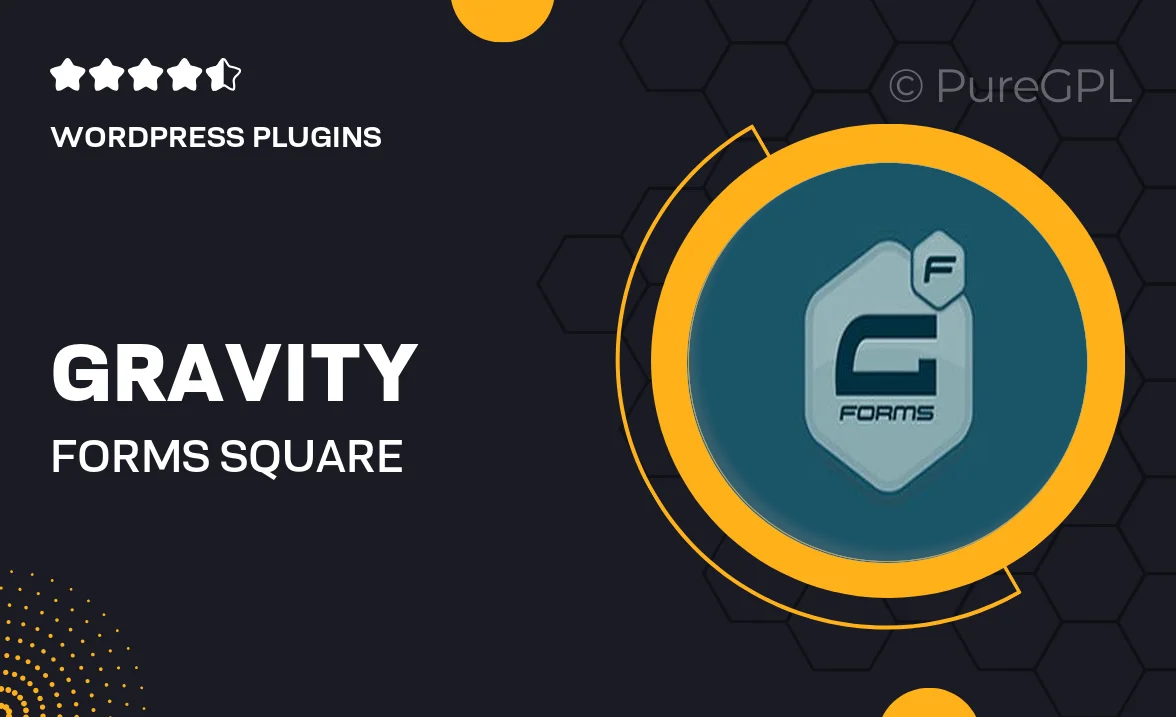
Choose Your Desired Option(s)
About Gravity forms | Square
Gravity Forms and Square make a powerful combination for creating seamless and secure payment forms on your website. This dynamic duo allows you to easily integrate Square’s payment gateway with Gravity Forms, giving you the ability to collect payments, donations, and more from your users. In this blog post, we will explore the features and benefits of using Gravity Forms with Square, as well as provide a step-by-step guide on how to set up this integration successfully.
Why Choose Gravity Forms with Square?
There are several reasons why integrating Gravity Forms with Square is a smart choice for your website. First and foremost, Gravity Forms is a versatile and user-friendly form builder that allows you to create custom forms for any purpose. Whether you need a simple contact form or a complex order form, Gravity Forms has you covered.
On the other hand, Square is a reputable payment processor that is known for its security and reliability. By combining the power of Gravity Forms with Square, you can create seamless payment forms that are not only easy to use but also safe and secure for your customers.
Additionally, integrating Gravity Forms with Square allows you to streamline your payment processing system, making it easier to manage and track transactions. This integration also gives you access to Square’s reporting and analytics tools, allowing you to gain valuable insights into your sales data.
How to Integrate Gravity Forms with Square
Integrating Gravity Forms with Square is a straightforward process that can be done in just a few simple steps. Here’s a step-by-step guide on how to set up this integration:
Step 1: Install the Gravity Forms Plugin
The first step is to install the Gravity Forms plugin on your WordPress website. Gravity Forms is a premium plugin, so you will need to purchase a license in order to use it. Once you have installed and activated the plugin, you can begin creating your payment forms.
Step 2: Create a Payment Form
Next, you will need to create a payment form using Gravity Forms. This can be done by selecting the “New Form” option in the Gravity Forms menu and choosing the payment field options that are provided. You can customize your form to collect the necessary payment information from your users.
Step 3: Set Up the Square Add-On
After creating your payment form, you will need to set up the Square add-on in Gravity Forms. This can be done by navigating to the “Add-Ons” section in the Gravity Forms menu and selecting the Square add-on. You will need to enter your Square account credentials in order to connect your Square account with Gravity Forms.
Step 4: Configure the Payment Settings
Once you have set up the Square add-on, you can configure the payment settings for your form. This includes setting the currency, payment amount, and any additional options you may need. You can also customize the confirmation message that users will see after completing the payment.
Step 5: Test the Payment Form
Before making your payment form live on your website, be sure to test it to ensure that everything is working correctly. You can do this by filling out the form with test payment information and completing a test transaction. Once you are satisfied that everything is working as it should, you can go ahead and publish your form on your website.
In conclusion, integrating Gravity Forms with Square is a great way to create secure and efficient payment forms on your website. By following the simple steps outlined in this blog post, you can set up this integration quickly and easily, allowing you to start collecting payments from your users in no time.