Gravity forms | Square
Updated on: December 12, 2025
Version 2.5.1
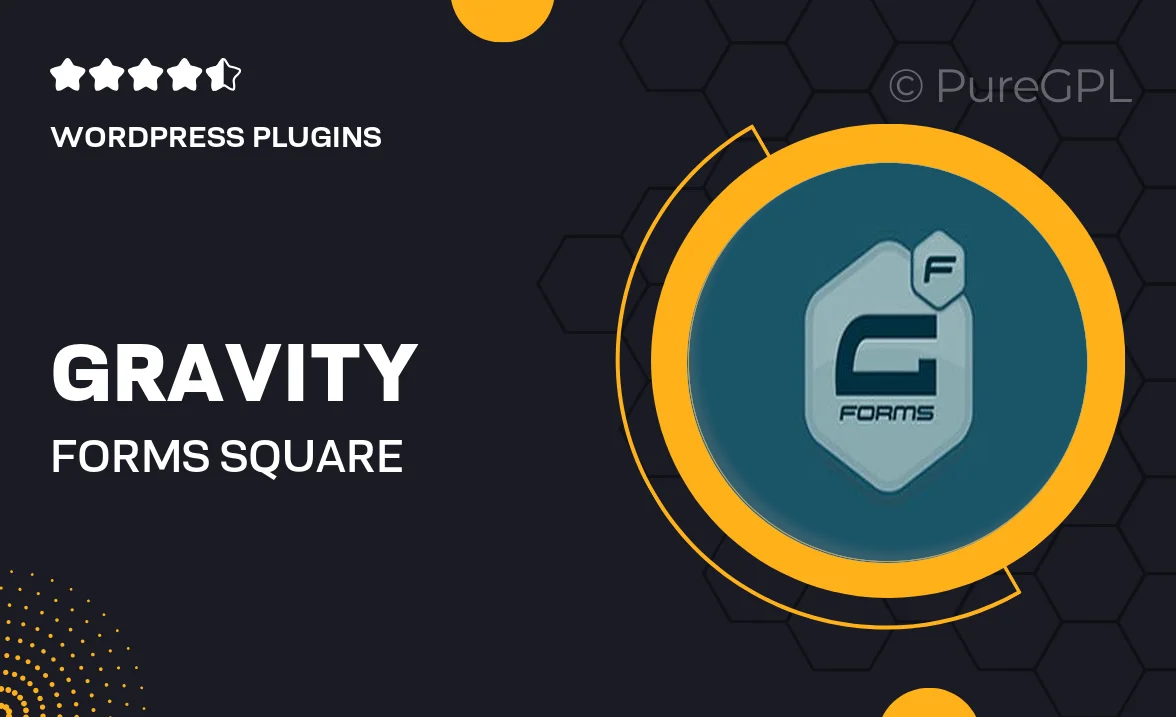
Single Purchase
Buy this product once and own it forever.
Membership
Unlock everything on the site for one low price.
Product Overview
Gravity Forms | Square integration allows you to effortlessly connect your forms with Square's payment processing system. This powerful plugin enhances your WordPress site by enabling secure and reliable transactions right from your forms. Whether you're collecting donations, selling products, or managing bookings, this integration simplifies the payment process for both you and your customers. Plus, with a user-friendly interface, you can set up the integration in no time. What makes it stand out is its flexibility to customize forms to meet your specific needs, ensuring a seamless experience for your users.
Key Features
- Seamless integration with Square for easy payment processing.
- Customizable forms to suit various business needs.
- Secure transactions, ensuring customer data is protected.
- User-friendly setup process, no coding required.
- Supports multiple payment types, including credit cards and digital wallets.
- Real-time notifications for successful transactions.
- Easy management of form entries and payment records.
- Responsive design for optimal performance on all devices.
Installation & Usage Guide
What You'll Need
- After downloading from our website, first unzip the file. Inside, you may find extra items like templates or documentation. Make sure to use the correct plugin/theme file when installing.
Unzip the Plugin File
Find the plugin's .zip file on your computer. Right-click and extract its contents to a new folder.

Upload the Plugin Folder
Navigate to the wp-content/plugins folder on your website's side. Then, drag and drop the unzipped plugin folder from your computer into this directory.

Activate the Plugin
Finally, log in to your WordPress dashboard. Go to the Plugins menu. You should see your new plugin listed. Click Activate to finish the installation.

PureGPL ensures you have all the tools and support you need for seamless installations and updates!
For any installation or technical-related queries, Please contact via Live Chat or Support Ticket.