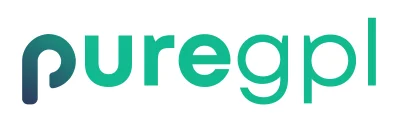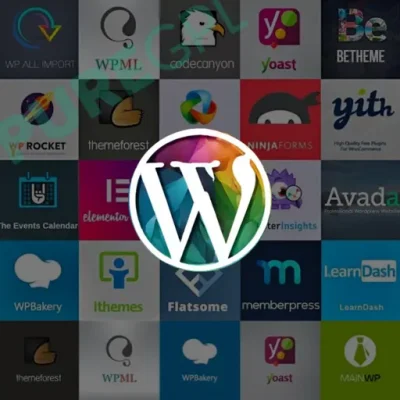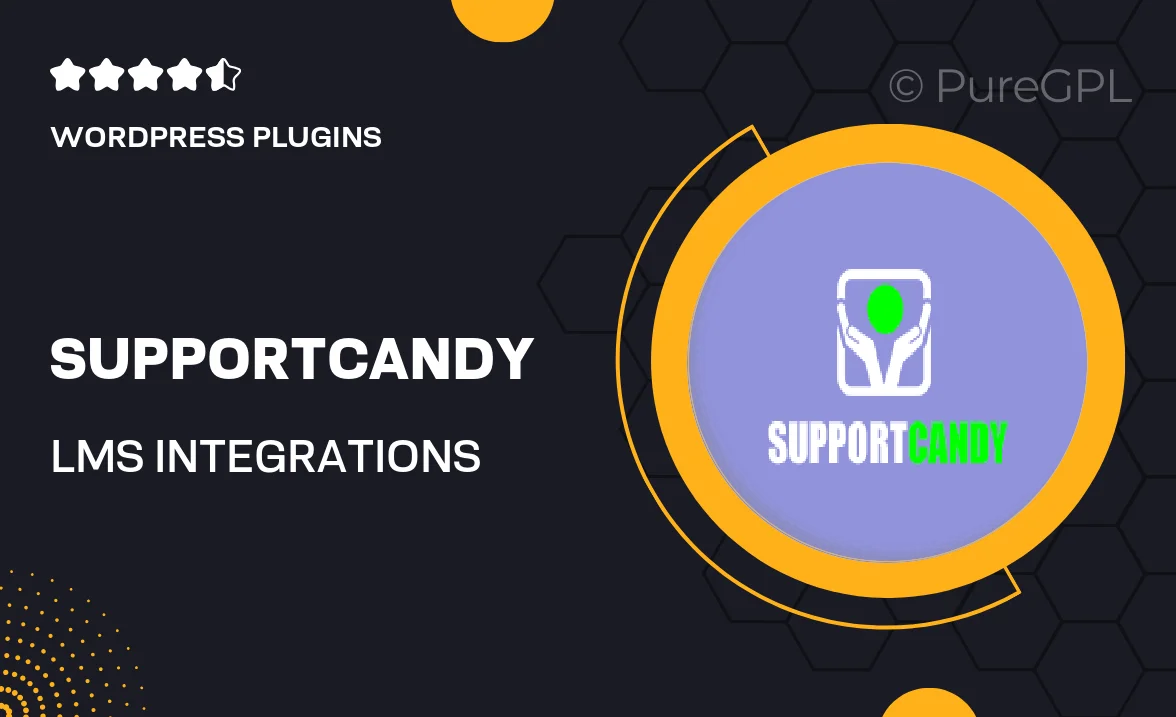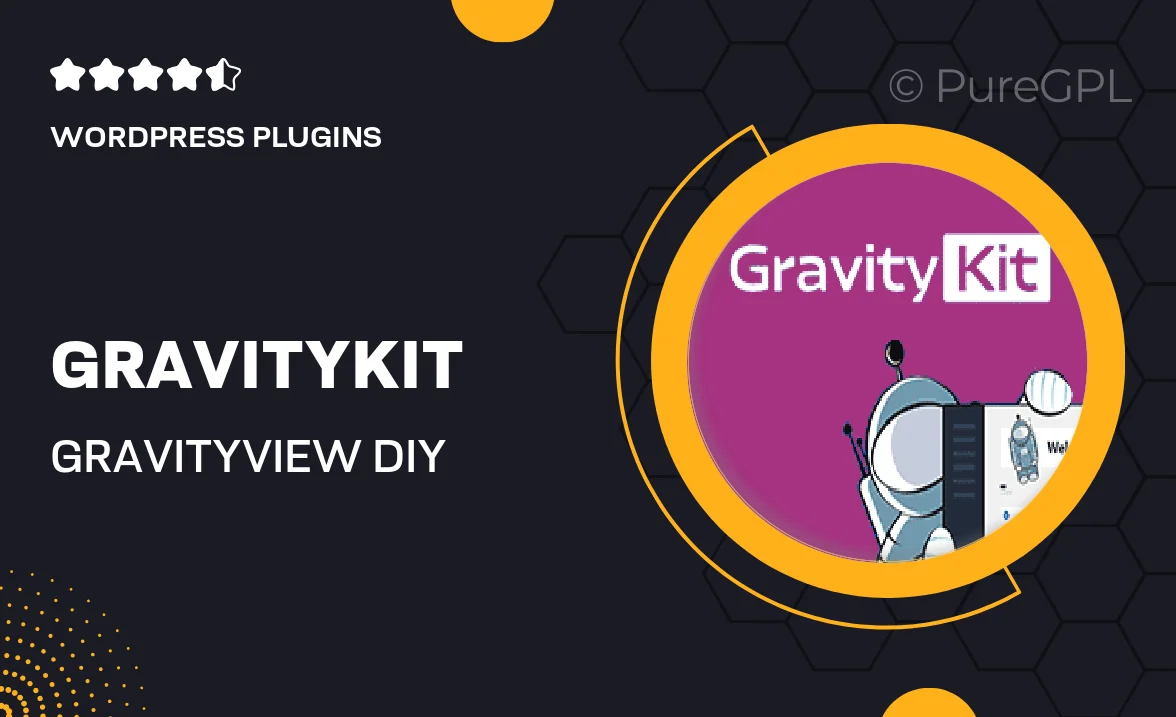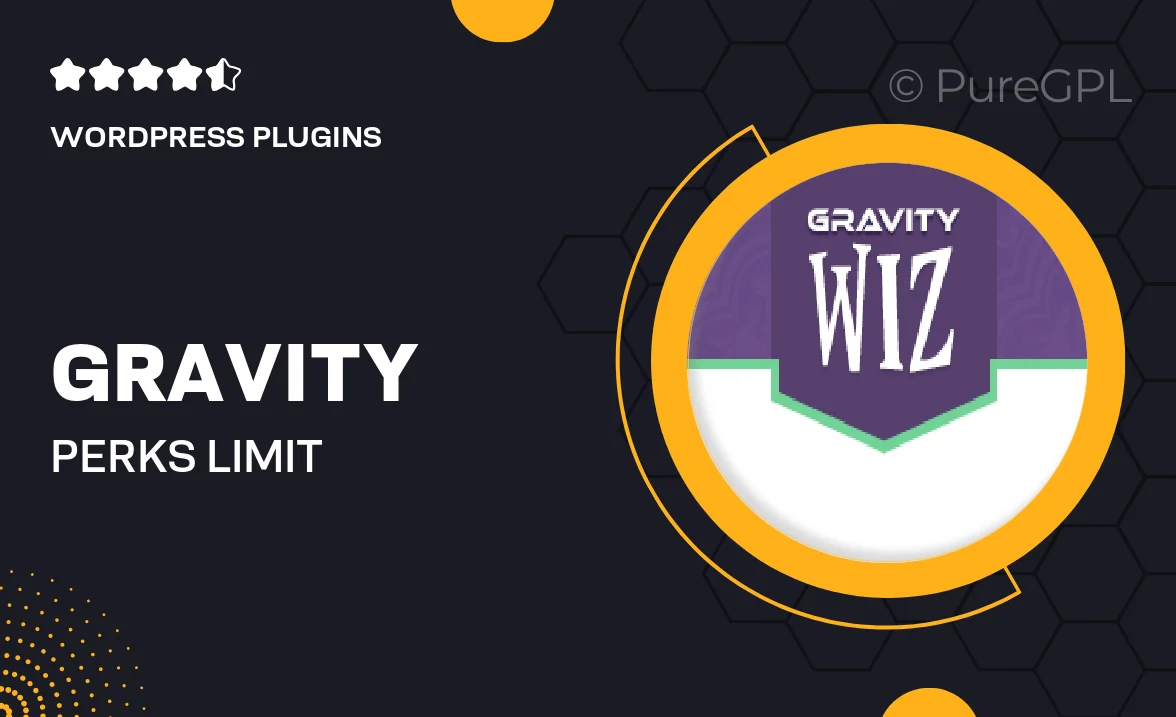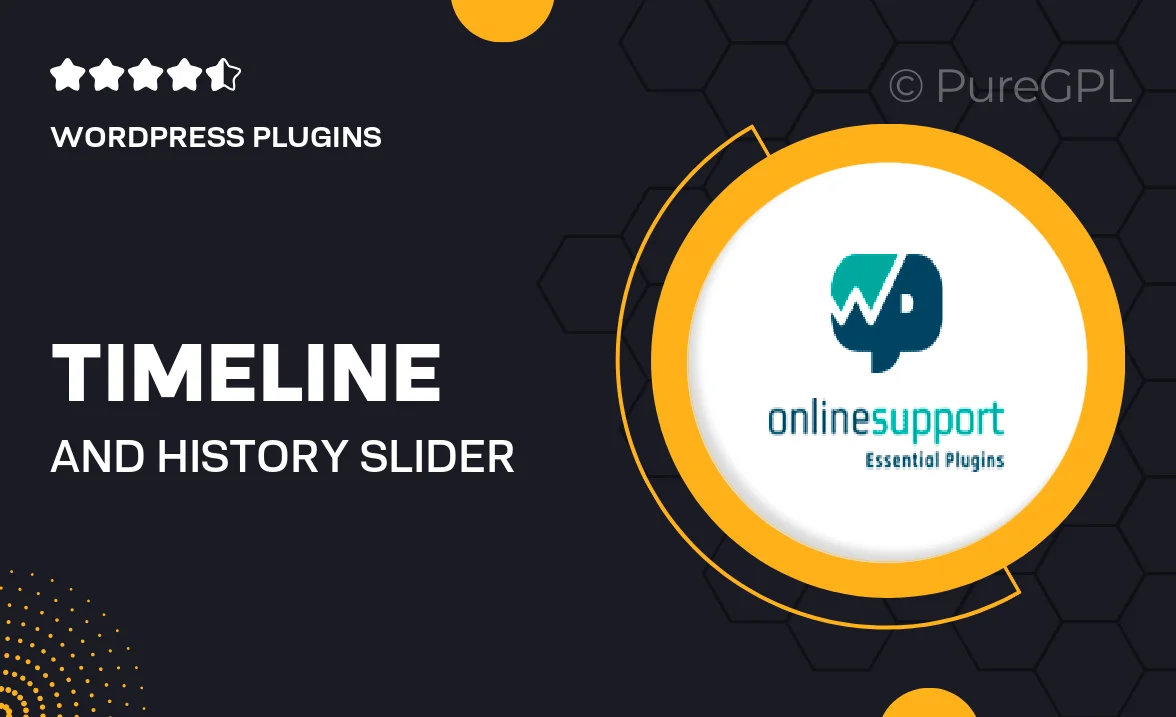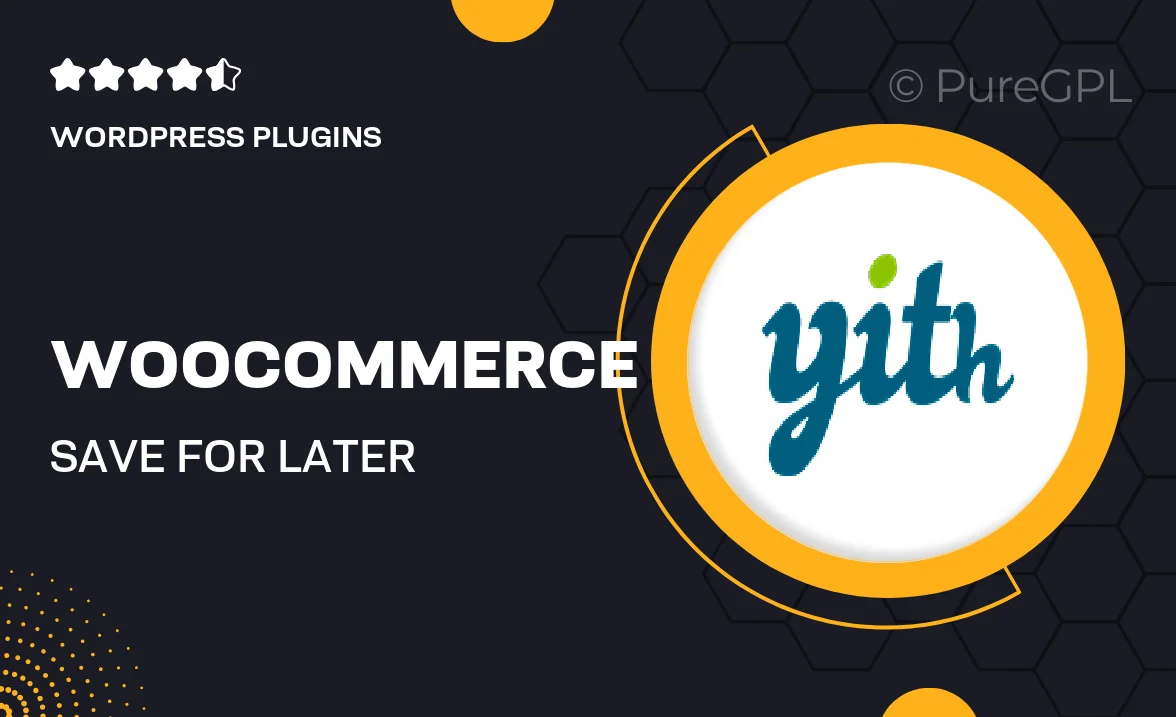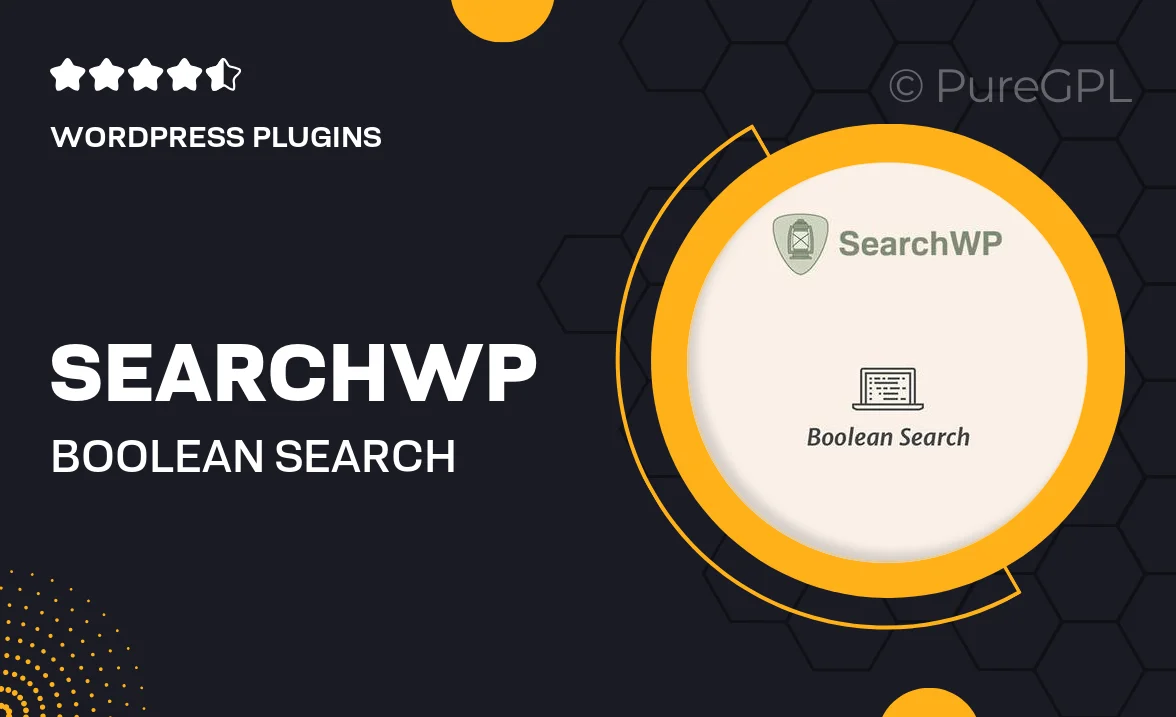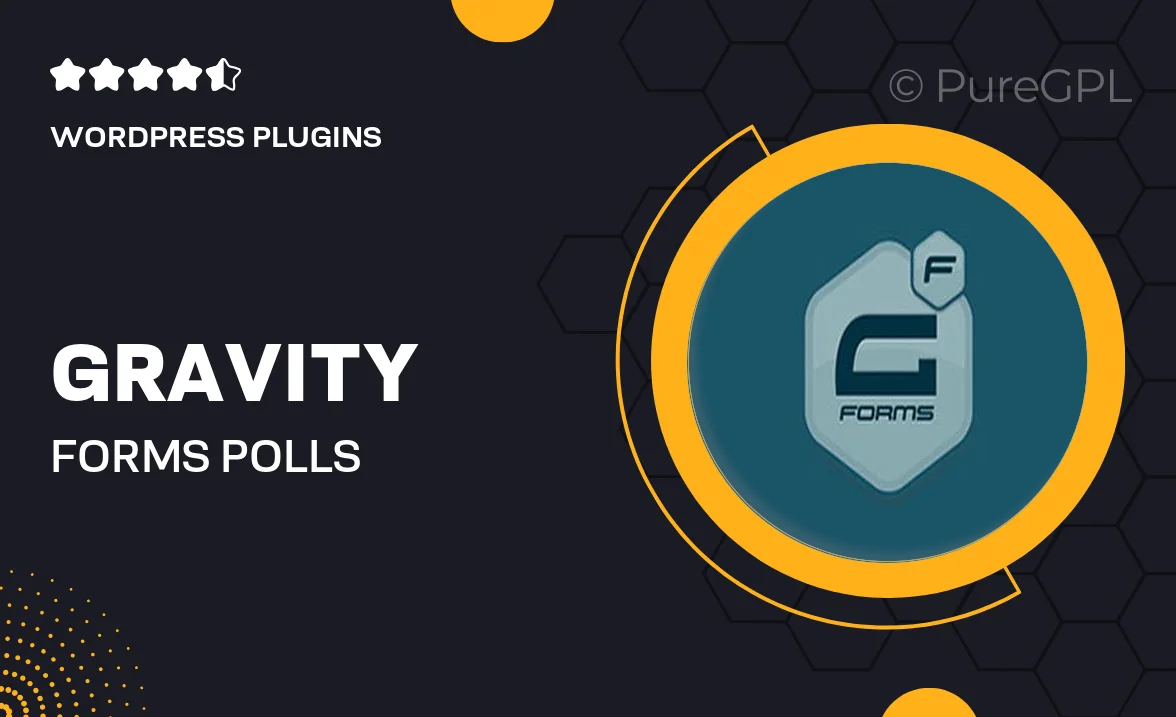
Choose Your Desired Option(s)
About Gravity forms | Polls
Introduction:
Gravity Forms is a powerful form builder plugin for WordPress that allows you to create complex forms with ease. In addition to creating standard contact forms and registration forms, Gravity Forms also offers the ability to create polls to gather feedback and opinions from your website visitors. In this article, we will explore how to use Gravity Forms to create polls and engage with your audience effectively.
Why use polls on your website?
Polls are a great way to gather quick feedback from your audience. They allow you to engage with your visitors and get valuable insights that can help you improve your products, services, or content. By using polls on your website, you can also increase user engagement and encourage visitors to interact with your site.
Creating a poll with Gravity Forms:
Creating a poll with Gravity Forms is simple and straightforward. To get started, you need to install and activate the Gravity Forms plugin on your WordPress site. Once the plugin is installed, you can create a new form by navigating to the Forms menu in the WordPress admin dashboard. Click on “Add New” to create a new form and select the poll template from the list of available templates.
Adding poll questions:
After selecting the poll template, you can start adding poll questions to your form. Gravity Forms allows you to add various types of poll questions, including multiple-choice questions, rating scales, and open-ended questions. You can customize each question to suit your poll’s objectives and format.
Customizing the poll layout:
Gravity Forms offers a range of customization options to help you create visually appealing and user-friendly polls. You can customize the layout of your poll form, change the color scheme, add images, and adjust the font settings to match your website’s branding. By customizing the poll layout, you can create a seamless user experience and encourage more visitors to participate in the poll.
Embedding the poll on your website:
Once you have created and customized your poll form, you can embed it on your website using a shortcode or the Gravity Forms widget. Simply copy the shortcode provided by Gravity Forms and paste it into the desired page or post on your website. Your poll will now be live and ready for visitors to participate.
Analyzing poll results:
After your poll has been live for a while, you can analyze the results using the reporting feature in Gravity Forms. The reporting feature allows you to view poll responses in real-time, create charts and graphs to visualize the data, and export the results for further analysis. By analyzing the poll results, you can gain valuable insights into your audience’s preferences and make informed decisions to improve your website.
Conclusion:
Using Gravity Forms to create polls on your website is a powerful way to engage with your audience and gather valuable feedback. By following the steps outlined in this article, you can create interactive and visually appealing polls that will help you improve your products, services, and content. Start using Gravity Forms polls on your website today and unlock the potential of audience engagement and data-driven decision-making.