Gravity forms | Polls
Updated on: November 2, 2025
Version 4.4.0
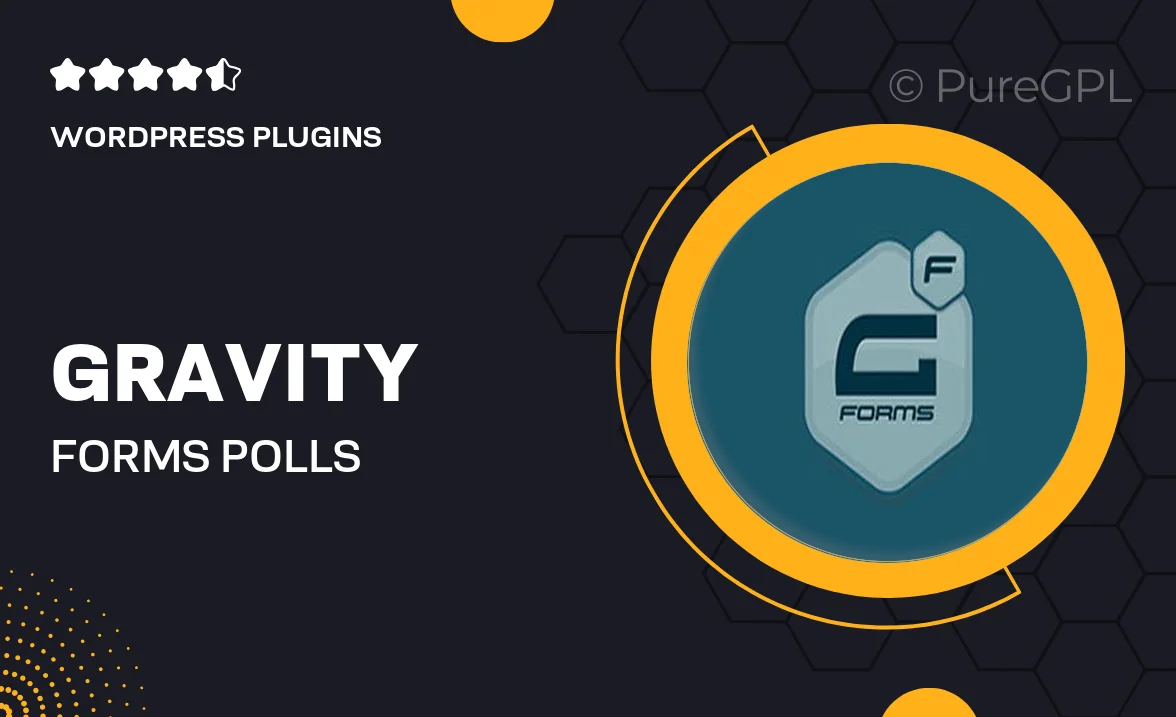
Single Purchase
Buy this product once and own it forever.
Membership
Unlock everything on the site for one low price.
Product Overview
Engage your audience like never before with Gravity Forms Polls. This powerful add-on allows you to create interactive polls effortlessly, making it easy to gather valuable feedback from your users. Whether you're looking to enhance user experience on your site or collect opinions on specific topics, Polls integrates seamlessly with Gravity Forms to provide a smooth and intuitive interface. What makes it stand out is its flexibility; you can customize your polls to fit your brand, ensuring they resonate with your audience. Plus, the real-time results feature helps you analyze responses as they come in, giving you instant insights.
Key Features
- Create unlimited polls and customize each one to match your site's design.
- Real-time results display, allowing you to see responses as they happen.
- Easy integration with existing Gravity Forms, no complicated setup needed.
- Multiple question types, including multiple choice, rating scales, and more.
- Responsive design ensures that your polls look great on any device.
- Option to display poll results to participants, fostering engagement.
- Export results for further analysis or reporting.
- Advanced settings for scheduling polls and limiting responses.
Installation & Usage Guide
What You'll Need
- After downloading from our website, first unzip the file. Inside, you may find extra items like templates or documentation. Make sure to use the correct plugin/theme file when installing.
Unzip the Plugin File
Find the plugin's .zip file on your computer. Right-click and extract its contents to a new folder.

Upload the Plugin Folder
Navigate to the wp-content/plugins folder on your website's side. Then, drag and drop the unzipped plugin folder from your computer into this directory.

Activate the Plugin
Finally, log in to your WordPress dashboard. Go to the Plugins menu. You should see your new plugin listed. Click Activate to finish the installation.

PureGPL ensures you have all the tools and support you need for seamless installations and updates!
For any installation or technical-related queries, Please contact via Live Chat or Support Ticket.