Gravity forms | Help Scout
Updated on: December 9, 2025
Version 2.4.0.2
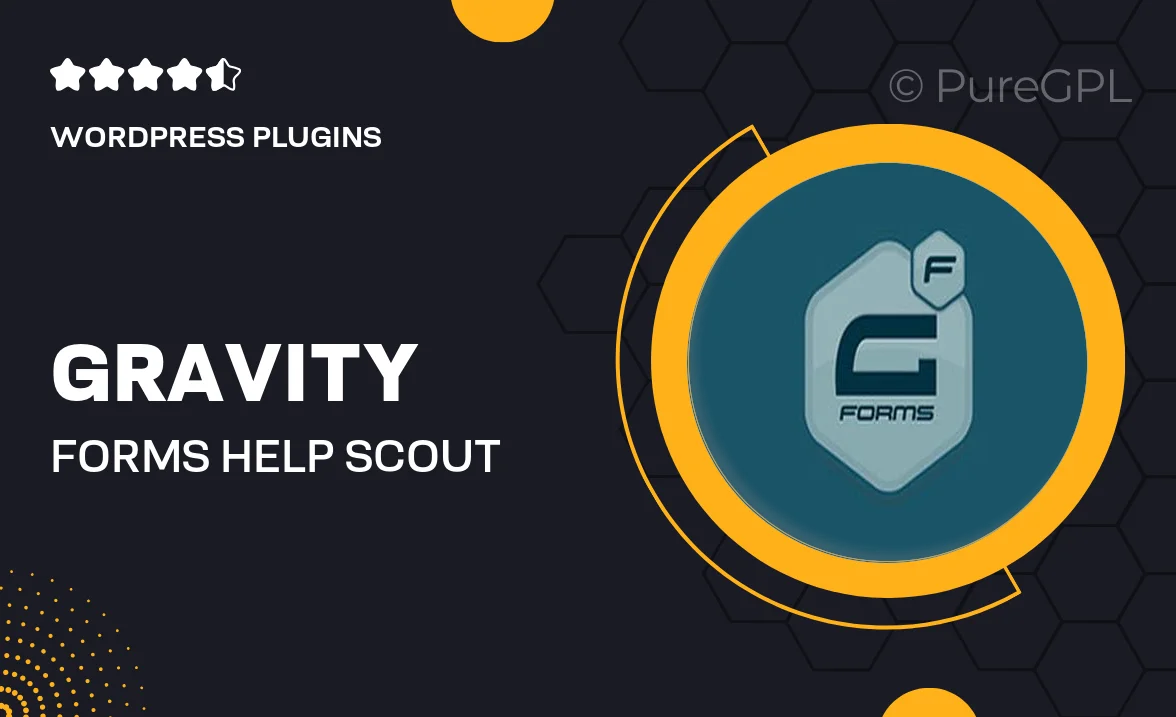
Single Purchase
Buy this product once and own it forever.
Membership
Unlock everything on the site for one low price.
Product Overview
Gravity Forms for Help Scout is the perfect integration for businesses looking to streamline their customer support processes. This powerful add-on connects your Gravity Forms submissions directly to Help Scout, allowing your team to manage inquiries more efficiently. With seamless data transfer, you can ensure that every form entry is captured as a ticket in Help Scout. Plus, it allows for a more organized workflow, enhancing collaboration among your support staff. What makes it stand out is its user-friendly setup that requires no coding skills. Elevate your customer service experience with this essential tool.
Key Features
- Direct integration with Help Scout for effortless ticket creation from form submissions.
- User-friendly interface that requires no technical expertise to set up.
- Customizable mapping of form fields to Help Scout ticket properties.
- Real-time notifications to keep your team updated on new inquiries.
- Enhanced organization of customer requests within the Help Scout system.
- Supports multiple forms, making it ideal for businesses with diverse needs.
- Easy to manage and monitor submissions through your Help Scout dashboard.
Installation & Usage Guide
What You'll Need
- After downloading from our website, first unzip the file. Inside, you may find extra items like templates or documentation. Make sure to use the correct plugin/theme file when installing.
Unzip the Plugin File
Find the plugin's .zip file on your computer. Right-click and extract its contents to a new folder.

Upload the Plugin Folder
Navigate to the wp-content/plugins folder on your website's side. Then, drag and drop the unzipped plugin folder from your computer into this directory.

Activate the Plugin
Finally, log in to your WordPress dashboard. Go to the Plugins menu. You should see your new plugin listed. Click Activate to finish the installation.

PureGPL ensures you have all the tools and support you need for seamless installations and updates!
For any installation or technical-related queries, Please contact via Live Chat or Support Ticket.