Gravity forms | Geolocation
Updated on: October 23, 2025
Version 1.5.1
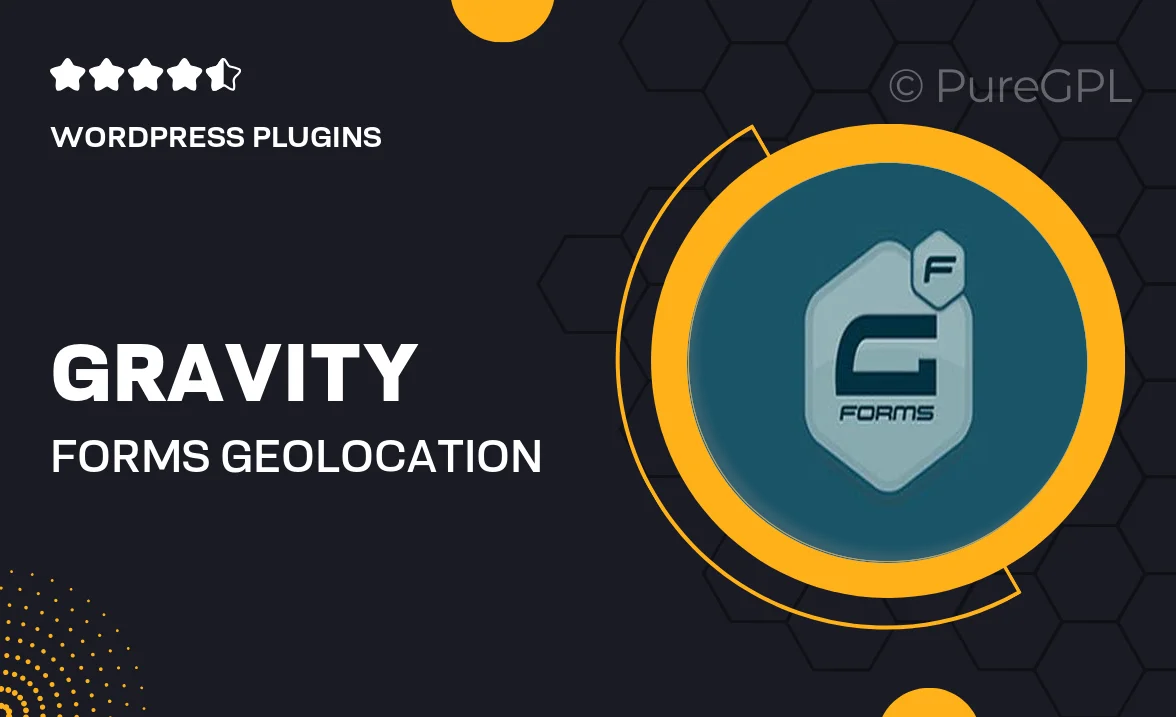
Single Purchase
Buy this product once and own it forever.
Membership
Unlock everything on the site for one low price.
Product Overview
Enhance your Gravity Forms experience with the powerful Geolocation add-on. This innovative tool allows you to collect precise location data from your users, enabling you to tailor your forms based on their geographical information. Imagine the possibilities: from targeted marketing campaigns to personalized user experiences, the Geolocation feature opens up a world of potential. Plus, it's incredibly easy to integrate into your existing forms, making it a must-have for any serious Gravity Forms user. Say goodbye to generic data collection and hello to insightful, location-based responses.
Key Features
- Collect accurate geolocation data directly from form submissions.
- Integrate seamlessly with existing Gravity Forms for a hassle-free setup.
- Customize forms based on user location to increase relevance and engagement.
- Enhance data analytics with location insights for better decision making.
- Support for multiple formats, ensuring compatibility with various devices.
Installation & Usage Guide
What You'll Need
- After downloading from our website, first unzip the file. Inside, you may find extra items like templates or documentation. Make sure to use the correct plugin/theme file when installing.
Unzip the Plugin File
Find the plugin's .zip file on your computer. Right-click and extract its contents to a new folder.

Upload the Plugin Folder
Navigate to the wp-content/plugins folder on your website's side. Then, drag and drop the unzipped plugin folder from your computer into this directory.

Activate the Plugin
Finally, log in to your WordPress dashboard. Go to the Plugins menu. You should see your new plugin listed. Click Activate to finish the installation.

PureGPL ensures you have all the tools and support you need for seamless installations and updates!
For any installation or technical-related queries, Please contact via Live Chat or Support Ticket.