Gravity forms | Debug
Updated on: March 25, 2024
Version 1.0.beta12
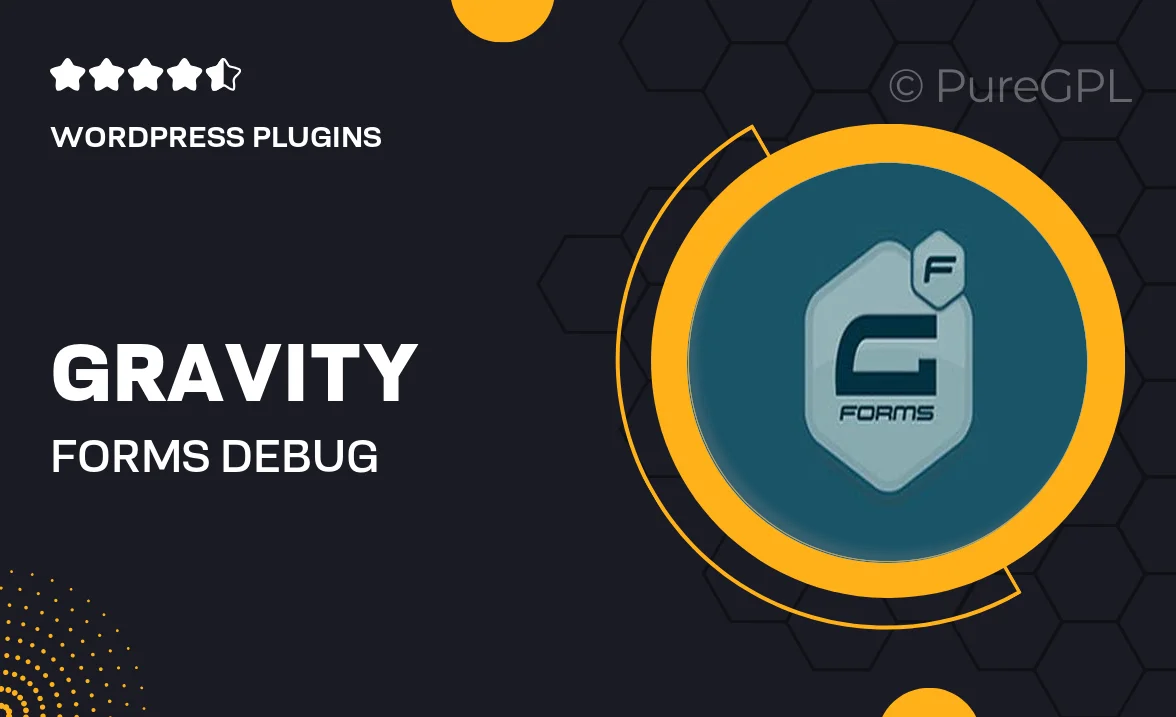
Single Purchase
Buy this product once and own it forever.
Membership
Unlock everything on the site for one low price.
Product Overview
Enhance your Gravity Forms experience with the Gravity Forms | Debug add-on. This powerful tool is designed to simplify troubleshooting, making it easier than ever to identify and resolve issues within your forms. By providing detailed error logs and insightful debugging information, it helps you maintain optimal performance and user experience. Plus, the intuitive interface ensures that even non-technical users can navigate the debugging process with ease. Whether you’re a developer or a site owner, this add-on is an essential companion for managing your forms effectively.
Key Features
- Comprehensive error logging for quick issue identification.
- User-friendly dashboard that displays debugging information at a glance.
- Detailed insights into form submissions to help pinpoint problems.
- Seamless integration with existing Gravity Forms, requiring no additional setup.
- Real-time monitoring to track form performance and user interactions.
- Customizable logging settings to focus on specific forms or fields.
- Enhanced support for developers with clear error messages and suggestions.
- Regular updates ensure compatibility with the latest Gravity Forms versions.
Installation & Usage Guide
What You'll Need
- After downloading from our website, first unzip the file. Inside, you may find extra items like templates or documentation. Make sure to use the correct plugin/theme file when installing.
Unzip the Plugin File
Find the plugin's .zip file on your computer. Right-click and extract its contents to a new folder.

Upload the Plugin Folder
Navigate to the wp-content/plugins folder on your website's side. Then, drag and drop the unzipped plugin folder from your computer into this directory.

Activate the Plugin
Finally, log in to your WordPress dashboard. Go to the Plugins menu. You should see your new plugin listed. Click Activate to finish the installation.

PureGPL ensures you have all the tools and support you need for seamless installations and updates!
For any installation or technical-related queries, Please contact via Live Chat or Support Ticket.