Gravity forms | Authorize.Net
Updated on: March 25, 2024
Version 2.11
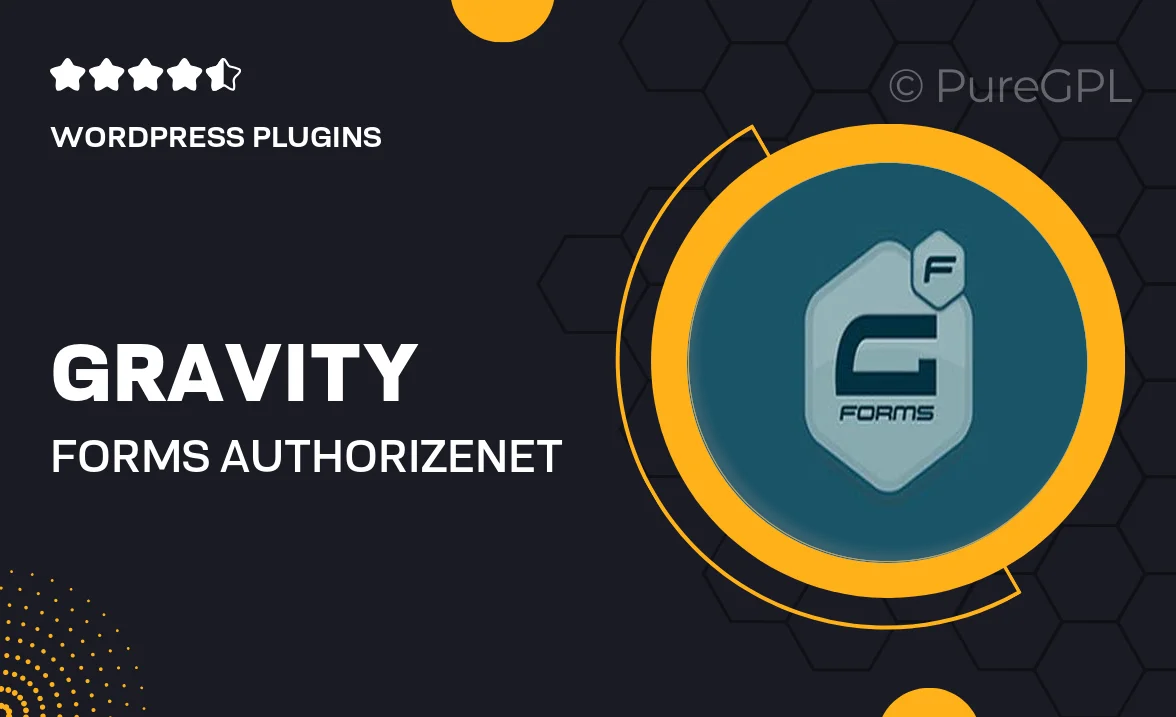
Single Purchase
Buy this product once and own it forever.
Membership
Unlock everything on the site for one low price.
Product Overview
Enhance your WordPress site with the Gravity Forms Authorize.Net add-on, a seamless solution for accepting online payments. This powerful integration allows you to easily process credit card transactions directly through your forms, giving your users a smooth and secure checkout experience. Plus, with customizable form fields, you can collect all the necessary data you need from your customers. What makes it stand out is its ability to handle recurring payments, making it ideal for subscription-based services. On top of that, the intuitive interface ensures that even those with minimal technical skills can set it up effortlessly.
Key Features
- Secure credit card processing directly within your forms.
- Support for one-time and recurring payments.
- Customizable form fields for tailored data collection.
- Seamless integration with your existing Gravity Forms setup.
- User-friendly interface for easy configuration.
- Real-time transaction notifications to keep you updated.
- Robust security features to protect sensitive information.
- Responsive design ensures compatibility across devices.
Installation & Usage Guide
What You'll Need
- After downloading from our website, first unzip the file. Inside, you may find extra items like templates or documentation. Make sure to use the correct plugin/theme file when installing.
Unzip the Plugin File
Find the plugin's .zip file on your computer. Right-click and extract its contents to a new folder.

Upload the Plugin Folder
Navigate to the wp-content/plugins folder on your website's side. Then, drag and drop the unzipped plugin folder from your computer into this directory.

Activate the Plugin
Finally, log in to your WordPress dashboard. Go to the Plugins menu. You should see your new plugin listed. Click Activate to finish the installation.

PureGPL ensures you have all the tools and support you need for seamless installations and updates!
For any installation or technical-related queries, Please contact via Live Chat or Support Ticket.