Graph Paper Press Sell Media S3
Updated on: December 14, 2023
Version 2.1.5
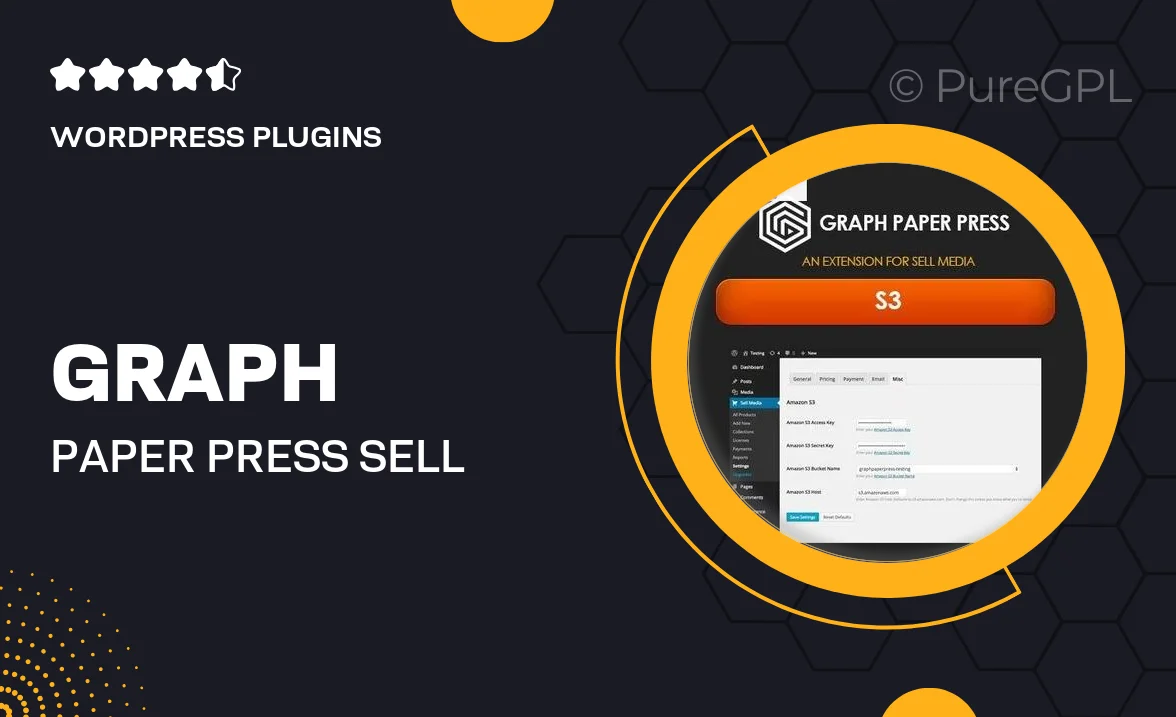
Single Purchase
Buy this product once and own it forever.
Membership
Unlock everything on the site for one low price.
Product Overview
Graph Paper Press Sell Media S3 is a powerful plugin designed to simplify the process of selling and managing digital media. Whether you’re a photographer, artist, or creative agency, this tool streamlines your workflow by providing a robust platform for selling images, videos, and other digital files. With an intuitive interface, you can easily set up your online store and customize it to match your brand. Plus, the integration with Amazon S3 ensures secure and reliable file storage. What makes it stand out is its flexibility, allowing you to tailor your sales process to your specific needs.
Key Features
- Seamless integration with Amazon S3 for secure file storage.
- User-friendly interface that simplifies media management.
- Customizable storefront to reflect your unique brand identity.
- Flexible pricing options to suit various media types.
- Built-in licensing options to protect your digital content.
- Responsive design ensures a great experience on all devices.
- Comprehensive reporting tools to track sales and performance.
- Easy integration with popular payment gateways for hassle-free transactions.
Installation & Usage Guide
What You'll Need
- After downloading from our website, first unzip the file. Inside, you may find extra items like templates or documentation. Make sure to use the correct plugin/theme file when installing.
Unzip the Plugin File
Find the plugin's .zip file on your computer. Right-click and extract its contents to a new folder.

Upload the Plugin Folder
Navigate to the wp-content/plugins folder on your website's side. Then, drag and drop the unzipped plugin folder from your computer into this directory.

Activate the Plugin
Finally, log in to your WordPress dashboard. Go to the Plugins menu. You should see your new plugin listed. Click Activate to finish the installation.

PureGPL ensures you have all the tools and support you need for seamless installations and updates!
For any installation or technical-related queries, Please contact via Live Chat or Support Ticket.