Graph Paper Press Sell Media Mailchimp
Updated on: December 14, 2023
Version 2.1.2
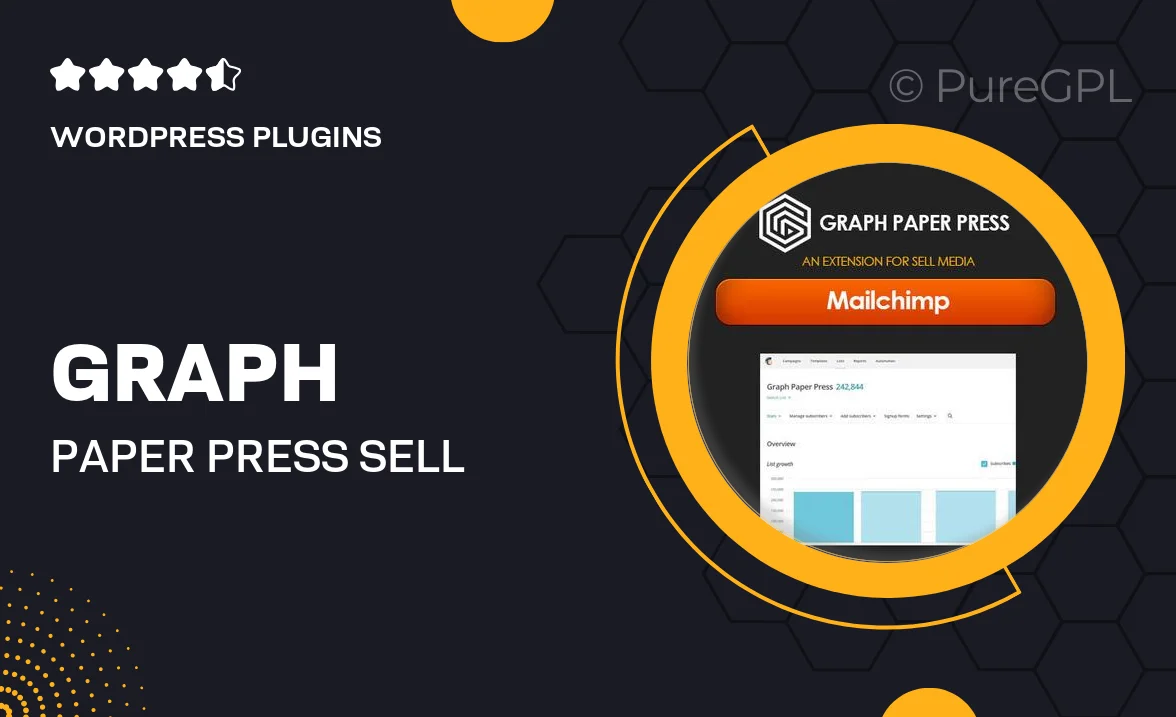
Single Purchase
Buy this product once and own it forever.
Membership
Unlock everything on the site for one low price.
Product Overview
The Graph Paper Press Sell Media Mailchimp integration is designed to streamline your marketing efforts and enhance your sales strategy. This powerful tool connects your Sell Media store with Mailchimp, allowing you to effortlessly manage your email campaigns and keep your customers engaged. With this integration, you can easily sync customer data, segment your audience, and create targeted email newsletters that drive sales. Plus, it's user-friendly, making it accessible even for those who aren't tech-savvy. What makes it stand out is its ability to automate your marketing processes, saving you time while boosting your revenue.
Key Features
- Simplified integration with your Sell Media store for seamless marketing.
- Automatic synchronization of customer data for targeted campaigns.
- Customizable email templates to match your brand's identity.
- Advanced audience segmentation to reach the right customers.
- Automated email triggers for new product announcements and promotions.
- Performance tracking and analytics to measure campaign success.
- User-friendly interface that requires no coding skills.
- Responsive support to assist with any questions or issues.
Installation & Usage Guide
What You'll Need
- After downloading from our website, first unzip the file. Inside, you may find extra items like templates or documentation. Make sure to use the correct plugin/theme file when installing.
Unzip the Plugin File
Find the plugin's .zip file on your computer. Right-click and extract its contents to a new folder.

Upload the Plugin Folder
Navigate to the wp-content/plugins folder on your website's side. Then, drag and drop the unzipped plugin folder from your computer into this directory.

Activate the Plugin
Finally, log in to your WordPress dashboard. Go to the Plugins menu. You should see your new plugin listed. Click Activate to finish the installation.

PureGPL ensures you have all the tools and support you need for seamless installations and updates!
For any installation or technical-related queries, Please contact via Live Chat or Support Ticket.