Graph Paper Press Sell Media Add Bulk
Updated on: December 14, 2023
Version 2.1.3
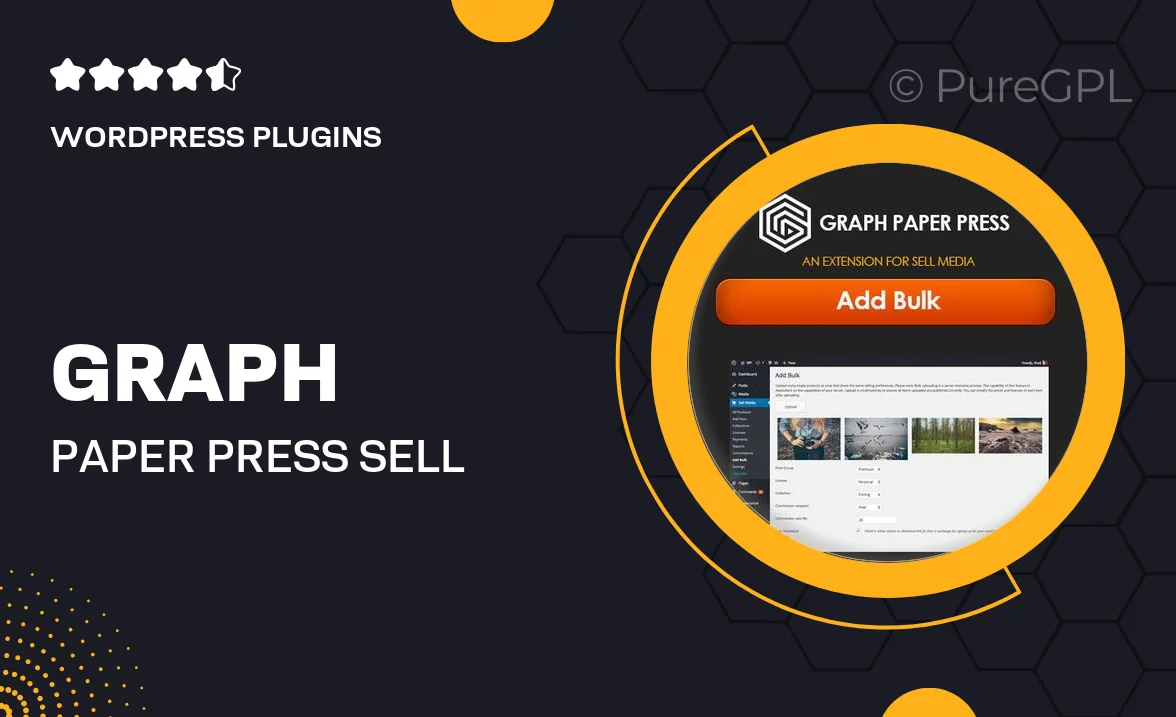
Single Purchase
Buy this product once and own it forever.
Membership
Unlock everything on the site for one low price.
Product Overview
Introducing Graph Paper Press Sell Media Add Bulk, a powerful tool designed to streamline your digital asset management. This plugin allows you to effortlessly add multiple media items to your WordPress site, saving you time and enhancing your workflow. Whether you're a photographer, artist, or content creator, this add-on simplifies the process of bulk uploads. Plus, with its intuitive interface, you can manage your inventory with ease. What makes it stand out is its ability to integrate seamlessly with the Sell Media plugin, making it a must-have for anyone looking to sell digital products online.
Key Features
- Effortlessly upload multiple media items at once, reducing your workload.
- Seamless integration with the Sell Media plugin for enhanced functionality.
- User-friendly interface that simplifies media management.
- Supports various file formats, accommodating diverse digital products.
- Customizable settings to fit your specific needs and preferences.
- Quick bulk editing options to update item details efficiently.
- Robust support and documentation to help you get started easily.
Installation & Usage Guide
What You'll Need
- After downloading from our website, first unzip the file. Inside, you may find extra items like templates or documentation. Make sure to use the correct plugin/theme file when installing.
Unzip the Plugin File
Find the plugin's .zip file on your computer. Right-click and extract its contents to a new folder.

Upload the Plugin Folder
Navigate to the wp-content/plugins folder on your website's side. Then, drag and drop the unzipped plugin folder from your computer into this directory.

Activate the Plugin
Finally, log in to your WordPress dashboard. Go to the Plugins menu. You should see your new plugin listed. Click Activate to finish the installation.

PureGPL ensures you have all the tools and support you need for seamless installations and updates!
For any installation or technical-related queries, Please contact via Live Chat or Support Ticket.