Google Tag Manager for WooCommerce PRO
Updated on: December 28, 2025
Version 1.17.0
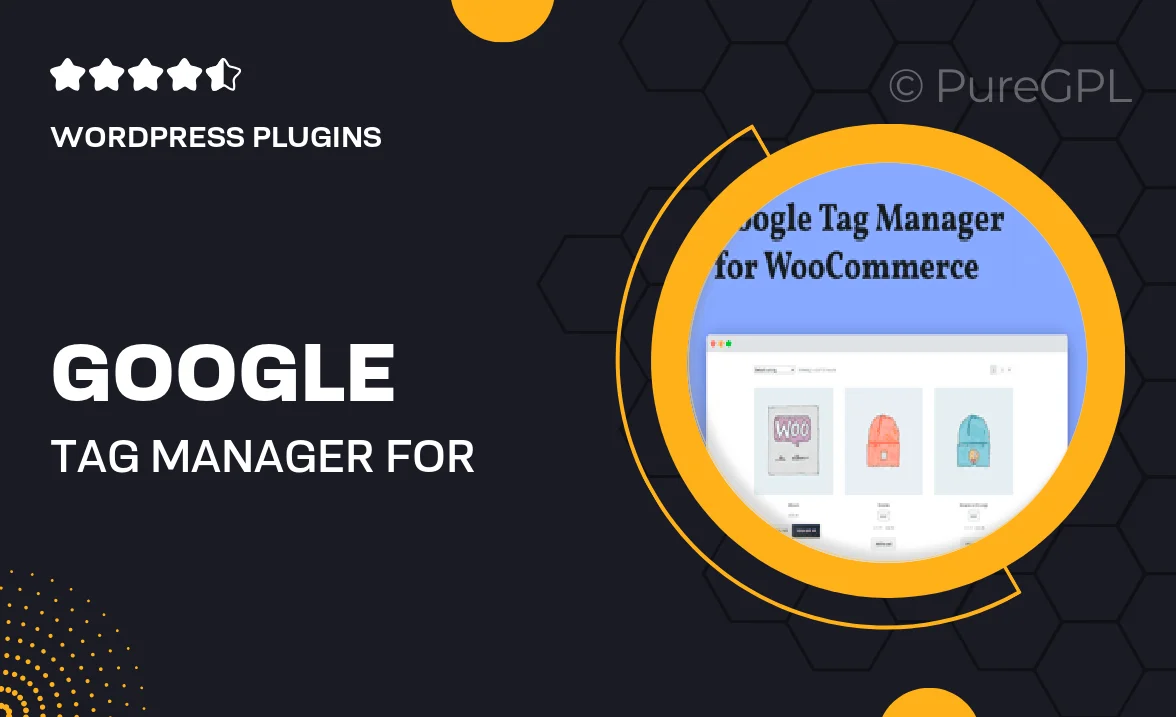
Single Purchase
Buy this product once and own it forever.
Membership
Unlock everything on the site for one low price.
Product Overview
Unlock the full potential of your WooCommerce store with Google Tag Manager for WooCommerce PRO. This powerful plugin streamlines the process of managing your tracking codes and marketing tags without the hassle of manual coding. With its user-friendly interface, you can easily integrate various tracking features, ensuring you gather the insights needed to improve your sales and marketing strategies. Plus, the plugin is optimized for speed and performance, so you won’t have to worry about slowing down your site. What makes it stand out is the ability to customize your tracking based on specific events and user interactions, giving you a comprehensive view of customer behavior.
Key Features
- Seamless integration with WooCommerce for effortless tracking setup.
- Custom event tracking to monitor key actions such as purchases and sign-ups.
- User-friendly interface for easy management of tags and triggers.
- Enhanced performance to keep your site running smoothly.
- Real-time data tracking for immediate insights into your store's performance.
- Support for multiple Google services, including Google Analytics and Google Ads.
- Comprehensive documentation and customer support for quick assistance.
Installation & Usage Guide
What You'll Need
- After downloading from our website, first unzip the file. Inside, you may find extra items like templates or documentation. Make sure to use the correct plugin/theme file when installing.
Unzip the Plugin File
Find the plugin's .zip file on your computer. Right-click and extract its contents to a new folder.

Upload the Plugin Folder
Navigate to the wp-content/plugins folder on your website's side. Then, drag and drop the unzipped plugin folder from your computer into this directory.

Activate the Plugin
Finally, log in to your WordPress dashboard. Go to the Plugins menu. You should see your new plugin listed. Click Activate to finish the installation.

PureGPL ensures you have all the tools and support you need for seamless installations and updates!
For any installation or technical-related queries, Please contact via Live Chat or Support Ticket.