Google Product Reviews Feed for Google Shopping Ads
Updated on: September 19, 2024
Version 1.4.2
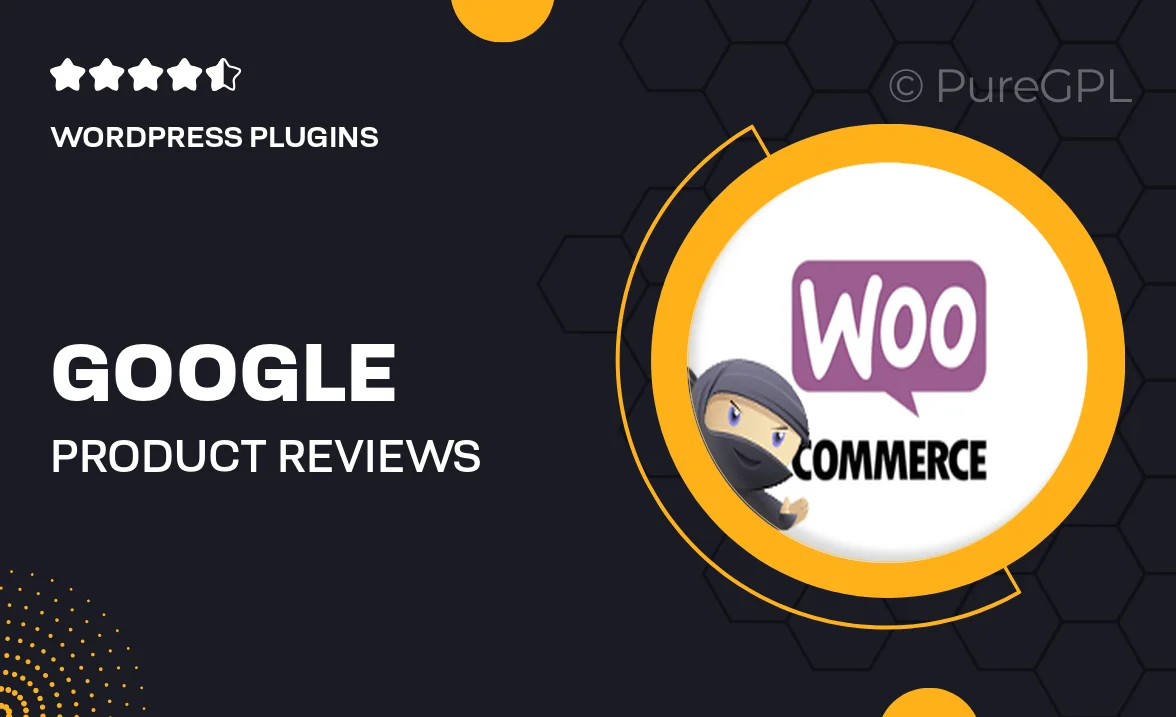
Single Purchase
Buy this product once and own it forever.
Membership
Unlock everything on the site for one low price.
Product Overview
Transform your Google Shopping Ads with the Google Product Reviews Feed plugin. This powerful tool allows you to showcase authentic customer reviews directly on your product listings, enhancing credibility and attracting more buyers. With easy integration and customizable options, you can seamlessly display ratings and reviews that resonate with your target audience. Plus, the plugin helps improve your ad performance by increasing click-through rates and conversions. What makes it stand out is its user-friendly interface, making it accessible even for those without technical expertise. Elevate your marketing strategy and build trust with potential customers today!
Key Features
- Seamless integration with Google Shopping Ads for enhanced visibility.
- Automatically fetch and display customer reviews to boost credibility.
- Customizable display options for tailored presentation of reviews.
- User-friendly interface that requires no coding skills.
- Supports multiple product reviews to cover a wide range of items.
- Boosts click-through rates and conversions by showcasing social proof.
- Regular updates to ensure compatibility with the latest Google standards.
- Responsive design that works well on both desktop and mobile devices.
Installation & Usage Guide
What You'll Need
- After downloading from our website, first unzip the file. Inside, you may find extra items like templates or documentation. Make sure to use the correct plugin/theme file when installing.
Unzip the Plugin File
Find the plugin's .zip file on your computer. Right-click and extract its contents to a new folder.

Upload the Plugin Folder
Navigate to the wp-content/plugins folder on your website's side. Then, drag and drop the unzipped plugin folder from your computer into this directory.

Activate the Plugin
Finally, log in to your WordPress dashboard. Go to the Plugins menu. You should see your new plugin listed. Click Activate to finish the installation.

PureGPL ensures you have all the tools and support you need for seamless installations and updates!
For any installation or technical-related queries, Please contact via Live Chat or Support Ticket.