Google Merchant Center Customer Reviews
Updated on: September 19, 2024
Version 1.2.2
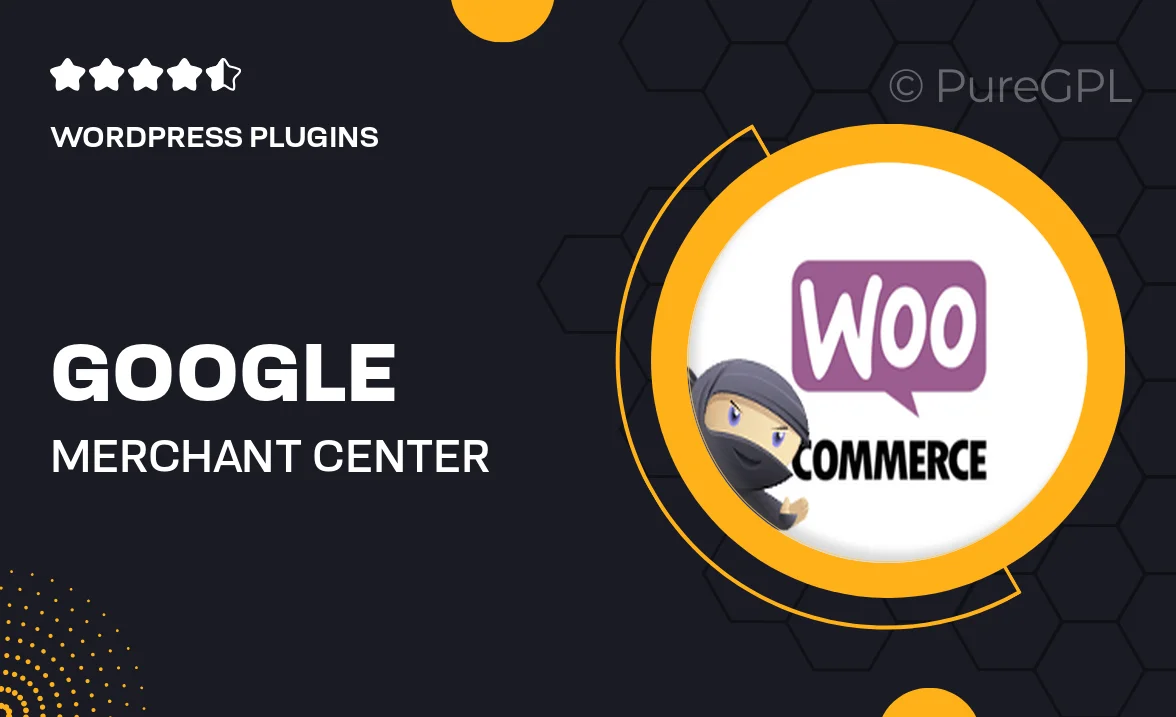
Single Purchase
Buy this product once and own it forever.
Membership
Unlock everything on the site for one low price.
Product Overview
Enhance your eCommerce experience with the Google Merchant Center Customer Reviews plugin. This powerful tool allows you to collect and display verified customer feedback directly on your website, boosting trust and credibility. By showcasing authentic reviews, you can improve your store's visibility on Google and attract more potential buyers. Plus, the seamless integration ensures that you can manage your reviews effortlessly. With customizable display options, you can create a unique look that aligns with your brand's identity. Elevate your customer engagement and drive conversions with this essential plugin.
Key Features
- Collect verified customer reviews to build trust and credibility.
- Seamless integration with Google Merchant Center for easy management.
- Customizable display options to match your website's design.
- Boost your search visibility with authentic customer feedback.
- Easy setup process, allowing you to start collecting reviews quickly.
- Automated review requests to engage customers post-purchase.
- Detailed analytics to track review performance and customer satisfaction.
- Mobile-friendly design ensures reviews look great on all devices.
Installation & Usage Guide
What You'll Need
- After downloading from our website, first unzip the file. Inside, you may find extra items like templates or documentation. Make sure to use the correct plugin/theme file when installing.
Unzip the Plugin File
Find the plugin's .zip file on your computer. Right-click and extract its contents to a new folder.

Upload the Plugin Folder
Navigate to the wp-content/plugins folder on your website's side. Then, drag and drop the unzipped plugin folder from your computer into this directory.

Activate the Plugin
Finally, log in to your WordPress dashboard. Go to the Plugins menu. You should see your new plugin listed. Click Activate to finish the installation.

PureGPL ensures you have all the tools and support you need for seamless installations and updates!
For any installation or technical-related queries, Please contact via Live Chat or Support Ticket.