GMaper – Google Maps for Elementor
Updated on: January 16, 2025
Version 1.0.9
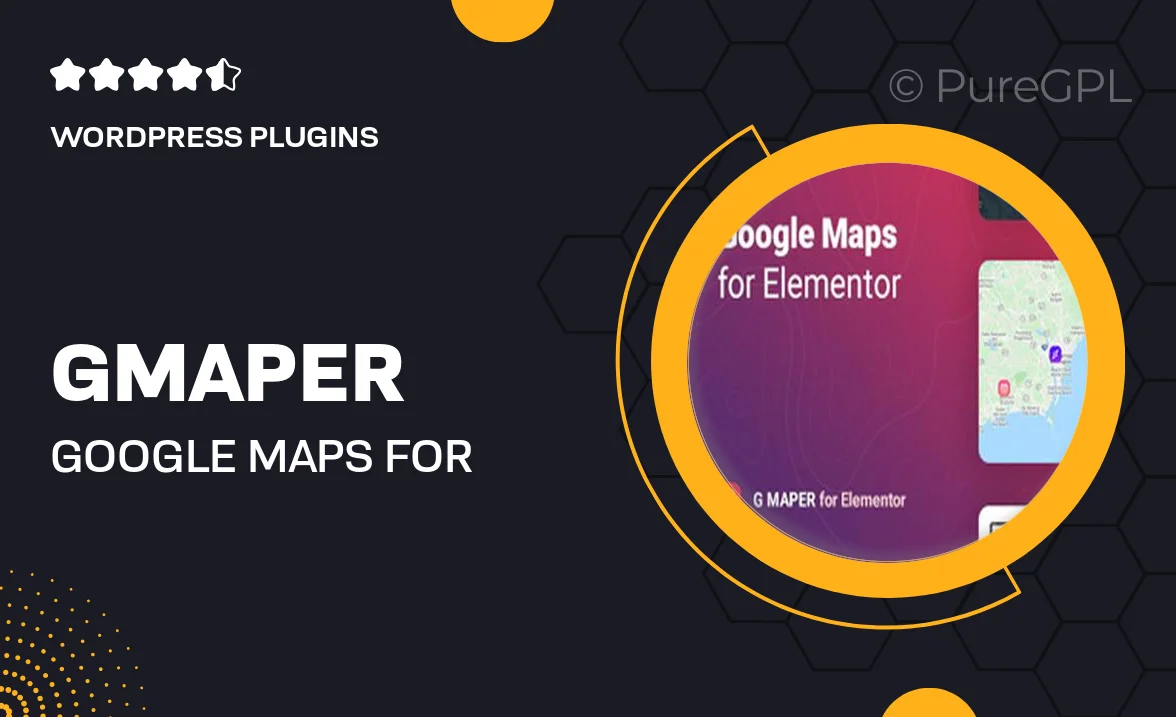
Single Purchase
Buy this product once and own it forever.
Membership
Unlock everything on the site for one low price.
Product Overview
GMaper is a powerful Google Maps plugin designed specifically for Elementor, making it easier than ever to integrate interactive maps into your website. With its user-friendly interface, you can create custom maps that enhance your site’s functionality and user experience. Whether you’re showcasing multiple locations or need a simple map for directions, GMaper has you covered. Plus, it offers a variety of customization options to ensure your maps fit seamlessly with your site’s design. Enjoy the flexibility of adding markers, info windows, and much more with just a few clicks.
Key Features
- Seamlessly integrates with Elementor for easy map creation.
- Fully customizable map styles to match your website's design.
- Add multiple markers to highlight different locations effortlessly.
- Responsive design ensures maps look great on all devices.
- Info windows allow you to provide additional details about each location.
- Supports various map types, including satellite and terrain views.
- Easy-to-use interface, perfect for beginners and experienced users alike.
- Regular updates and dedicated support from the development team.
Installation & Usage Guide
What You'll Need
- After downloading from our website, first unzip the file. Inside, you may find extra items like templates or documentation. Make sure to use the correct plugin/theme file when installing.
Unzip the Plugin File
Find the plugin's .zip file on your computer. Right-click and extract its contents to a new folder.

Upload the Plugin Folder
Navigate to the wp-content/plugins folder on your website's side. Then, drag and drop the unzipped plugin folder from your computer into this directory.

Activate the Plugin
Finally, log in to your WordPress dashboard. Go to the Plugins menu. You should see your new plugin listed. Click Activate to finish the installation.

PureGPL ensures you have all the tools and support you need for seamless installations and updates!
For any installation or technical-related queries, Please contact via Live Chat or Support Ticket.