Global DNS – Multiple Server – DNS Propagation Checker – WP
Updated on: December 12, 2025
Version 3.2.0
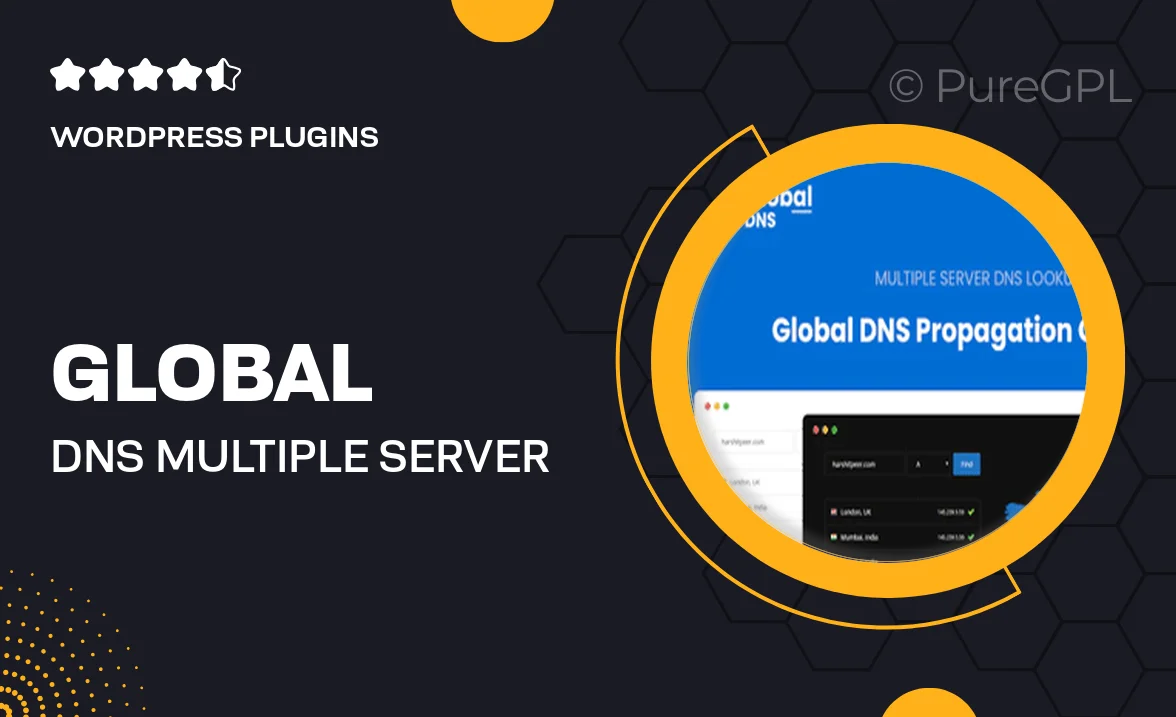
Single Purchase
Buy this product once and own it forever.
Membership
Unlock everything on the site for one low price.
Product Overview
Introducing Global DNS, the ultimate DNS propagation checker designed specifically for WordPress users. With this powerful tool, you can easily monitor DNS changes across multiple servers, ensuring your website stays accessible and performs optimally. Plus, its user-friendly interface allows you to check DNS records in real-time, giving you peace of mind when making updates. What makes it stand out is its ability to provide detailed insights, helping you troubleshoot issues quickly and efficiently. Whether you’re a developer or a site owner, Global DNS simplifies the process of verifying your DNS settings.
Key Features
- Multi-server support for comprehensive DNS checking.
- Real-time propagation updates to keep you informed.
- User-friendly interface for effortless navigation.
- Detailed reporting on DNS records and changes.
- Quick troubleshooting tools for immediate issue resolution.
- Compatible with all major DNS providers.
- Easy integration with your existing WordPress setup.
- Regular updates to ensure optimal performance.
Installation & Usage Guide
What You'll Need
- After downloading from our website, first unzip the file. Inside, you may find extra items like templates or documentation. Make sure to use the correct plugin/theme file when installing.
Unzip the Plugin File
Find the plugin's .zip file on your computer. Right-click and extract its contents to a new folder.

Upload the Plugin Folder
Navigate to the wp-content/plugins folder on your website's side. Then, drag and drop the unzipped plugin folder from your computer into this directory.

Activate the Plugin
Finally, log in to your WordPress dashboard. Go to the Plugins menu. You should see your new plugin listed. Click Activate to finish the installation.

PureGPL ensures you have all the tools and support you need for seamless installations and updates!
For any installation or technical-related queries, Please contact via Live Chat or Support Ticket.