Givewp | Per Form Emails
Updated on: March 24, 2024
Version 1.1.0
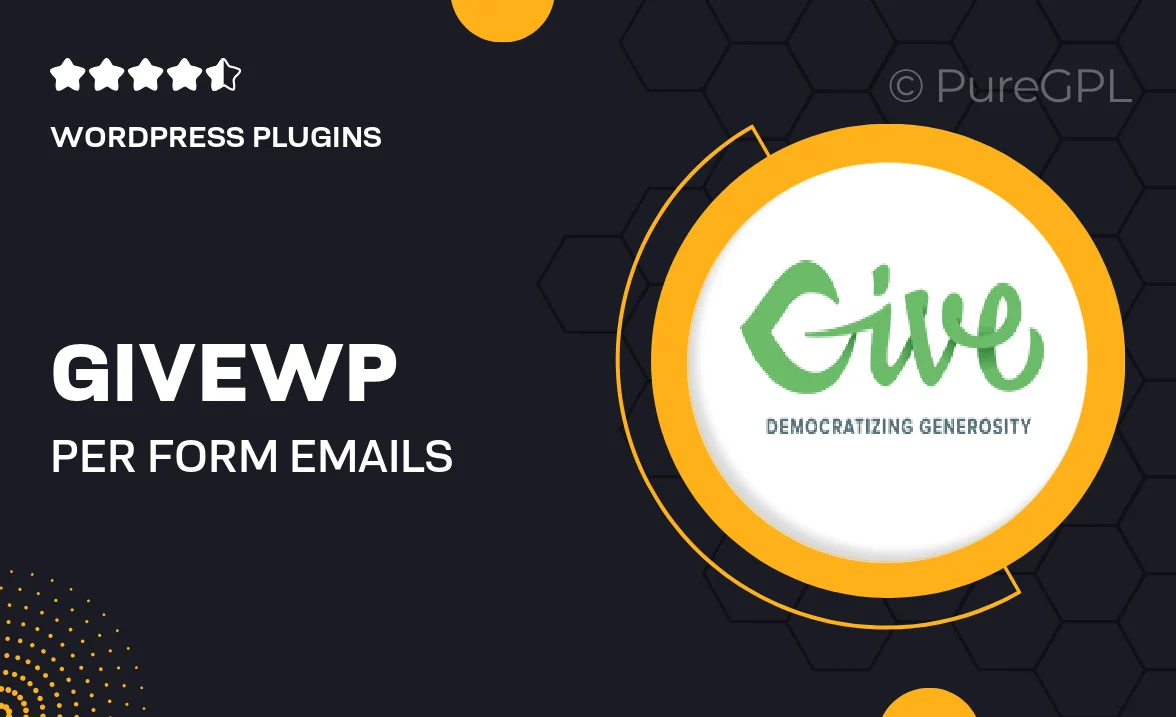
Single Purchase
Buy this product once and own it forever.
Membership
Unlock everything on the site for one low price.
Product Overview
GiveWP's Per Form Emails add-on is designed to enhance your donation forms by allowing you to customize email notifications for each fundraising campaign. Tailor your messages to better engage donors, ensuring they receive relevant information based on their contributions. This flexibility not only improves communication but also fosters a stronger connection between your organization and its supporters. Plus, with easy setup and intuitive controls, you can quickly implement personalized emails without any hassle. Elevate your donor experience and streamline your fundraising efforts with this powerful tool.
Key Features
- Customize email notifications for each specific donation form.
- Enhance donor engagement with tailored messaging.
- Simple setup process for quick implementation.
- Intuitive controls for easy management of email templates.
- Improve communication and strengthen relationships with supporters.
- Compatible with all GiveWP forms for seamless integration.
- Track and analyze email performance to optimize your outreach.
Installation & Usage Guide
What You'll Need
- After downloading from our website, first unzip the file. Inside, you may find extra items like templates or documentation. Make sure to use the correct plugin/theme file when installing.
Unzip the Plugin File
Find the plugin's .zip file on your computer. Right-click and extract its contents to a new folder.

Upload the Plugin Folder
Navigate to the wp-content/plugins folder on your website's side. Then, drag and drop the unzipped plugin folder from your computer into this directory.

Activate the Plugin
Finally, log in to your WordPress dashboard. Go to the Plugins menu. You should see your new plugin listed. Click Activate to finish the installation.

PureGPL ensures you have all the tools and support you need for seamless installations and updates!
For any installation or technical-related queries, Please contact via Live Chat or Support Ticket.