Givewp | Moneris Gateway
Updated on: March 24, 2024
Version 1.1.0
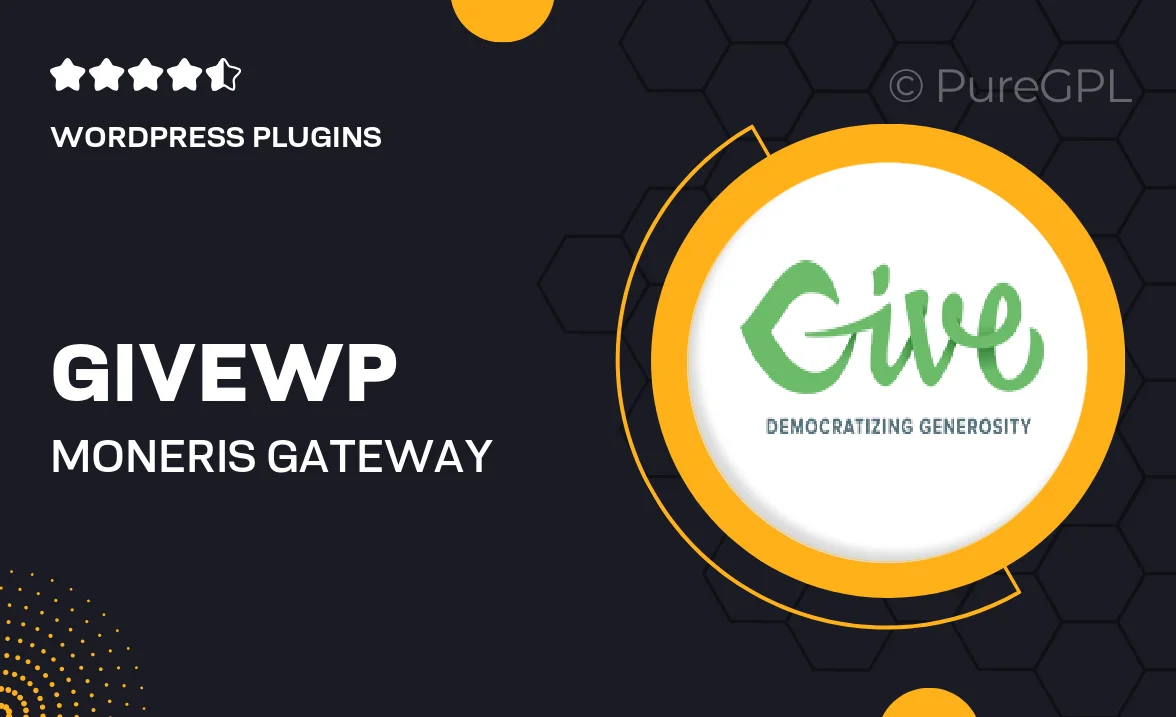
Single Purchase
Buy this product once and own it forever.
Membership
Unlock everything on the site for one low price.
Product Overview
Transform your payment processing with the GiveWP Moneris Gateway integration. This powerful add-on enables seamless transactions for your fundraising efforts, allowing you to accept credit card donations directly through your WordPress site. With Moneris, you can enjoy a reliable and secure payment experience for your donors. Plus, the integration is designed to be user-friendly, making it easy for you to set up and manage payments without any hassle. What makes it stand out is its ability to handle multiple currencies, ensuring that you can reach a global audience. Say goodbye to complicated payment systems and hello to effortless donations!
Key Features
- Seamless integration with GiveWP for easy donation management.
- Supports multiple currencies to cater to international donors.
- Secure transactions with advanced encryption for donor peace of mind.
- User-friendly setup that requires no technical expertise.
- Real-time transaction tracking to keep tabs on your fundraising efforts.
- Customizable donation forms that match your website’s design.
- Reliable customer support to assist with any questions or issues.
- Monthly reporting tools for insights into donation trends.
Installation & Usage Guide
What You'll Need
- After downloading from our website, first unzip the file. Inside, you may find extra items like templates or documentation. Make sure to use the correct plugin/theme file when installing.
Unzip the Plugin File
Find the plugin's .zip file on your computer. Right-click and extract its contents to a new folder.

Upload the Plugin Folder
Navigate to the wp-content/plugins folder on your website's side. Then, drag and drop the unzipped plugin folder from your computer into this directory.

Activate the Plugin
Finally, log in to your WordPress dashboard. Go to the Plugins menu. You should see your new plugin listed. Click Activate to finish the installation.

PureGPL ensures you have all the tools and support you need for seamless installations and updates!
For any installation or technical-related queries, Please contact via Live Chat or Support Ticket.