Givewp | Mollie Gateway
Updated on: May 8, 2025
Version 2.0.1
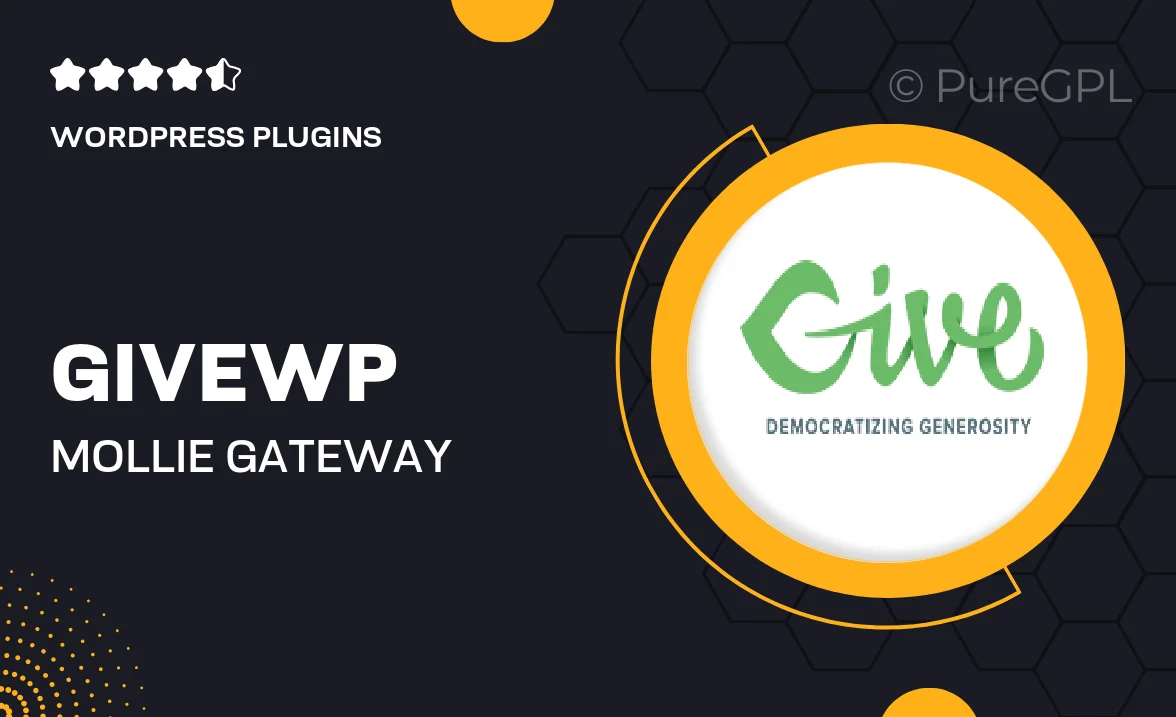
Single Purchase
Buy this product once and own it forever.
Membership
Unlock everything on the site for one low price.
Product Overview
Introducing the GiveWP Mollie Gateway, a seamless payment integration that enhances your fundraising efforts. With this plugin, you can accept payments through Mollie’s robust platform, making it easier than ever to receive donations. It offers a user-friendly interface that ensures both you and your donors have a smooth transaction experience. Plus, it supports various payment methods, allowing donors to contribute in the way that suits them best. What makes it stand out is its ability to handle recurring donations effortlessly, giving you the tools to build lasting relationships with your supporters.
Key Features
- Accept donations via Mollie’s wide range of payment methods.
- User-friendly setup process for quick integration with GiveWP.
- Supports one-time and recurring donations for flexible fundraising.
- Real-time transaction tracking to monitor fundraising progress.
- Responsive design ensures donors can give from any device.
- Robust security features to protect donor information.
- Customizable donation forms to match your branding.
- Comprehensive support and documentation for easy troubleshooting.
Installation & Usage Guide
What You'll Need
- After downloading from our website, first unzip the file. Inside, you may find extra items like templates or documentation. Make sure to use the correct plugin/theme file when installing.
Unzip the Plugin File
Find the plugin's .zip file on your computer. Right-click and extract its contents to a new folder.

Upload the Plugin Folder
Navigate to the wp-content/plugins folder on your website's side. Then, drag and drop the unzipped plugin folder from your computer into this directory.

Activate the Plugin
Finally, log in to your WordPress dashboard. Go to the Plugins menu. You should see your new plugin listed. Click Activate to finish the installation.

PureGPL ensures you have all the tools and support you need for seamless installations and updates!
For any installation or technical-related queries, Please contact via Live Chat or Support Ticket.