Givewp | Manual Donations
Updated on: April 5, 2025
Version 1.8.0
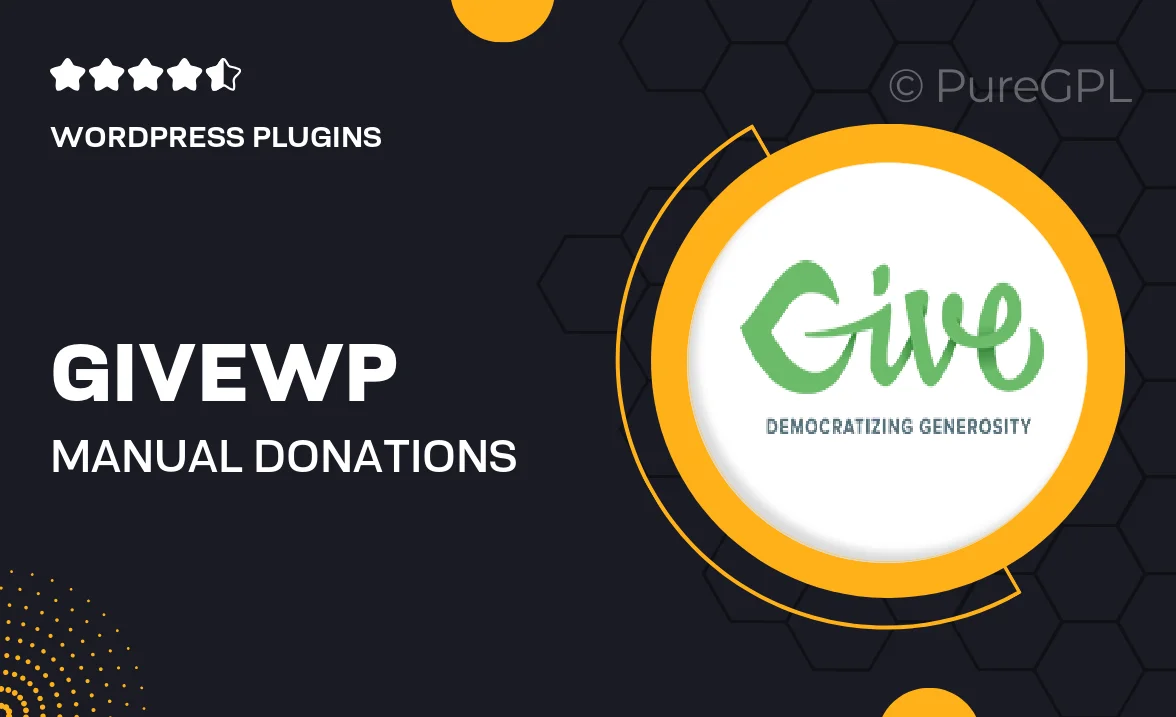
Single Purchase
Buy this product once and own it forever.
Membership
Unlock everything on the site for one low price.
Product Overview
GiveWP's Manual Donations add-on is the perfect solution for organizations looking to streamline their fundraising efforts. This plugin allows you to accept donations manually, providing a seamless experience for both administrators and donors. With a user-friendly interface, you can easily input donation details and track contributions without the hassle of complex setups. Plus, it integrates smoothly with your existing GiveWP setup, ensuring that all donations are recorded accurately. What makes it stand out is its flexibility, allowing you to customize donation forms and manage donor information effortlessly.
Key Features
- Simple manual donation entry for easy tracking and management.
- Seamless integration with your existing GiveWP setup.
- Customizable donation forms to suit your branding.
- Ability to manage donor information all in one place.
- Real-time tracking of donations for accurate reporting.
- User-friendly interface designed for quick navigation.
- Flexible options for different types of donations.
- Enhanced donor engagement through personalized thank-you messages.
Installation & Usage Guide
What You'll Need
- After downloading from our website, first unzip the file. Inside, you may find extra items like templates or documentation. Make sure to use the correct plugin/theme file when installing.
Unzip the Plugin File
Find the plugin's .zip file on your computer. Right-click and extract its contents to a new folder.

Upload the Plugin Folder
Navigate to the wp-content/plugins folder on your website's side. Then, drag and drop the unzipped plugin folder from your computer into this directory.

Activate the Plugin
Finally, log in to your WordPress dashboard. Go to the Plugins menu. You should see your new plugin listed. Click Activate to finish the installation.

PureGPL ensures you have all the tools and support you need for seamless installations and updates!
For any installation or technical-related queries, Please contact via Live Chat or Support Ticket.