Givewp | Mailchimp
Updated on: March 24, 2024
Version 2.0.2
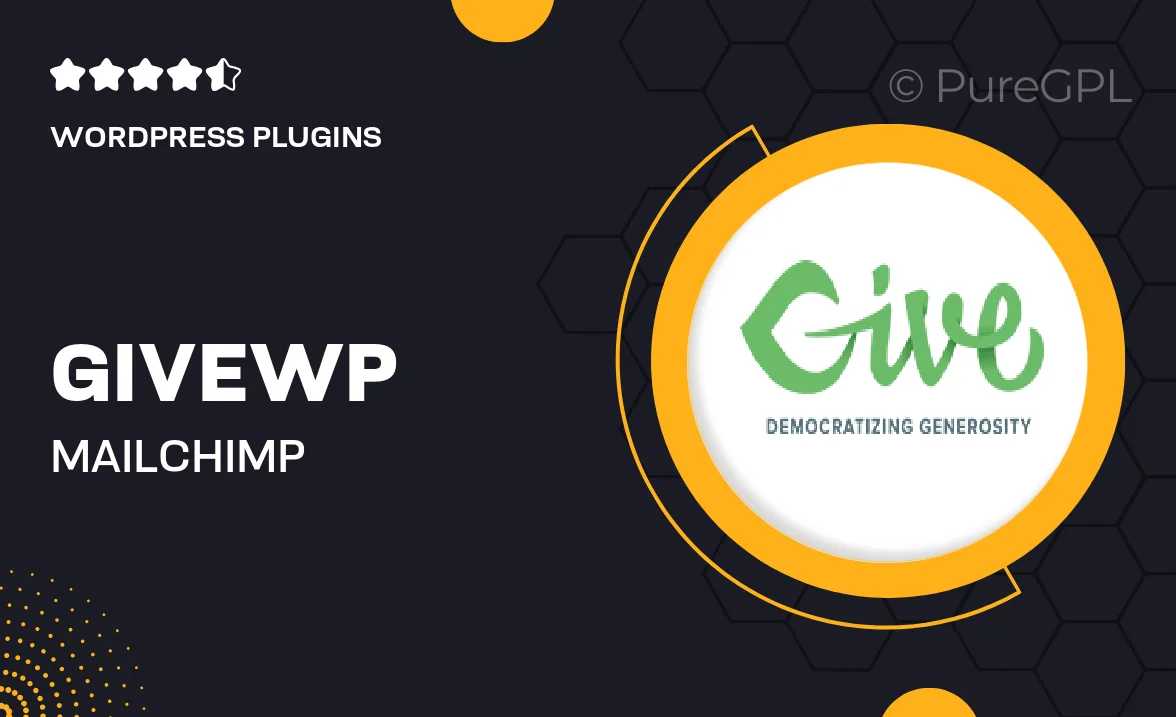
Single Purchase
Buy this product once and own it forever.
Membership
Unlock everything on the site for one low price.
Product Overview
GiveWP | Mailchimp is an essential plugin designed to streamline your donation processes while enhancing your email marketing efforts. With this integration, you can effortlessly connect your fundraising campaigns with Mailchimp, allowing you to grow your donor list and engage with supporters like never before. Plus, it simplifies the management of donor data, ensuring that every contribution counts. On top of that, the user-friendly interface means you don’t need to be a tech whiz to get started. It’s the perfect solution for organizations looking to boost their outreach and fundraising efficiency.
Key Features
- Seamless integration with Mailchimp for effortless email marketing.
- Automatically sync donor data to your Mailchimp lists.
- Customizable opt-in forms to grow your subscriber base.
- Track donor engagement and optimize your campaigns.
- Enhance your fundraising strategies with targeted email campaigns.
- User-friendly setup process that requires no coding skills.
- Detailed reporting to analyze your fundraising efforts and email performance.
Installation & Usage Guide
What You'll Need
- After downloading from our website, first unzip the file. Inside, you may find extra items like templates or documentation. Make sure to use the correct plugin/theme file when installing.
Unzip the Plugin File
Find the plugin's .zip file on your computer. Right-click and extract its contents to a new folder.

Upload the Plugin Folder
Navigate to the wp-content/plugins folder on your website's side. Then, drag and drop the unzipped plugin folder from your computer into this directory.

Activate the Plugin
Finally, log in to your WordPress dashboard. Go to the Plugins menu. You should see your new plugin listed. Click Activate to finish the installation.

PureGPL ensures you have all the tools and support you need for seamless installations and updates!
For any installation or technical-related queries, Please contact via Live Chat or Support Ticket.